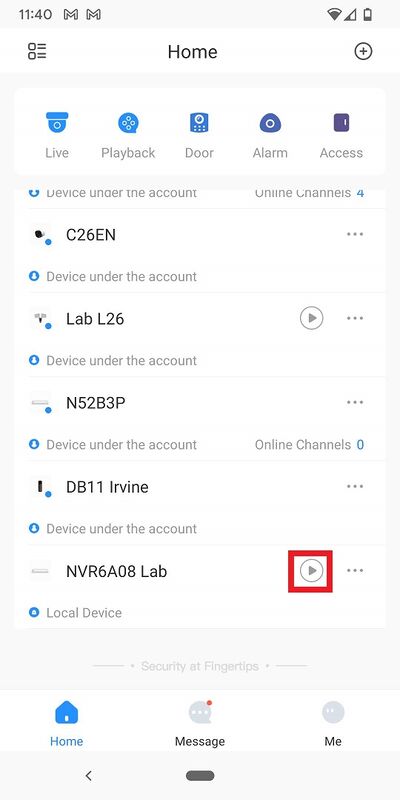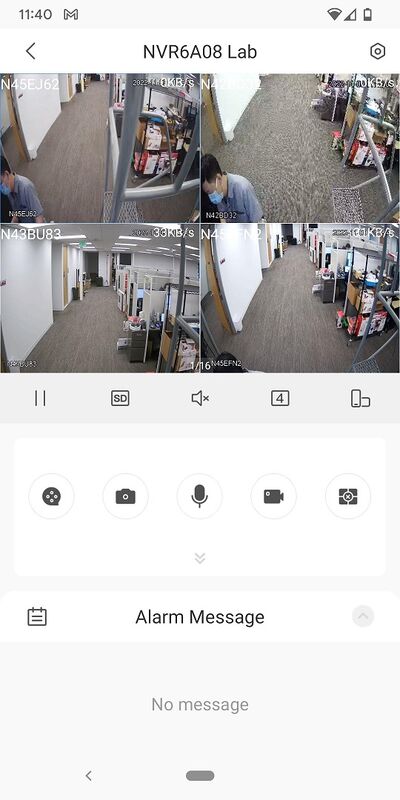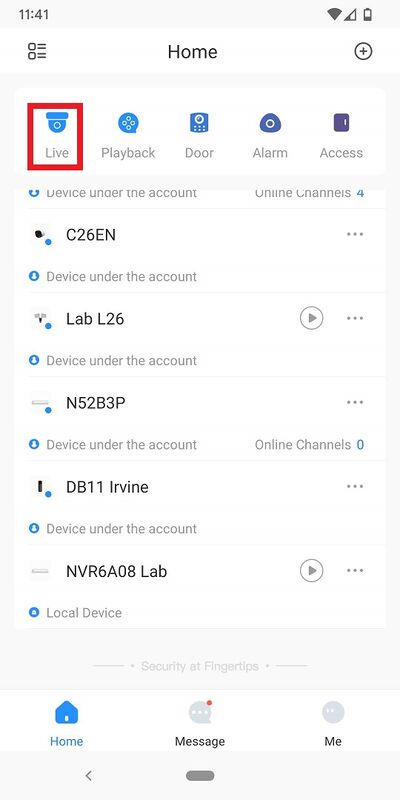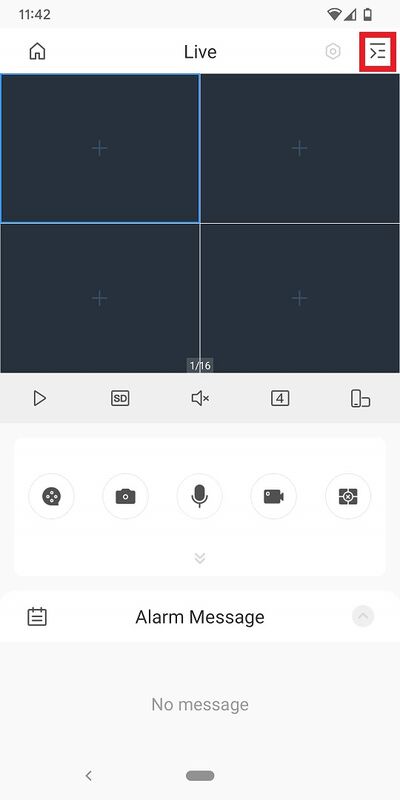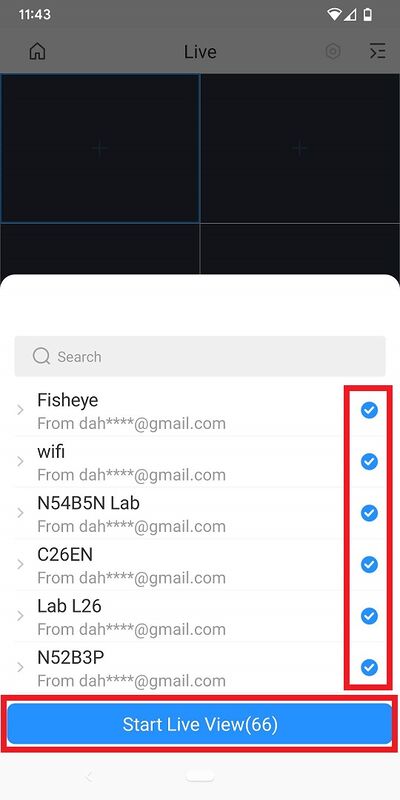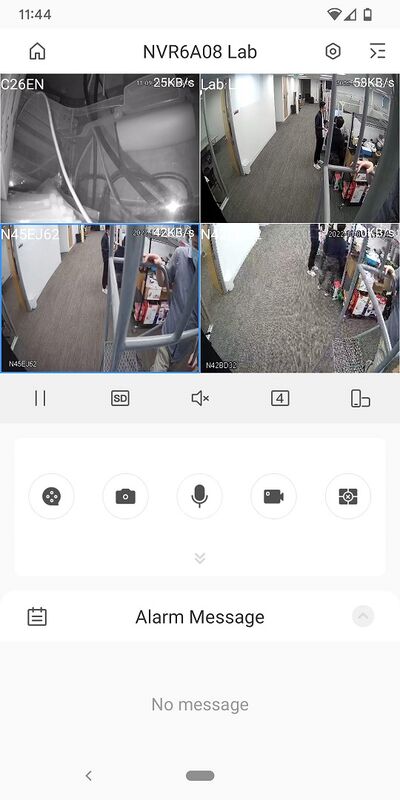Difference between revisions of "DMSS/Live View"
(→Description) |
|||
| Line 1: | Line 1: | ||
=Live View= | =Live View= | ||
==Description== | ==Description== | ||
| − | This | + | This article will cover how to access the live view of Dahua devices in the [[DMSS|DMSS]] Mobile App. |
==Prerequisites== | ==Prerequisites== | ||
| − | |||
* [[DMSS|DMSS]] Installed | * [[DMSS|DMSS]] Installed | ||
| − | * Dahua device added on DMSS App | + | * Dahua device(s) added on the DMSS App |
==Video Instructions== | ==Video Instructions== | ||
| Line 13: | Line 12: | ||
<embedvideo service="youtube">https://youtu.be/_DZ49Ty8v_Q</embedvideo> | <embedvideo service="youtube">https://youtu.be/_DZ49Ty8v_Q</embedvideo> | ||
| − | ==='''Method 2:''' Live Video from multiple Dahua | + | ==='''Method 2:''' Live Video from multiple Dahua devices=== |
<embedvideo service="youtube">https://youtu.be/tWCWsDkhCBI</embedvideo> | <embedvideo service="youtube">https://youtu.be/tWCWsDkhCBI</embedvideo> | ||
| Line 21: | Line 20: | ||
==='''Method 1:''' Live Video from a single Dahua device=== | ==='''Method 1:''' Live Video from a single Dahua device=== | ||
| − | 1. | + | 1. Open the DMSS app and go to the Home screen. |
| + | <br>Then tap on the Play button to the right of the device you want to view | ||
| − | + | [[File:DMSSLiveView1.jpg|400px]] | |
| − | + | 2. You will see the live view from the device channels. | |
| + | <br>'''Note:''' By default, you will only see the first 4 camera channels from the device. You need to swipe left on the camera channel preview to see next 4 channels. | ||
| − | [[File: | + | [[File:DMSSLiveView2.jpg|400px]] |
| − | + | ==='''Method 2:''' Live Video from multiple Dahua devices=== | |
| − | + | 1. Open the DMSS app and go to the Home screen. | |
| + | <br>Then tap on '''Live''' at the top | ||
| − | + | [[File:DMSSLiveView3.jpg|400px]] | |
| − | [[File: | + | 2. Tap on the [[File:DMSS_Live_Menu_icon.png|30px]] icon at the upper-right. |
| − | + | [[File:DMSSLiveView4.jpg|400px]] | |
| − | + | 3. Select one or multiple channels in the device list. | |
| + | <br>Then tap on '''Start Live View'''. | ||
| − | + | [[File:DMSSLiveView5.jpg|400px]] | |
| − | + | 4. You will see the live view from the device channels. | |
| + | <br>'''Note:''' By default, you will only see the first 4 camera channels. You need to swipe left on the camera channel preview to see next 4 channels. | ||
| − | + | [[File:DMSSLiveView6.jpg|400px]] | |
| − | |||
| − | |||
| − | |||
| − | |||
| − | |||
| − | [[File: | ||
Revision as of 00:32, 15 November 2022
Contents
Live View
Description
This article will cover how to access the live view of Dahua devices in the DMSS Mobile App.
Prerequisites
- DMSS Installed
- Dahua device(s) added on the DMSS App
Video Instructions
Method 1: Live Video from a single Dahua device
Method 2: Live Video from multiple Dahua devices
Step by Step Instructions
Method 1: Live Video from a single Dahua device
1. Open the DMSS app and go to the Home screen.
Then tap on the Play button to the right of the device you want to view
2. You will see the live view from the device channels.
Note: By default, you will only see the first 4 camera channels from the device. You need to swipe left on the camera channel preview to see next 4 channels.
Method 2: Live Video from multiple Dahua devices
1. Open the DMSS app and go to the Home screen.
Then tap on Live at the top
2. Tap on the ![]() icon at the upper-right.
icon at the upper-right.
3. Select one or multiple channels in the device list.
Then tap on Start Live View.
4. You will see the live view from the device channels.
Note: By default, you will only see the first 4 camera channels. You need to swipe left on the camera channel preview to see next 4 channels.