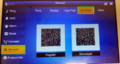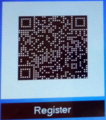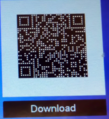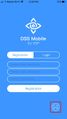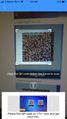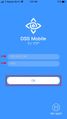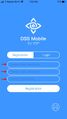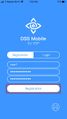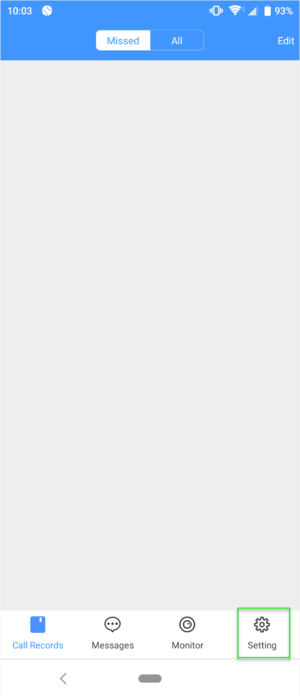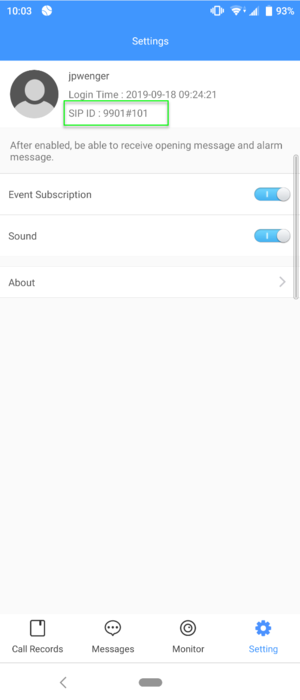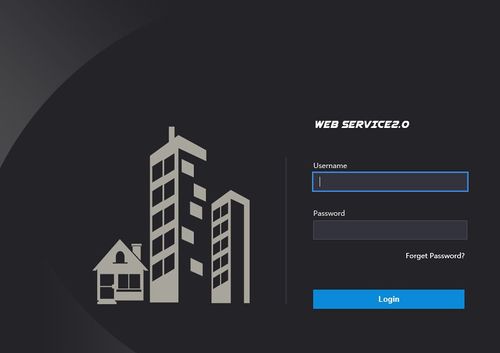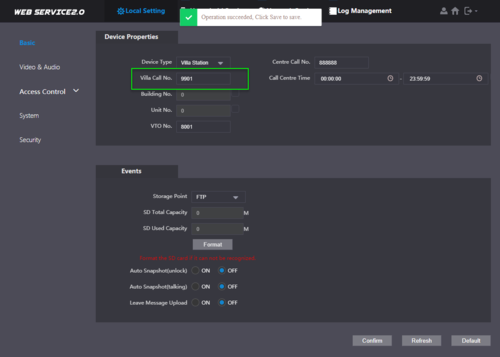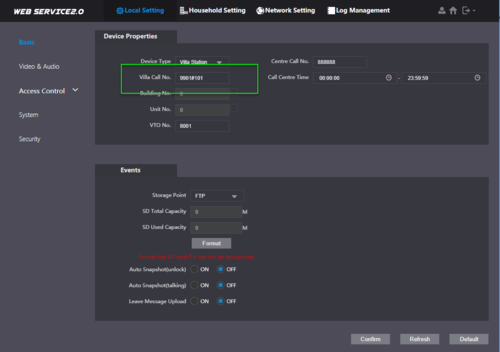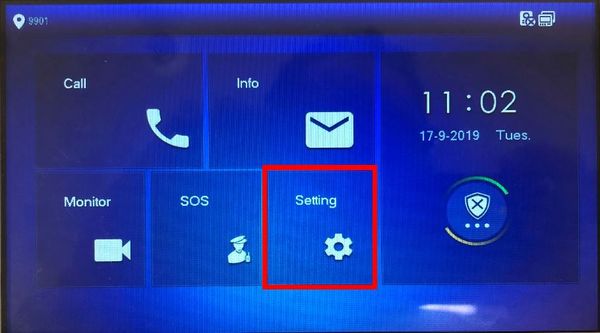Difference between revisions of "DSS Express/DSS Mobile for VDP/DSS Express and DSS Mobile for VDP Setup"
(→VTO Device Will Directly Call VTH With Call Forwarding To Mobile After 15 Seconds) |
(→VTO Device Will Directly Call VTH With Call Forwarding To Mobile After 15 Seconds) |
||
| Line 91: | Line 91: | ||
[[File:DSS_Express_-_DSS_Mobile_Setup_-6.jpg|600px]] | [[File:DSS_Express_-_DSS_Mobile_Setup_-6.jpg|600px]] | ||
| + | |||
| + | 7. Navigate to General > Forward | ||
| + | |||
| + | |||
| + | 8. On this screen a SIP ID can be entered at one or all of the following options: | ||
| + | |||
| + | *Always-Calls will always forward to Mobile Device | ||
| + | |||
| + | *Busy-Calls will forward only when VTH device is busy | ||
| + | |||
| + | *No Answer-Calls will forward to mobile app after ringing the VTH for 15 seconds without being answered | ||
Revision as of 21:26, 18 September 2019
DSS Express and DSS Mobile for VDP Setup
Description
This Step by Step guide will provide instruction to setup the DSS Mobile App to connect to a Video Intercom system
Prerequisites
- Video Intercom Devices Setup, Connected, and Working with DSS Express or DSS Express S
- DSS Mobile app installed - DSS Mobile for VDP Android , DSS Mobile for VDP iPhone
- Android or iPhone connected to same LAN as DSS Express server
User Registration
User registration for the DSS Mobile app is done through a QR code that can be found on a connected VTH device.
Use the QR Code to quickly register users of the DSS Mobile for VDP app to the DSS server
QR Code
How To Create a User in DSS Mobile
Step by Step Instructions
This Guide will cover two different scenarios:
- Option A: VTO Device will directly call mobile app
- Option B: VTO Device will directly call VTH, if no answer form VTH after 15 seconds, the call will forward to mobile
VTO Device Directly Calls Mobile App
1. Launch DSS Mobile for VDP
2. Press "Setting" in the lower right hand corner of the application.
3.Identify your SIP ID. For this example the SIP ID is: 9901#101
4. Login to the VTO Device's web interface
5. Navigate to Local Setting > Basic
6. Replace, "Villa Call No." with your mobile device's SIP ID , in this example is 9901#101
Click Confirm to save the settings
VTO Device Will Directly Call VTH With Call Forwarding To Mobile After 15 Seconds
1. Launch DSS Mobile for VDP
2. Press "Setting" in the lower right hand corner of the application.
3.Identify your SIP ID. For this example the SIP ID is: 9901#101
4. Login to the VTO Device's web interface
5. Navigate to Local Setting > Basic and confirm the Villa Call No. (for this example should be 9901)
6. At the VTH, short press the settings button
7. Navigate to General > Forward
8. On this screen a SIP ID can be entered at one or all of the following options:
- Always-Calls will always forward to Mobile Device
- Busy-Calls will forward only when VTH device is busy
- No Answer-Calls will forward to mobile app after ringing the VTH for 15 seconds without being answered