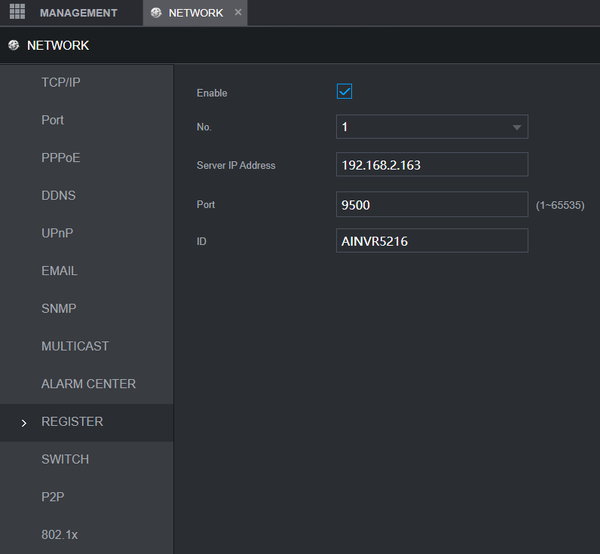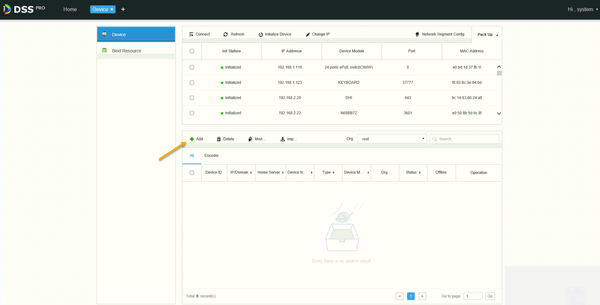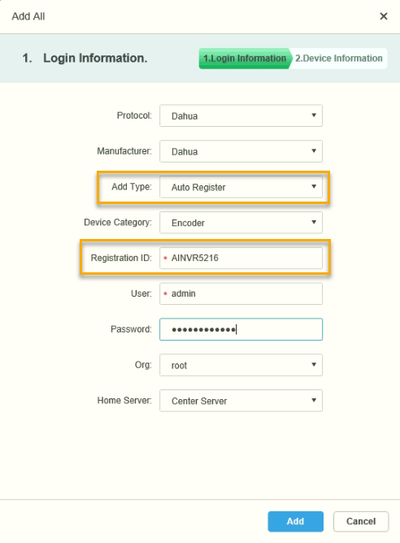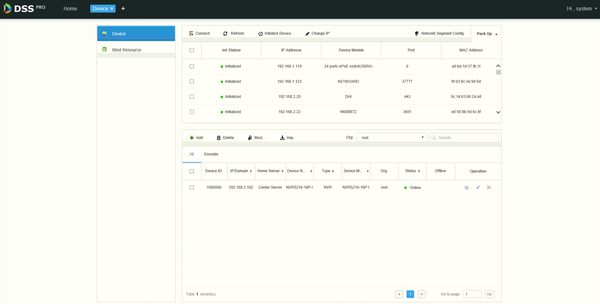Difference between revisions of "DSS S2/Manager/Add Device Auto Register"
(Created page with "=How Add A Device With Auto Register in DSS Manager Portal= ===Description=== This article will show you how to add a device, such as NVR using the Auto Register feature in t...") |
(→DSS Setup) |
||
| (7 intermediate revisions by the same user not shown) | |||
| Line 6: | Line 6: | ||
===Prerequisites=== | ===Prerequisites=== | ||
* [https://dahuawiki.com/DSS DSS] | * [https://dahuawiki.com/DSS DSS] | ||
| − | * NVR that supports Auto Register feature | + | * NVR that supports Auto Register feature connected to network |
===Video Instructions=== | ===Video Instructions=== | ||
| − | + | <embedvideo service="youtube">https://youtu.be/0qUjMLyrWmI</embedvideo> | |
===Step by Step Instructions=== | ===Step by Step Instructions=== | ||
| + | Login to the NVR | ||
| + | |||
| + | Navigate to Main Menu > Network > Register | ||
| + | |||
| + | [[File:DSS -Add Device Auto Register - Manager Portal - 1.png|600px]] | ||
| + | |||
| + | * Check the box to enable Auto Register | ||
| + | * Enter DSS IP under Server IP Address | ||
| + | * Enter Port Number 9500 | ||
| + | * Create a unique Device ID name, then click OK | ||
| + | |||
| + | ====DSS Setup==== | ||
1. Open a web browser and enter the IP address of the server. Enter the username/password and click Login | 1. Open a web browser and enter the IP address of the server. Enter the username/password and click Login | ||
| + | |||
| + | 2. Click Device | ||
| + | |||
| + | 3. Devices local to the DSS server can be discovered in the top window. | ||
| + | |||
| + | Click '''Add''' | ||
| + | |||
| + | |||
| + | [[File:DSS -Add Device Auto Register - Manager Portal - 2.png|600px]] | ||
| + | |||
| + | * Change Add Type to Auto Register | ||
| + | * Registration ID - enter the Device ID from the device create din the previous step | ||
| + | |||
| + | Click '''Add''' | ||
| + | |||
| + | [[File:DSS -Add Device Auto Register - Manager Portal - 3.png|400px]] | ||
| + | |||
| + | The device should be added to device list and appear as Online status once connected | ||
| + | |||
| + | [[File:DSS -Add Device Auto Register - Manager Portal - 4.png|600px]] | ||
Latest revision as of 16:19, 5 November 2020
Contents
How Add A Device With Auto Register in DSS Manager Portal
Description
This article will show you how to add a device, such as NVR using the Auto Register feature in the DSS Manager Portal.
Prerequisites
- DSS
- NVR that supports Auto Register feature connected to network
Video Instructions
Step by Step Instructions
Login to the NVR
Navigate to Main Menu > Network > Register
- Check the box to enable Auto Register
- Enter DSS IP under Server IP Address
- Enter Port Number 9500
- Create a unique Device ID name, then click OK
DSS Setup
1. Open a web browser and enter the IP address of the server. Enter the username/password and click Login
2. Click Device
3. Devices local to the DSS server can be discovered in the top window.
Click Add
- Change Add Type to Auto Register
- Registration ID - enter the Device ID from the device create din the previous step
Click Add
The device should be added to device list and appear as Online status once connected