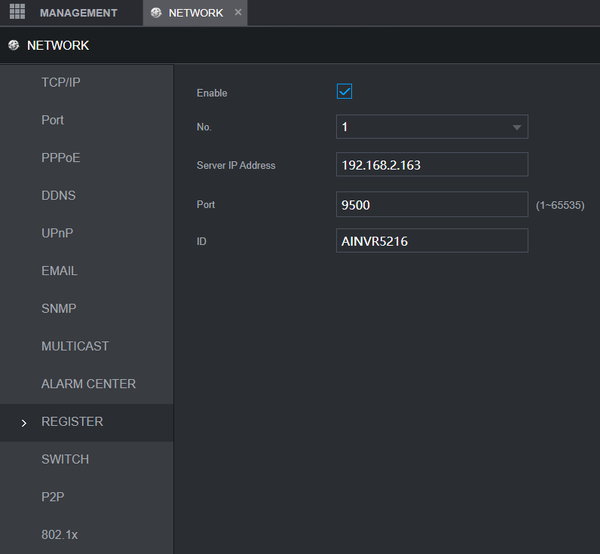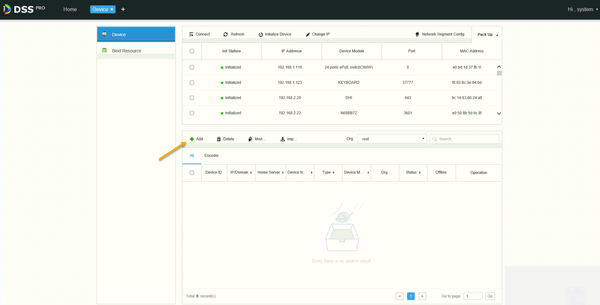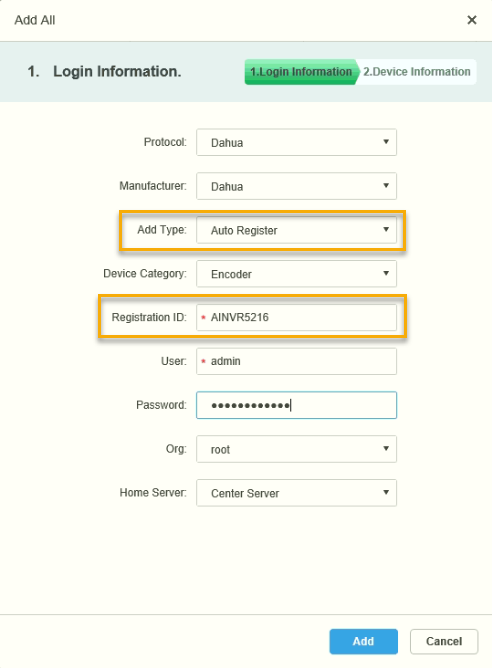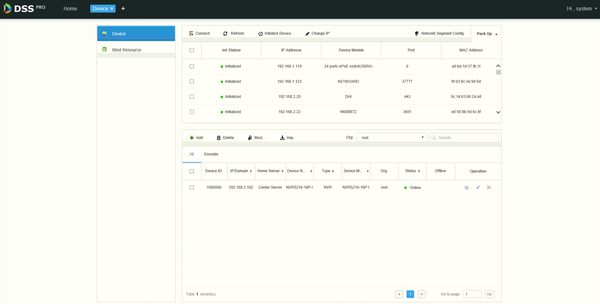Difference between revisions of "DSS S2/Manager/Add Device Auto Register"
(→Step by Step Instructions) |
|||
| Line 13: | Line 13: | ||
===Step by Step Instructions=== | ===Step by Step Instructions=== | ||
1. Open a web browser and enter the IP address of the server. Enter the username/password and click Login | 1. Open a web browser and enter the IP address of the server. Enter the username/password and click Login | ||
| + | |||
| + | |||
| + | [[File:DSS -Add Device Auto Register - Manager Portal - 1.png|600px]] | ||
| + | |||
| + | [[File:DSS -Add Device Auto Register - Manager Portal - 2.png|600px]] | ||
| + | |||
| + | |||
| + | [[File:DSS -Add Device Auto Register - Manager Portal - 3.png|600px]] | ||
| + | |||
| + | [[File:DSS -Add Device Auto Register - Manager Portal - 4.png|600px]] | ||
Revision as of 22:59, 4 November 2020
Contents
How Add A Device With Auto Register in DSS Manager Portal
Description
This article will show you how to add a device, such as NVR using the Auto Register feature in the DSS Manager Portal.
Prerequisites
- DSS
- NVR that supports Auto Register feature
Video Instructions
Step by Step Instructions
1. Open a web browser and enter the IP address of the server. Enter the username/password and click Login