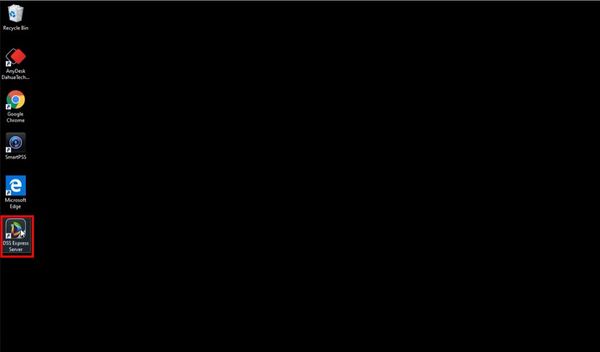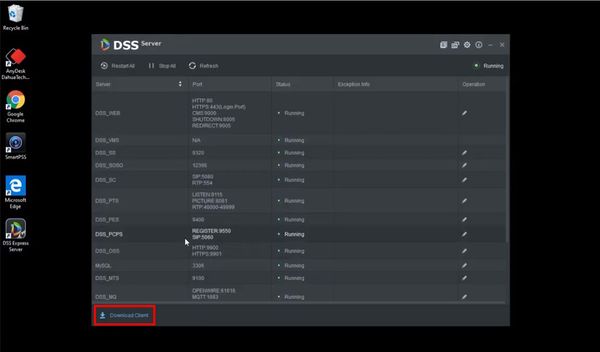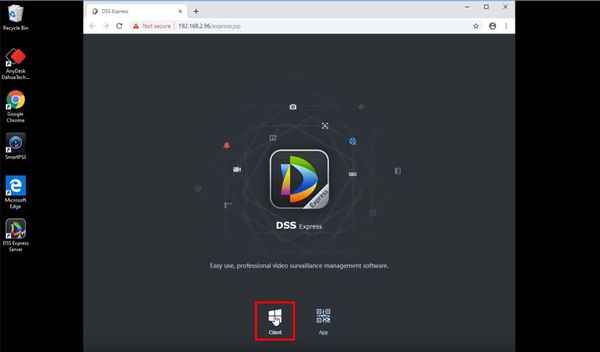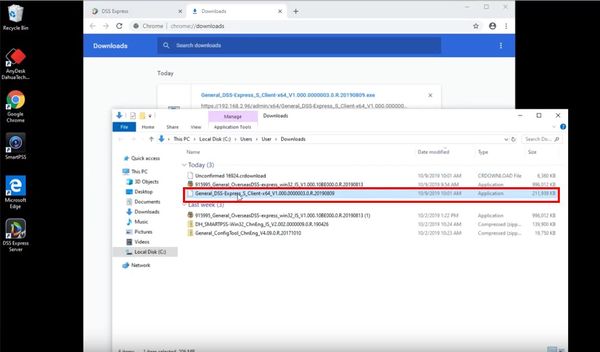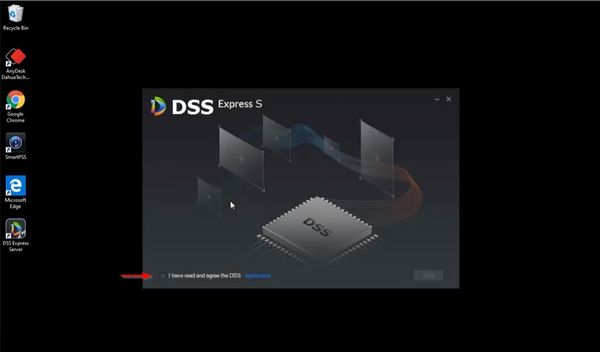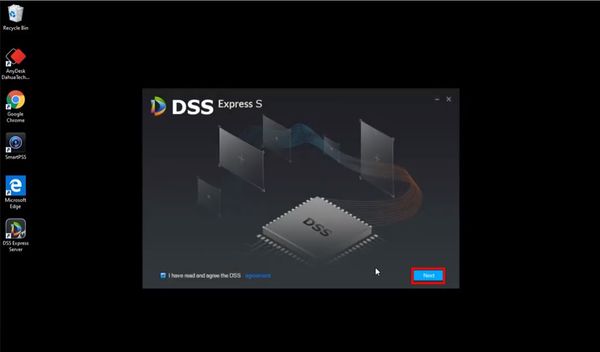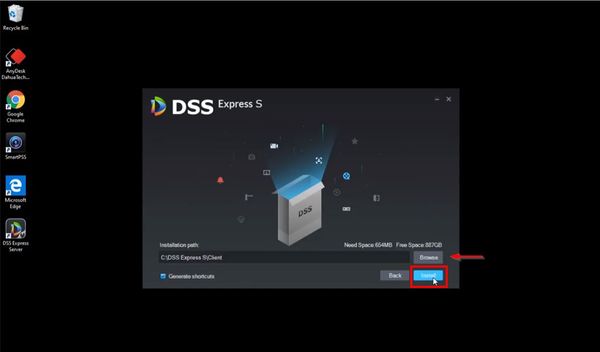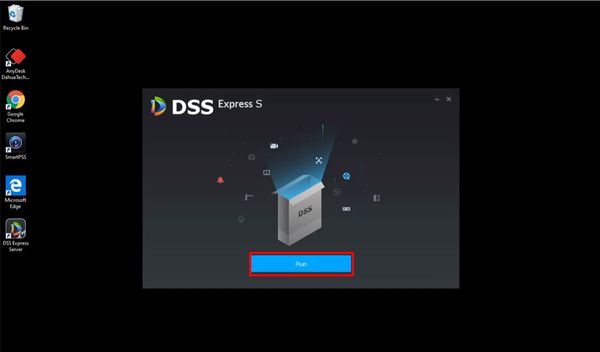Difference between revisions of "DSS Windows/Both/Client Install"
(→Prerequisites) |
(→Step by Step Instructions) |
||
| Line 8: | Line 8: | ||
==Step by Step Instructions== | ==Step by Step Instructions== | ||
| + | |||
| + | [[File:How_To_Install_DSS_Express_S_Client_-_1.jpg|600px]] | ||
| + | |||
| + | [[File:How_To_Install_DSS_Express_S_Client_-_2.jpg|600px]] | ||
| + | |||
| + | [[File:How_To_Install_DSS_Express_S_Client_-_3.jpg|600px]] | ||
| + | |||
| + | [[File:How_To_Install_DSS_Express_S_Client_-_4.jpg|600px]] | ||
| + | |||
| + | [[File:How_To_Install_DSS_Express_S_Client_-_5.jpg|600px]] | ||
| + | |||
| + | [[File:How_To_Install_DSS_Express_S_Client_-_6.jpg|600px]] | ||
| + | |||
| + | [[File:How_To_Install_DSS_Express_S_Client_-_7.jpg|600px]] | ||
| + | |||
| + | [[File:How_To_Install_DSS_Express_S_Client_-_8.jpg|600px]] | ||
| + | |||
| + | |||
| + | |||
| + | |||
| + | |||
1. Double click on the '''DSSPro.exe''' OR '''DSSExpress.exe''' to enter installation mode.<br /> | 1. Double click on the '''DSSPro.exe''' OR '''DSSExpress.exe''' to enter installation mode.<br /> | ||
Revision as of 18:12, 9 October 2019
Contents
How to Install DSS Client
Description
Prerequisites
Video Instructions
Step by Step Instructions
1. Double click on the DSSPro.exe OR DSSExpress.exe to enter installation mode.
2. Check on the license and agreement, click Next.
3. Select the installation path. You can choose to use the default path, or you can click on Browse to use custom path. Then click Install.
Note: If the button is grey out, that means the selected folder does not have enough space for installation.
4. Installation begin. This steps can take up to 3-5 minutes.
5. Once installation is complete, click on Start Now to load the DSS application.