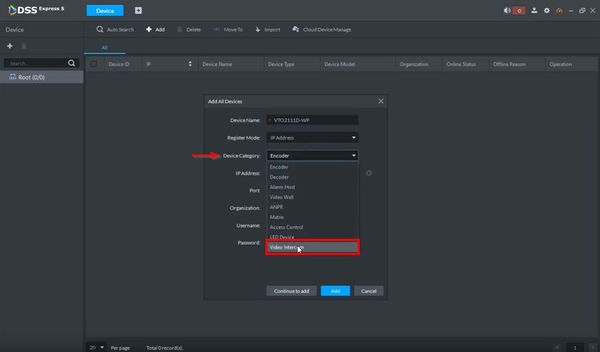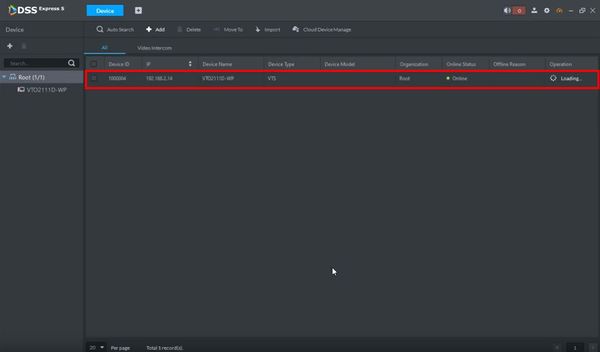Difference between revisions of "DSS Windows/Express/Add Dahua Video Intercom to DSS Express"
| Line 30: | Line 30: | ||
[[File:How_To_Add_Dahua_IP_Camera_-_DSS_Express_-_5.jpg|600px]] | [[File:How_To_Add_Dahua_IP_Camera_-_DSS_Express_-_5.jpg|600px]] | ||
| + | |||
| + | 6. Enter all required information for the device | ||
| + | |||
| + | Change Device Category to Video Intercom | ||
| + | |||
| + | *DeviceName: name for device in software | ||
| + | *IP Address: IP address of device | ||
| + | *Port: TCP Port - default 37777 | ||
| + | *Username: username for device | ||
| + | *Password: password for device | ||
| + | |||
| + | Click Add once all information has been entered | ||
| + | |||
| + | [[File:How_To_Add_Dahua_Video_Intercom_-_DSS_Express_-_1.jpg|600px]] | ||
| + | |||
| + | 7. The device will appear in the Device List once added | ||
| + | |||
| + | [[File:How_To_Add_Dahua_Video_Intercom_-_DSS_Express_-_2.jpg|600px]] | ||
Revision as of 19:17, 9 October 2019
Contents
How to Add Dahua Video Intercom to DSS Express
Description
This guide will show how to add a Dahua Video Intercom device to DSS Express
Prerequisites
- Video Intercom and DSS Express S Initial Setup
- DSS Express S Server Installed
- DSS Express S Client Installed
Video Instructions
Step by Step Instructions
1. Open DSS Express S Client
2. Enter log in information for the server then click 'Login'
3. At the Homepage of DSS Express S - click Device
4. Click '+ Add' to add a device to the server
5. The Add Device window will appear
6. Enter all required information for the device
Change Device Category to Video Intercom
- DeviceName: name for device in software
- IP Address: IP address of device
- Port: TCP Port - default 37777
- Username: username for device
- Password: password for device
Click Add once all information has been entered
7. The device will appear in the Device List once added