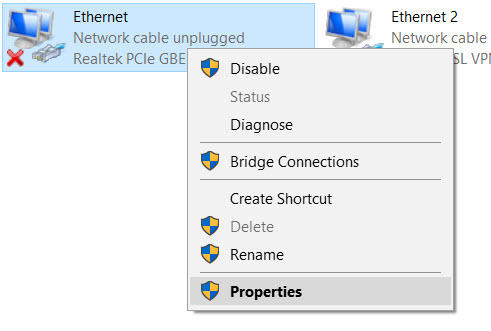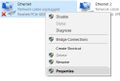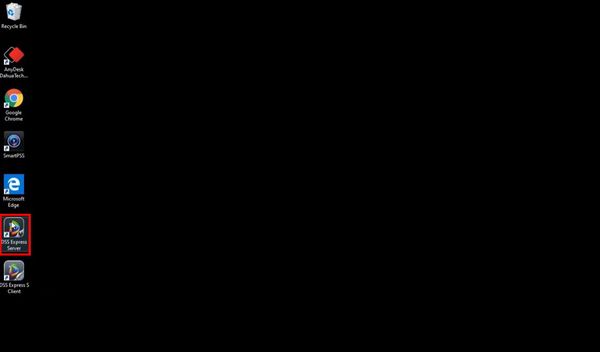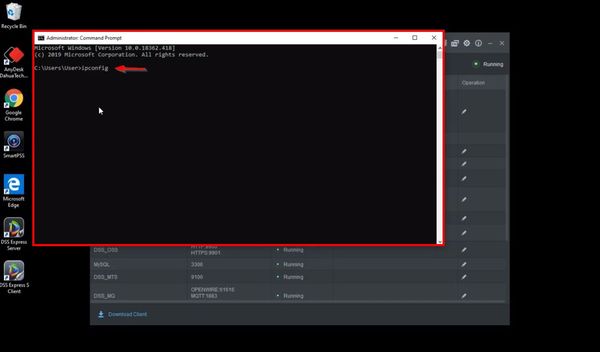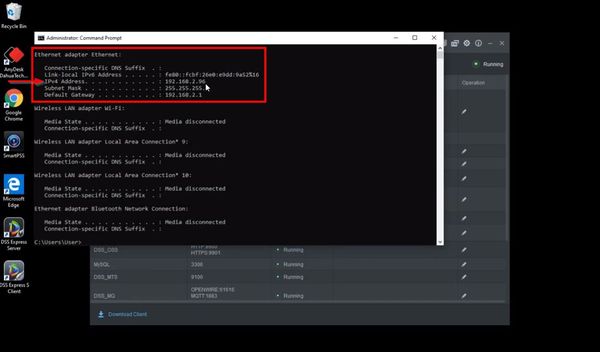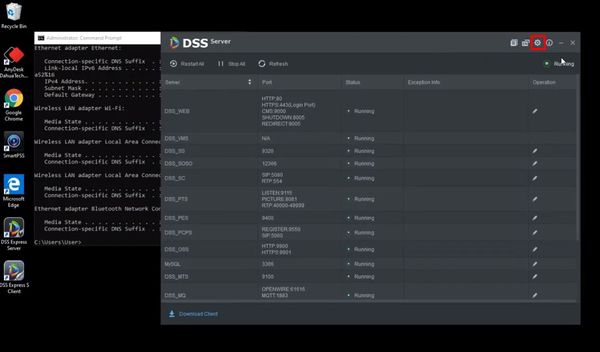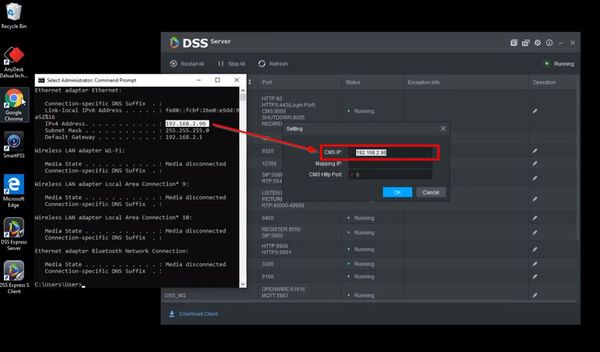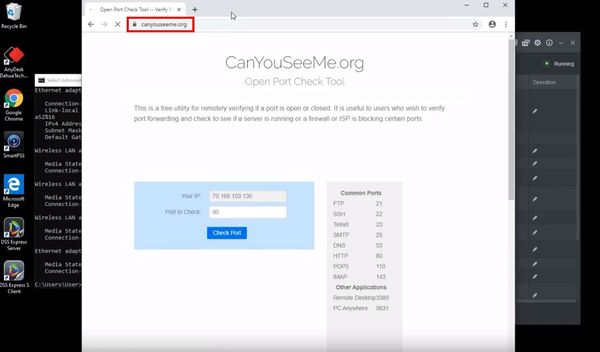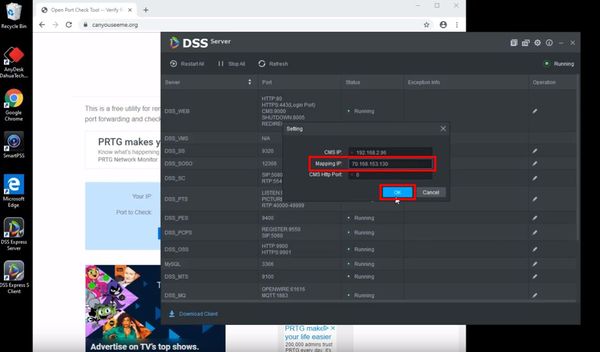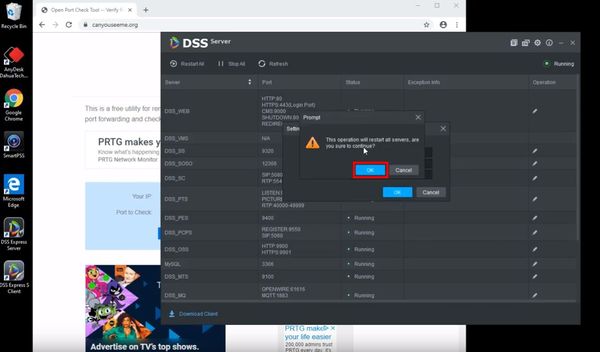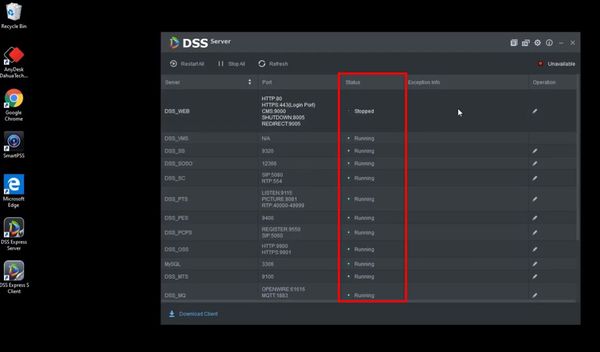Difference between revisions of "DSS Windows/Express/Set Server IP Address"
(→Step by Step Instructions) |
|||
| Line 13: | Line 13: | ||
==Step by Step Instructions== | ==Step by Step Instructions== | ||
| − | Prior the installation, set the computer IP address from adapter setting menu. | + | Prior the installation, set the computer IP address from Windows adapter setting menu. |
1. Right click on the Windows icon, and click on '''Network Connection'''. | 1. Right click on the Windows icon, and click on '''Network Connection'''. | ||
| Line 33: | Line 33: | ||
5. Click '''OK'''. | 5. Click '''OK'''. | ||
| + | <gallery> | ||
| + | File:changeIP1.jpg|Right click on the Windows icon, and click on '''Network Connection''' | ||
| + | File:changeIP2.jpg|Right click on Ethernet interface, and click on '''Properties''' | ||
| + | File:changeIP3.jpg|Click on '''Internet Protocol Version 4''' | ||
| + | File:changeIP4.jpg|Click on Use the following IP address, and set the desired IP address. Then click OK | ||
| + | </gallery> | ||
Revision as of 20:39, 9 October 2019
Contents
How to Set DSS Express IP Address
Description
This article is to provide instruction of changing the IP address in DSS Express Server.
Prerequisites
Windows computer with DSS Express Server
Video Instructions
Step by Step Instructions
Prior the installation, set the computer IP address from Windows adapter setting menu.
1. Right click on the Windows icon, and click on Network Connection.
2. Right click on Ethernet interface, and click on Properties
3. Click on Internet Protocol Version 4
4. Click on Use the following IP address, and set the desired IP address.
5. Click OK.
- ChangeIP1.jpg
Right click on the Windows icon, and click on Network Connection
- ChangeIP3.jpg
Click on Internet Protocol Version 4
- ChangeIP4.jpg
Click on Use the following IP address, and set the desired IP address. Then click OK