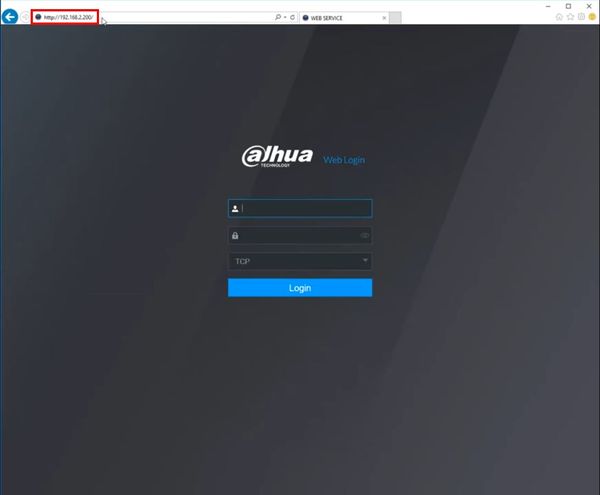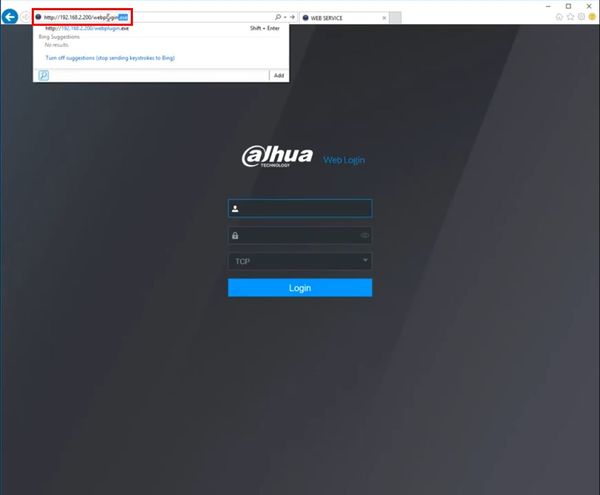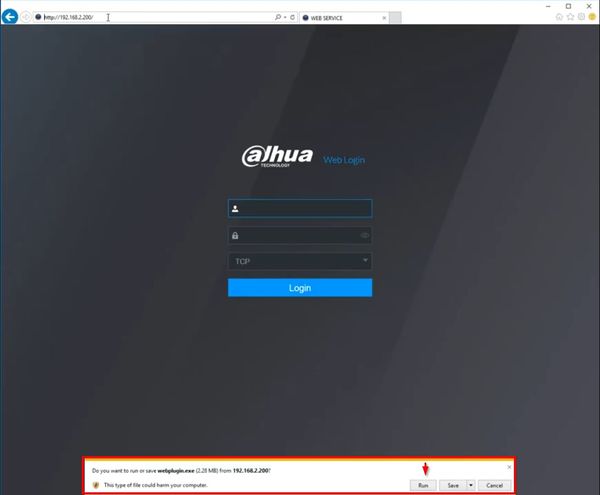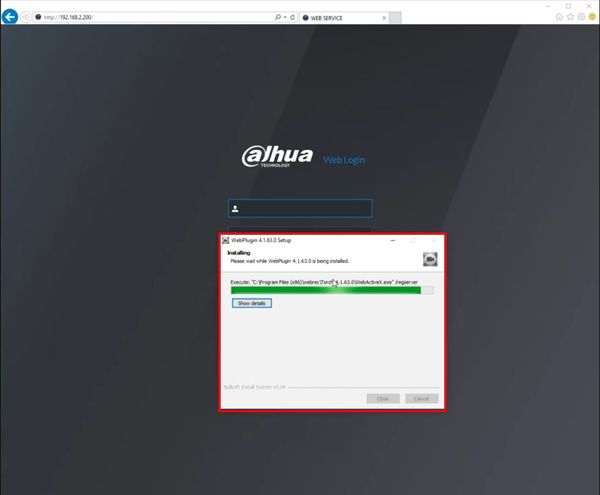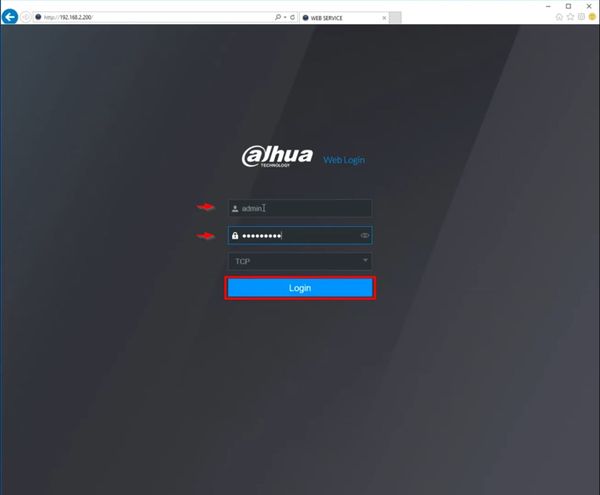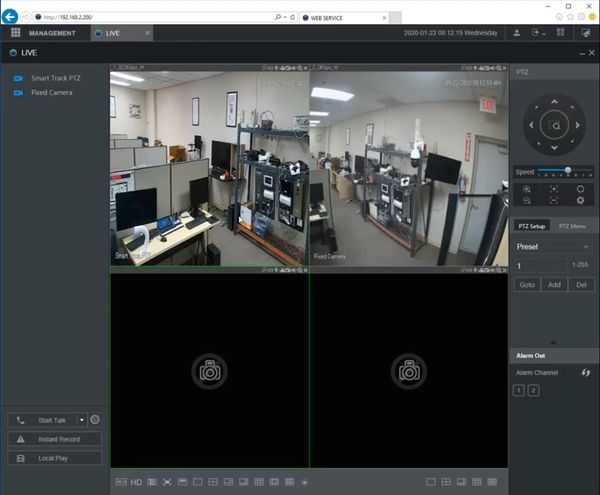Difference between revisions of "FAQ/Manually Download Internet Explorer Plugin"
| Line 1: | Line 1: | ||
=How To Manually Download Internet Explorer Plugin= | =How To Manually Download Internet Explorer Plugin= | ||
==Description== | ==Description== | ||
| + | This guide will show how to manually download the WebPlugin that is required for the Internet Explorer browser to interface with Dahua devices. | ||
| + | |||
*URL Syntax: http://<IP>/webplugin.exe | *URL Syntax: http://<IP>/webplugin.exe | ||
*Example URL: http://192.168.2.200/webplugin.exe | *Example URL: http://192.168.2.200/webplugin.exe | ||
| + | |||
==Prerequisites== | ==Prerequisites== | ||
* IP address of Dahua device (Recorder, IPC) | * IP address of Dahua device (Recorder, IPC) | ||
==Video Instructions== | ==Video Instructions== | ||
<embedvideo service="youtube">https://youtu.be/Bm0ZlsB17w8</embedvideo> | <embedvideo service="youtube">https://youtu.be/Bm0ZlsB17w8</embedvideo> | ||
| − | |||
==Step by Step Instructions== | ==Step by Step Instructions== | ||
1. Enter the IP address of the Dahua device in Internet Explorer | 1. Enter the IP address of the Dahua device in Internet Explorer | ||
Latest revision as of 17:27, 22 January 2020
Contents
How To Manually Download Internet Explorer Plugin
Description
This guide will show how to manually download the WebPlugin that is required for the Internet Explorer browser to interface with Dahua devices.
- URL Syntax: http://<IP>/webplugin.exe
- Example URL: http://192.168.2.200/webplugin.exe
Prerequisites
- IP address of Dahua device (Recorder, IPC)
Video Instructions
Step by Step Instructions
1. Enter the IP address of the Dahua device in Internet Explorer
The Web Login page will load
2. Edit the URL of the page by adding '/webplugin.exe'
In this example, the recorder is at IP 192.168.2.200, so the plugin will be accessible at the URL http://192.168.2.200/webplugin.exe
After the URL is changed press Enter
3. A prompt will appear at the bottom of screen asking to Run or Save the webplugin.exe
Click Run
4. The WebPlugin Setup will process
5. After it is complete enter the username and password for the device at the Web Login and click Login
6. The WebPlugin will load