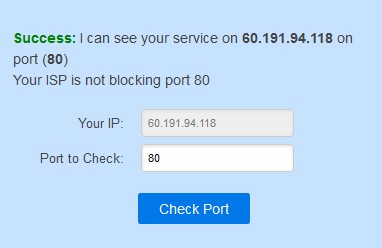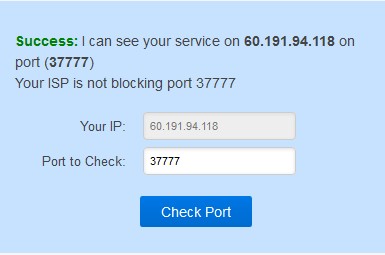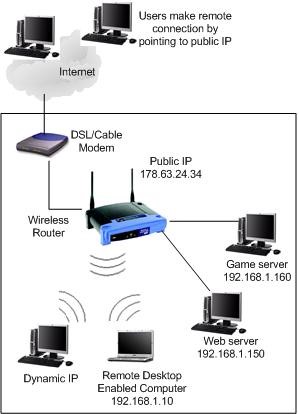FLIR/P2P Migration/Remote Access Port Forwarding
Contents
Create port forwarding rule in the router
Description
Port forwarding is a function of network routers that allows a user to configure specific communication ports to be routed to devices on an IP (Internet Protocol) network, such as a computer, DVR, or IP camera.In this case for CCTV equipment, it allows the user to view and control CCTV equipment remotely. Follow the step by step instructions and the instructions your manufacturers hardware to setup port forwarding, or try PortForward.com to search for your routers settings.
Prerequisites
- A network router or a Modem Router combo. Port forwarding not available on standalone Modem.
- Desktop computer or laptop to connect to the router.
- Statically assigned IP address for the device to be port forwarded.
Step by step instruction
1. Connect the device to be set up for port forwarding to the network. Login and make sure to configure the IP address as a static address within the same IP range provided by the router. To find out this range open the command prompt on a PC connected to the same network and use the command IPconfig. This will show the IP address of the computer and the Default Gateway, or the address of the router.
2. To assign an address to the system, login and under the Main Menu > Setting > Network > TCP/IP and edit the network card.
Before assigning the chosen address, make sure that it is not in use already. This can be done by using the Ping command in the command prompt (Example: Ping 192.168.1.155) if the ping returns a reply, choose another address.
Make sure that DHCP is unchecked and manually input the IP Address, Subnet Mask, and Default Gateway. The IP should be similar to the Default gateway with the last number being different
3. Once this is done, open a browser and enter the Default Gateway in the address bar at the top. this will take you to the router login page.
4. If you do not have the credentials to login, check with your router manufacturer or Internet Service Provider to find out.
5. Once logged in look under the advanced settings under firewall to find the port forwarding section. Port Forwarding may be referred to as Virtual Private servers or something else depending on the router.
6. Create port forwarding rules for each port to forward for the device. Typically the HTTP and TCP ports are the only required ports and should be forwarded as a custom service using TCP& UDP protocol.
Default Ports:
TCP: 37777
UDP: 37778
HTTP: 80
RTSP: 554
HTTPS: 443
7. The end result should look similar to the image below; a Cisco router was used in this example.
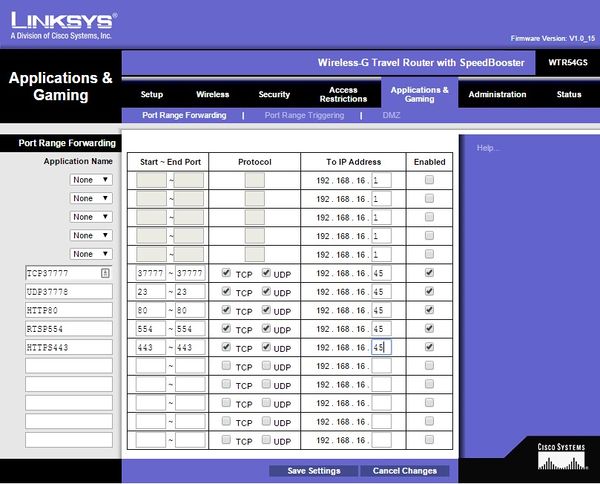
8. To confirm that the ports are open, go to yougetsignal.com and test each port that was forwarded.