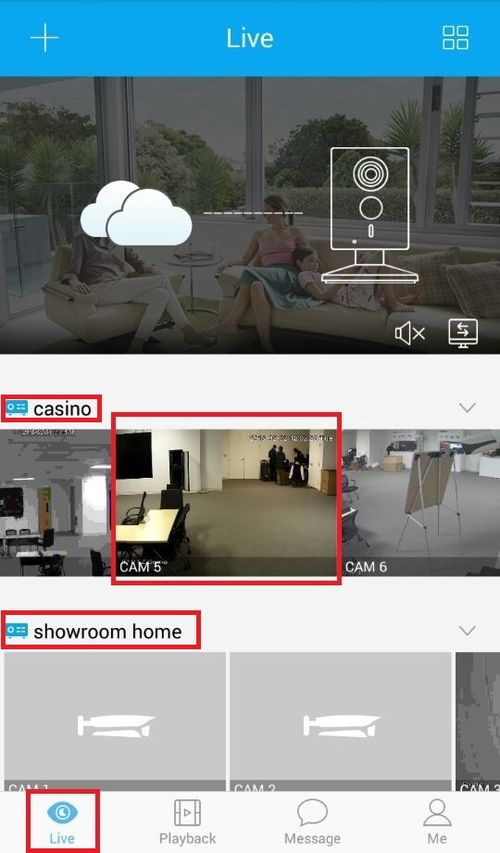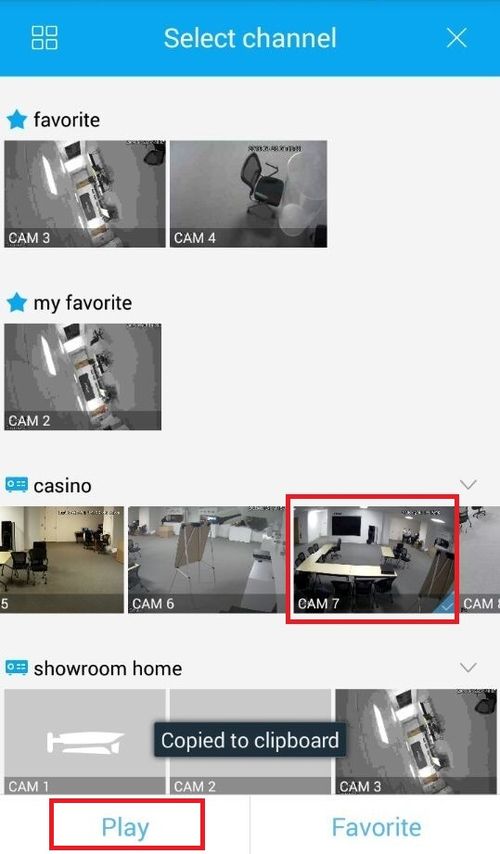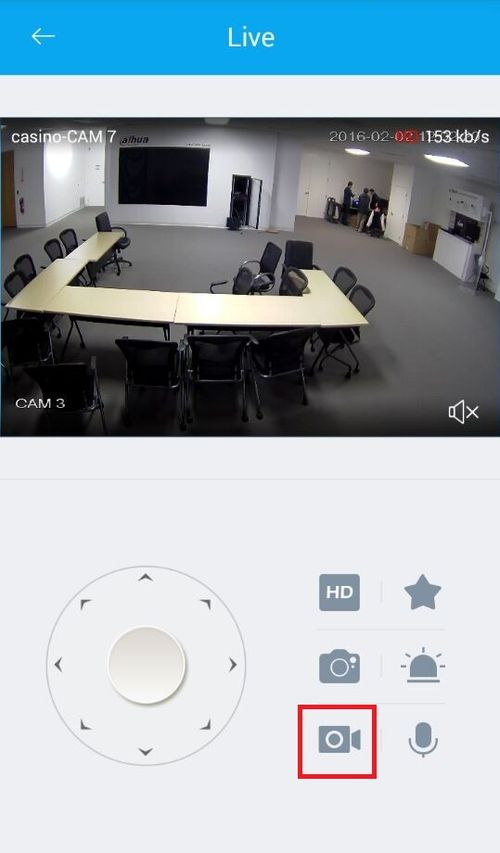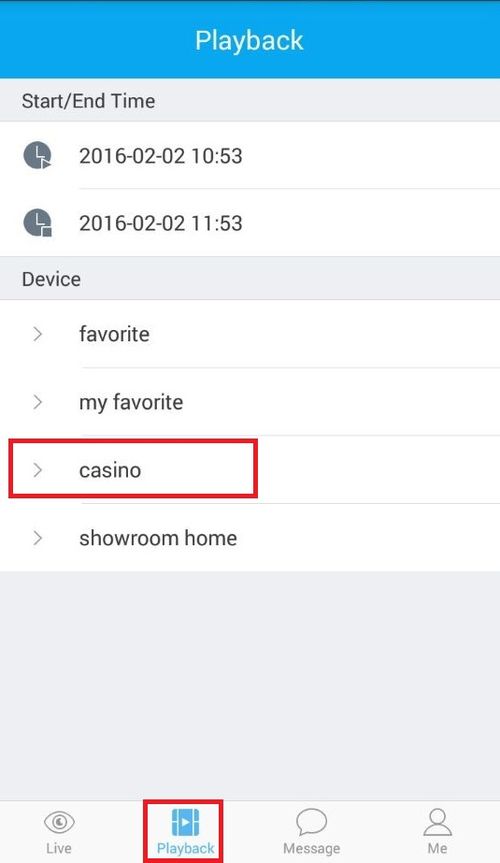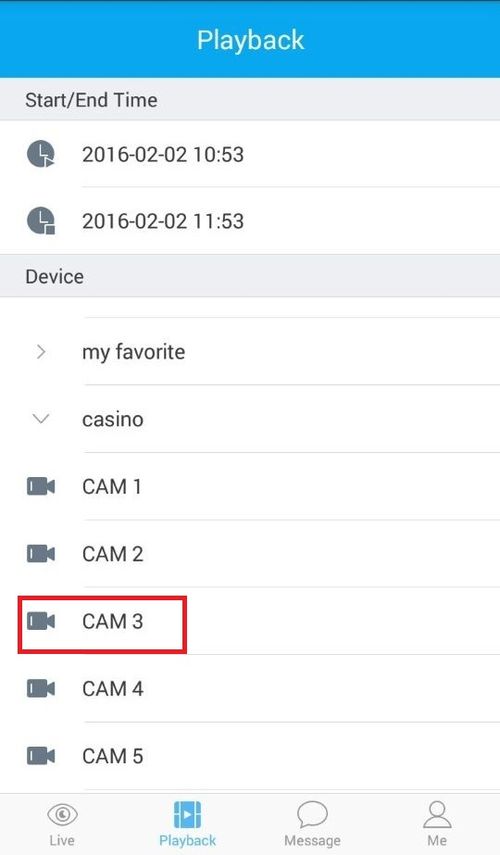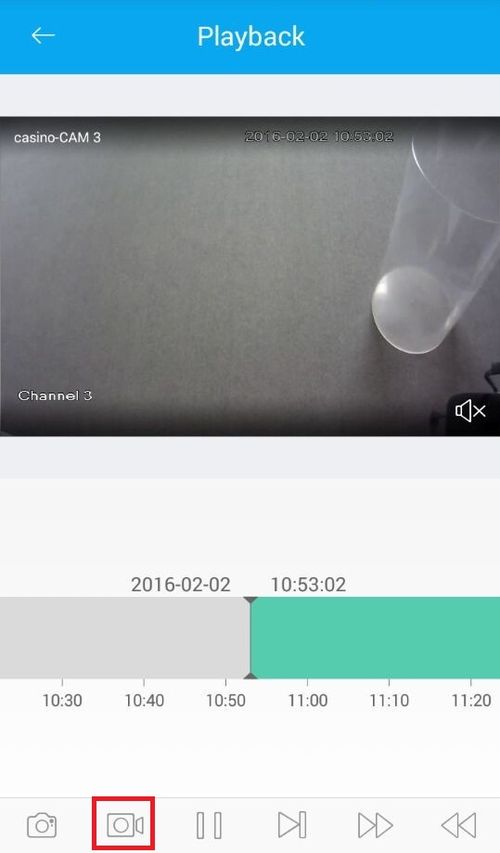Difference between revisions of "Mobile/Easy4IP Mobile Backup"
(→How to Backup Video via Easy4IP Mobile Application) |
|||
| Line 4: | Line 4: | ||
1. To back up the live preview go to live and select a camera to back up. | 1. To back up the live preview go to live and select a camera to back up. | ||
| − | [[File:Backup1.jpg]] | + | [[File:Backup1.jpg|500px]] |
2. Select the one and press Play. | 2. Select the one and press Play. | ||
| − | [[File:Backup2.jpg]] | + | [[File:Backup2.jpg|500px]] |
3. On the camera, press the video recording icon to have it save to [[Easy4IP_Mobile_Local_Files | Local File]]. | 3. On the camera, press the video recording icon to have it save to [[Easy4IP_Mobile_Local_Files | Local File]]. | ||
| − | [[File:Backup3.jpg]] | + | [[File:Backup3.jpg|500px]] |
4. To backup videos in playback, go to playback and select an NVR. | 4. To backup videos in playback, go to playback and select an NVR. | ||
| − | [[File:Backup4.jpg]] | + | [[File:Backup4.jpg|500px]] |
5. Select a camera under the NVR. | 5. Select a camera under the NVR. | ||
| − | [[File:Backup5.jpg]] | + | [[File:Backup5.jpg|500px]] |
6. Press the video recording icon to have it save to [[Easy4IP_Mobile_Local_Files | Local File]]. | 6. Press the video recording icon to have it save to [[Easy4IP_Mobile_Local_Files | Local File]]. | ||
| − | [[File:Backup6.jpg]] | + | [[File:Backup6.jpg|500px]] |
[[Category:Mobile]][[Category:Easy4IP]] | [[Category:Mobile]][[Category:Easy4IP]] | ||
Revision as of 19:12, 13 April 2016
How to Backup Video via Easy4IP Mobile Application
To backup videos using Easy4IP:
1. To back up the live preview go to live and select a camera to back up.
2. Select the one and press Play.
3. On the camera, press the video recording icon to have it save to Local File.
4. To backup videos in playback, go to playback and select an NVR.
5. Select a camera under the NVR.
6. Press the video recording icon to have it save to Local File.