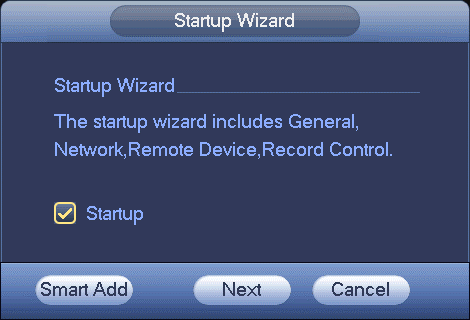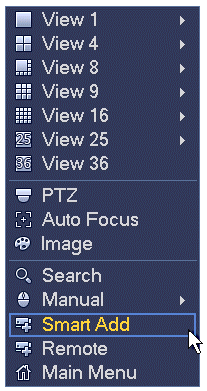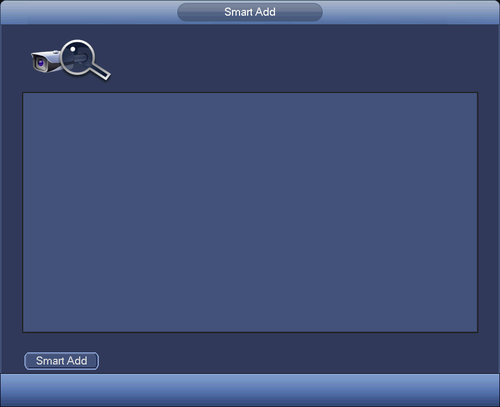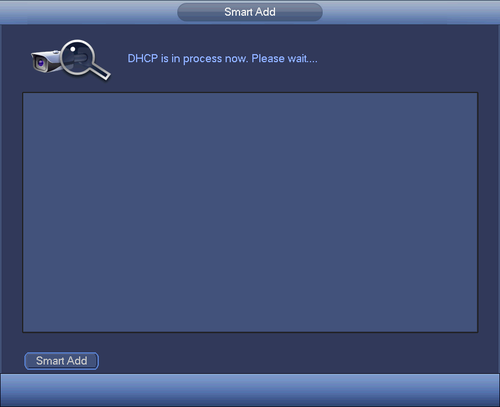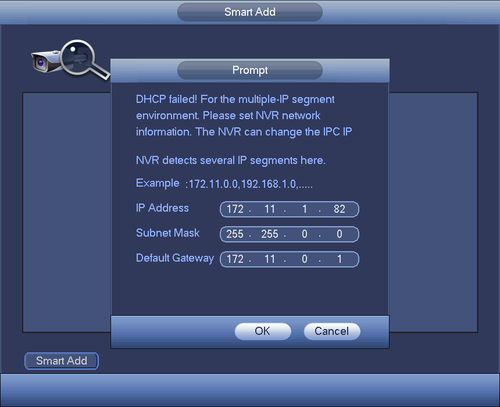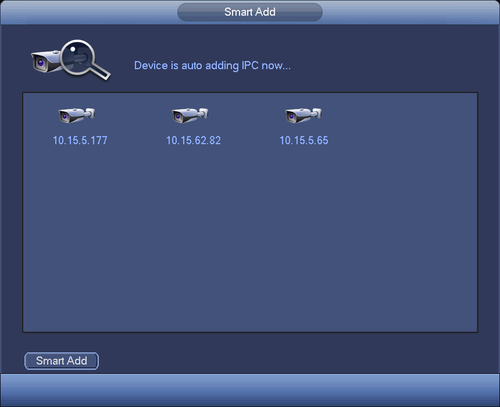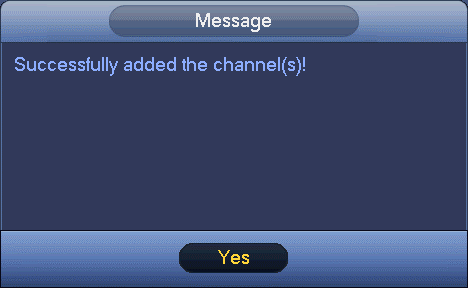Difference between revisions of "NVR/Basic Setup/Smart Add"
(Created page with "===Smart Add=== ====Accessing Smart Add==== *Method 1: From the startup wizard, click Smart add button. file:NVRSmartAdd1.png *Method 2: On the preview interface, right c...") |
|||
| (8 intermediate revisions by 3 users not shown) | |||
| Line 1: | Line 1: | ||
| − | + | ==Smart Add== | |
| − | ====Accessing Smart Add | + | ===Description=== |
| + | This allows you to add cameras into NVR using smart add. | ||
| + | |||
| + | ===Prerequisites=== | ||
| + | *IP Cameras | ||
| + | *NVR/DVR | ||
| + | |||
| + | ===Video Instructions=== | ||
| + | <embedvideo service="youtube">X</embedvideo> | ||
| + | |||
| + | ===Step by Step Instructions=== | ||
| + | |||
| + | ===Accessing Smart Add=== | ||
*Method 1: From the startup wizard, click Smart add button. | *Method 1: From the startup wizard, click Smart add button. | ||
| + | |||
[[file:NVRSmartAdd1.png]] | [[file:NVRSmartAdd1.png]] | ||
| − | |||
| − | Now you can go to the smart add interface. | + | *Method 2: On the preview interface, right click mouse and then select Smart add. Now you can go to the smart add interface. |
| + | |||
| + | [[file:NVRSmartAdd2.png]] | ||
| + | |||
| + | ====Smart Add Setup==== | ||
| + | [[file:NVRSmartAdd3.png|500px]] | ||
| + | |||
| + | Click smart add button, you can see device enables DHCP function. | ||
| + | |||
| + | [[file:NVRSmartAdd4.png|500px]] | ||
| + | |||
| + | System pops up the following interface for you to confirm IP information if there are several IP segments | ||
| + | |||
| + | [[file:NVRSmartAdd5.png|500px]] | ||
| + | |||
| + | Now you can see system is auto adding IPC to the corresponding channels. | ||
| + | |||
| + | [[file:NVRSmartAdd6.png|500px]] | ||
| + | |||
| + | You can see the following dialog box after system successfully added network cameras. | ||
| + | |||
| + | [[file:NVRSmartAdd7.png]] | ||
| + | |||
| + | |||
| + | |||
| + | |||
| + | [[Category:Troubleshoot]] | ||
| + | |||
| + | [[Category:NVR]] | ||
| + | |||
| + | [[Category:NVR Interface]] | ||
Latest revision as of 19:17, 10 June 2021
Contents
Smart Add
Description
This allows you to add cameras into NVR using smart add.
Prerequisites
- IP Cameras
- NVR/DVR
Video Instructions
Step by Step Instructions
Accessing Smart Add
- Method 1: From the startup wizard, click Smart add button.
- Method 2: On the preview interface, right click mouse and then select Smart add. Now you can go to the smart add interface.
Smart Add Setup
Click smart add button, you can see device enables DHCP function.
System pops up the following interface for you to confirm IP information if there are several IP segments
Now you can see system is auto adding IPC to the corresponding channels.
You can see the following dialog box after system successfully added network cameras.