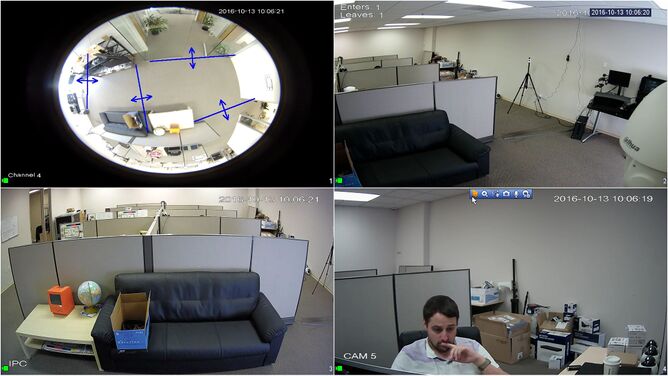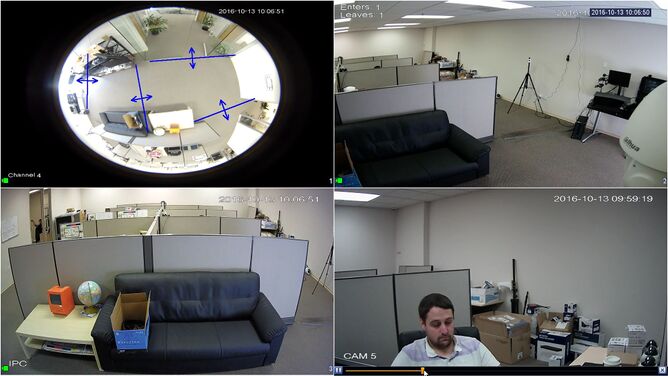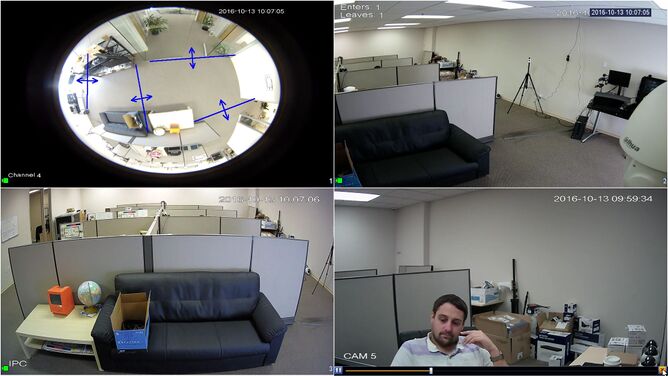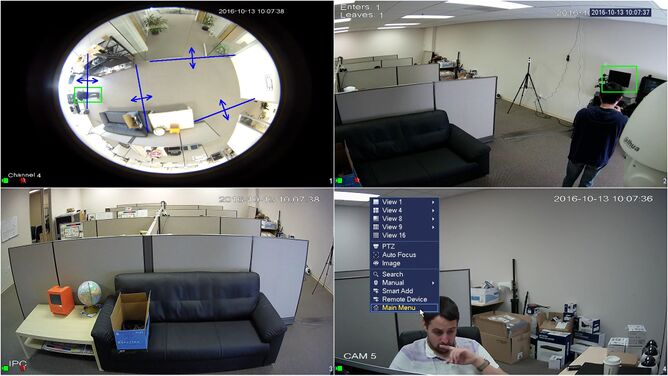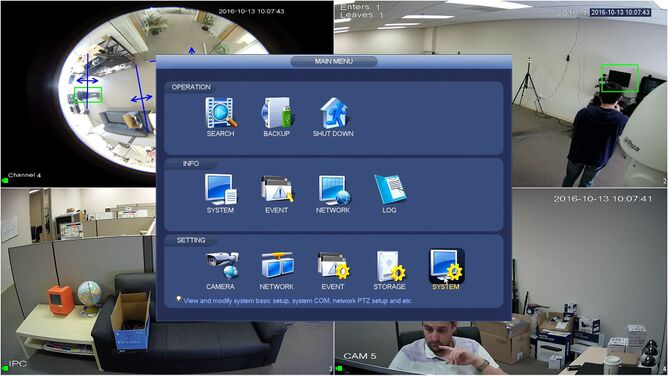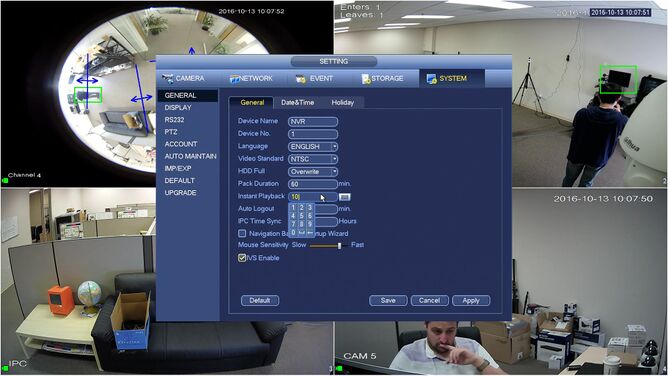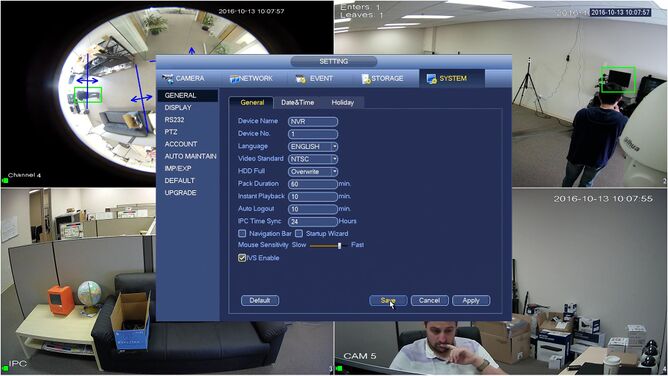Difference between revisions of "NVR/Playback/Playback Realtime"
(Created page with "==Setup Real-Time Play== #Login the system, and move the mouse to the top of any channels, no need click, it will show a toolbar as below: [[file:RealTimePlayback1.png|668px]...") |
|||
| (5 intermediate revisions by 3 users not shown) | |||
| Line 1: | Line 1: | ||
| − | ==Setup Real-Time | + | ==Setup Real-Time Playback== |
| − | + | ===Description=== | |
| − | [[ | + | Follow the instructions below to use and setup Real-Time Playback on your video recorder. |
| − | + | ===Prerequisites=== | |
| − | [[ | + | * Video recorder with Hard Drive |
| − | + | * Monitor, mouse, and camera attached | |
| − | [[ | + | |
| − | + | ===Video Instructions=== | |
| − | [[ | + | <embedvideo service="youtube">https://youtu.be/67wUnu0xQQU</embedvideo> |
| + | |||
| + | ===Step by Step Instructions=== | ||
| + | 1. Login the system, and move the mouse to the top of any channel, there is no need click as it will show a toolbar as below: | ||
| + | |||
| + | [[File:Quickplayback003.jpg|668px]] | ||
| + | |||
| + | 2. Left-click the button, this button is real-time play button. You can see that the channel replay the video which is the choosen channel. | ||
| + | |||
| + | [[File:Quickplayback004.jpg|668px]] | ||
| + | |||
| + | [[File:Quickplayback005.jpg|668px]] | ||
| + | |||
| + | 3. Right-click at any channels if you want to stop playback video, but when you replay the video dose not any other operation. | ||
| + | |||
| + | [[File:Quickplayback004.jpg|668px]] | ||
| + | |||
| + | 4. To change the Real-time playback setting navigate to MAIN MENU -> SYSTEM -> GENERAL directory. The default value should only go back 10 min, but maximum value is 60 min. | ||
| + | |||
| + | [[File:Quickplayback007.jpg|668px]] | ||
| + | |||
| + | [[File:Quickplayback008.jpg|668px]] | ||
| + | |||
| + | [[File:Quickplayback001.jpg|668px]] | ||
| + | |||
| + | [[File:Quickplayback002.jpg|668px]] | ||
| + | |||
| + | |||
| + | |||
| + | |||
| + | |||
| + | |||
| + | [[Category:NVR]] | ||
| + | [[Category:NVR Interface]] | ||
| + | [[Category:Troubleshoot]] | ||
Latest revision as of 00:44, 3 November 2020
Contents
Setup Real-Time Playback
Description
Follow the instructions below to use and setup Real-Time Playback on your video recorder.
Prerequisites
- Video recorder with Hard Drive
- Monitor, mouse, and camera attached
Video Instructions
Step by Step Instructions
1. Login the system, and move the mouse to the top of any channel, there is no need click as it will show a toolbar as below:
2. Left-click the button, this button is real-time play button. You can see that the channel replay the video which is the choosen channel.
3. Right-click at any channels if you want to stop playback video, but when you replay the video dose not any other operation.
4. To change the Real-time playback setting navigate to MAIN MENU -> SYSTEM -> GENERAL directory. The default value should only go back 10 min, but maximum value is 60 min.