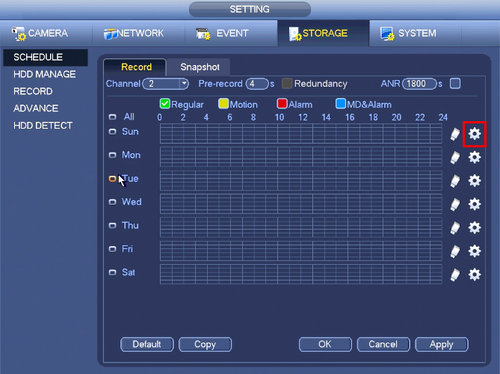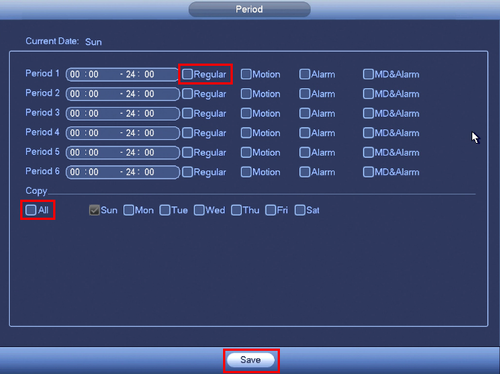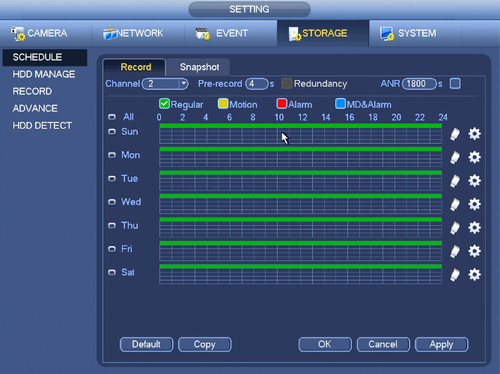Difference between revisions of "NVR/Recording Setup/Schedule Record"
(Created page with "===Schedule Record=== 1. From the Main Menu click, "Storage" under, "Settings" 500px 2. Click, "Schedule" on the left hand side. file:Schedu...") |
|||
| Line 6: | Line 6: | ||
2. Click, "Schedule" on the left hand side. | 2. Click, "Schedule" on the left hand side. | ||
| − | + | ||
3. Click the Gear icon to the right of any of the graphs. | 3. Click the Gear icon to the right of any of the graphs. | ||
| − | [[file: | + | [[file:ScheduleRecord2.png|500px]] |
4. Check the box for, "Regular" then click the, "All" box below, "Copy" | 4. Check the box for, "Regular" then click the, "All" box below, "Copy" | ||
| − | [[file: | + | [[file:ScheduleRecord3.png|500px]] |
5. Click, "Save" This will return you to the previous screen which should look like this. | 5. Click, "Save" This will return you to the previous screen which should look like this. | ||
| − | [[file: | + | [[file:ScheduleRecord4.png|500px]] |
6. Click, "Apply" and then, "OK" | 6. Click, "Apply" and then, "OK" | ||
Revision as of 21:58, 26 October 2015
Schedule Record
1. From the Main Menu click, "Storage" under, "Settings"
2. Click, "Schedule" on the left hand side.
3. Click the Gear icon to the right of any of the graphs.
4. Check the box for, "Regular" then click the, "All" box below, "Copy"
5. Click, "Save" This will return you to the previous screen which should look like this.
6. Click, "Apply" and then, "OK"