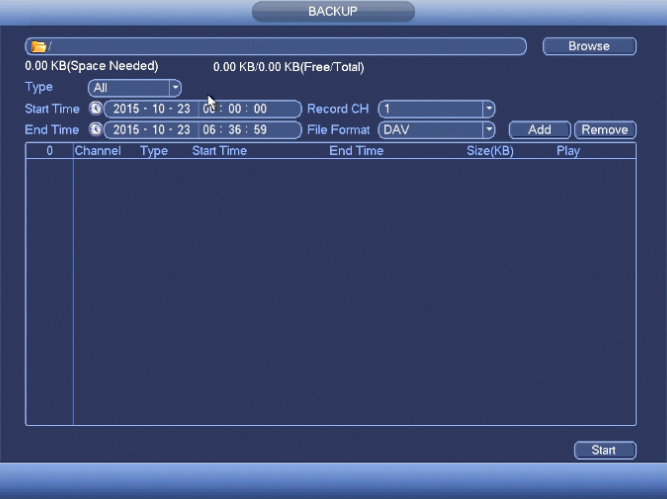NVRiOperationBackup
NVR Interface-Backup
File Backup
In this interface, you can backup record file to the USB device.
- Connect USB burner, USB device or portable HDD and etc to the device.
- From Main Menu->Backup, you can go to the Backup interface.
- Select backup device and then set channel, file start time and end time.
- Click add button, system begins search. All matched files are listed below. System automatically calculates the capacity needed and remained.
- System only backup files with a √ before channel name. You can use Fn or cancel button to delete √ after file serial number.
- Click backup button, you can backup selected files. There is a process bar for you reference.
- When the system completes backup, you can see a dialogue box prompting successful backup.
- Click backup button, system begins burning. At the same time, the backup button becomes stop button. You can view the remaining time and process bar at the left bottom.
Note
- During backup process, you can click ESC to exit current interface for other operation (For some series product only). The system will not terminate backup process.
- The file name format usually is: Channel number+Record type+Time. In the file name, the YDM format is Y+M+D+H+M+S. File extension name is .dav.