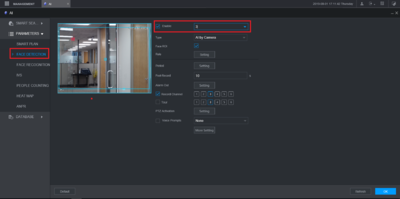Difference between revisions of "New GUI/AI/Face Detection Setup"
| Line 20: | Line 20: | ||
b. Make sure to setup the rules for the face dectection (this is a blue box that when someone walks pass it, it will start the face detection)<br> | b. Make sure to setup the rules for the face dectection (this is a blue box that when someone walks pass it, it will start the face detection)<br> | ||
[[File:3._Face_Detection.PNG|400px]] | [[File:3._Face_Detection.PNG|400px]] | ||
| + | |||
| + | [[Category:Web UI]] | ||
| + | [[Category:Setup]] | ||
| + | [[Category:IVS]] | ||
| + | [[Category:Face Detection]] | ||
Latest revision as of 21:13, 1 August 2019
How to Setup Face Detection
Description
This tutorial demonstrates the process how to setup face detection via the new web GUI
Prerequisites
- Recorder or cameras that support face detection
- New GUI only supports from firmware v.4.000...
Instructions
1. Once login to the new GUI, click on the "AI".
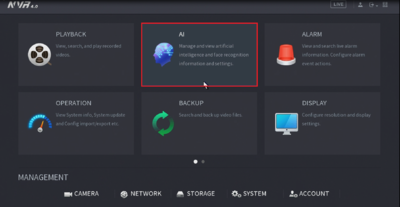
2a. Under "Parameters", click "Smart Plan"
b. Select the "Channel" to be setup for face detection
c. Enable "Face Detection" (when enabled, the icon should appear as blue)
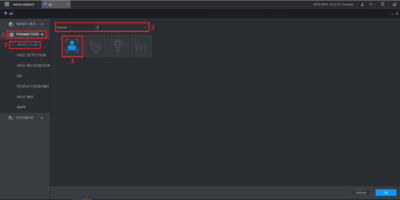
3a. Select the "Channel" to be setup for face detection and enable it.
b. Make sure to setup the rules for the face dectection (this is a blue box that when someone walks pass it, it will start the face detection)