Difference between revisions of "New GUI/Update Dahua IP Camera Firmware Through Recorder"
(→How to Update Dahua IP Camera via Recorder) |
|||
| Line 23: | Line 23: | ||
<span style=color:red;font-style:italic;font-weight:bold>Note: It's not required, but we are strongly recommending to factory reset the camera(s) after the firmware has successfully completed.</span><br> | <span style=color:red;font-style:italic;font-weight:bold>Note: It's not required, but we are strongly recommending to factory reset the camera(s) after the firmware has successfully completed.</span><br> | ||
| + | |||
| + | [[Category:Web UI]] | ||
| + | [[Category:UI]] | ||
| + | [[Category:IP Camera]] | ||
| + | [[Category:How To]] | ||
| + | [[Category:Firmware]] | ||
| + | [[Category:Firmware Update]] | ||
| + | [[Category:FAQ]] | ||
Latest revision as of 21:44, 1 August 2019
Contents
How to Update Dahua IP Camera via Recorder
Description
This tutorial demonstrate the process of where to navigate to the firmware update option.
Prerequisites
- Find the correct model of IP camera and download the firmware from https://dahuawiki.com/Main_Page
- Extract the bin file within the downloaded firmware zip folder
Instructions
1. Under "Management", click "Camera"
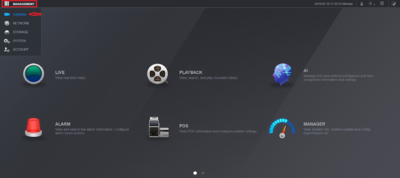
2. Navigate to the downloaded firmware zip folder and extract the bin file where we will use for firmware update.
3a.Under "Registration", click on "Update"
b. Browse to the location where the extracted bin file is located.
c. Select the camera(s) to update the firmware. Please note that if multiple cameras are selected for the same bin file, you need to ensure the bin file matches the cameras model number before proceeding with the update.
d. Click on "Start Upgrade" to initiate the firmware update process and the camera(s) will reboot afterward the firmware update.
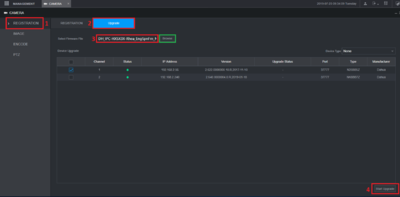
Note: It's not required, but we are strongly recommending to factory reset the camera(s) after the firmware has successfully completed.