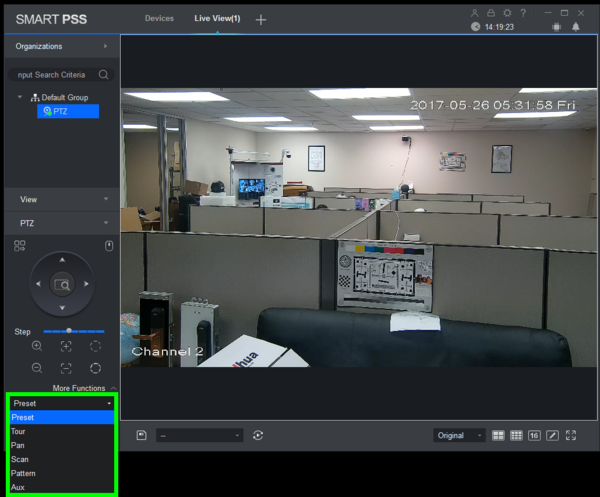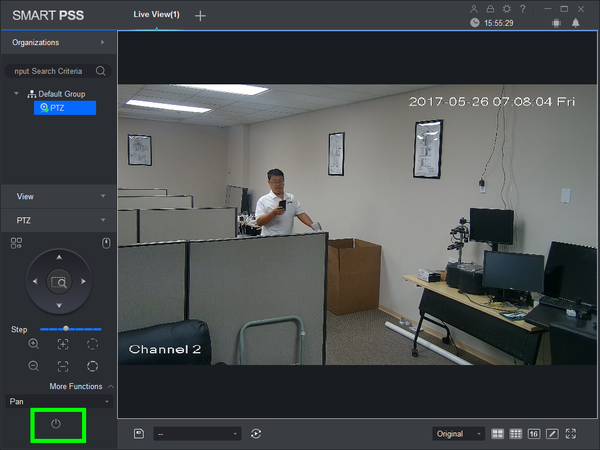Difference between revisions of "PTZ/SmartPSS 2.0/Pan"
(Created page with "==How to Setup Pan in SmartPSS 2.0== ===Description=== The Tour feature allows you to set a up multiple locations for the PTZ to cycle through using already established Pre-Se...") |
|||
| (3 intermediate revisions by 2 users not shown) | |||
| Line 1: | Line 1: | ||
==How to Setup Pan in SmartPSS 2.0== | ==How to Setup Pan in SmartPSS 2.0== | ||
===Description=== | ===Description=== | ||
| − | The | + | The Pan feature allows the PTZ to move horizontally infinitely. |
===Prerequisites=== | ===Prerequisites=== | ||
| Line 10: | Line 10: | ||
===Video Instructions=== | ===Video Instructions=== | ||
| − | <embedvideo service="youtube">https://youtu.be/ | + | <embedvideo service="youtube">https://youtu.be/3GmgKQG1XWk</embedvideo> |
===Step by Step Instructions=== | ===Step by Step Instructions=== | ||
1. Launch SmartPSS. | 1. Launch SmartPSS. | ||
| Line 31: | Line 31: | ||
[[file:PTZ_Scan_SmartPSS2.0_4.png|600px]] | [[file:PTZ_Scan_SmartPSS2.0_4.png|600px]] | ||
| + | |||
| + | 6. Click the drop down list, and select, "Pan" | ||
| + | |||
| + | [[file:PTZ_Scan_SmartPSS2.0_5.png|600px]] | ||
| + | |||
| + | 7. To activate this feature, click the, "power" icon. | ||
| + | |||
| + | [[file:PTZ_Pan_SmartPSS2.0_1.png|600px]] | ||
| + | |||
| + | |||
| + | |||
| + | |||
| + | [[Category:SmartPSS]] | ||
Latest revision as of 21:34, 20 November 2017
Contents
How to Setup Pan in SmartPSS 2.0
Description
The Pan feature allows the PTZ to move horizontally infinitely.
Prerequisites
- Dahua Network PTZ
- IP Address of Network PTZ
- SmartPSS 2.0
- PTZ added to SmartPSS Device List
Video Instructions
Step by Step Instructions
1. Launch SmartPSS.
2. Click, "Liveview"
3. Double click the PTZ on the device list on the left, and double click the video feed to bring the PTZ up full screen.
4. Click, "PTZ"
5. Click, "More Functions" in the lower left.
6. Click the drop down list, and select, "Pan"
7. To activate this feature, click the, "power" icon.