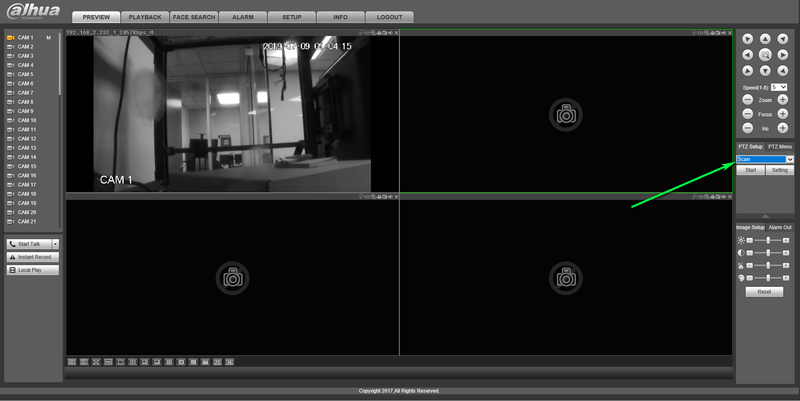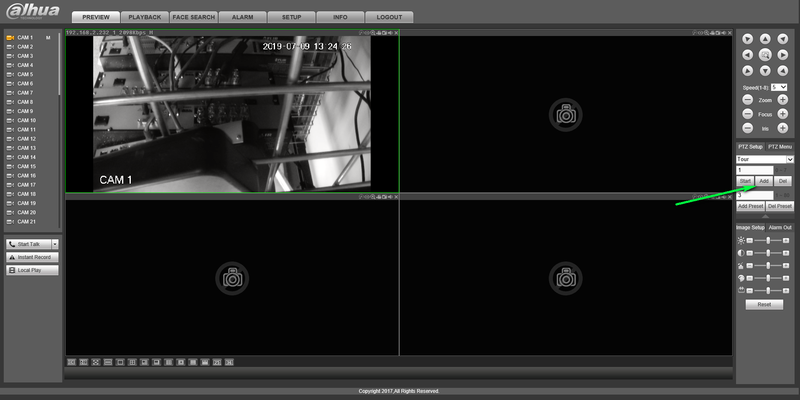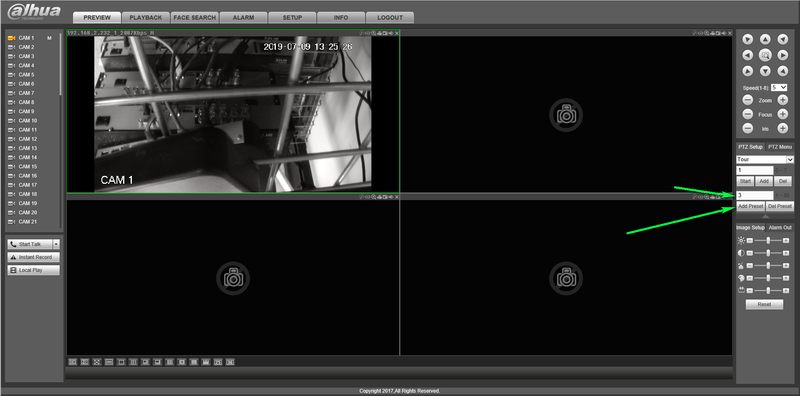Difference between revisions of "PTZ Tour Setup"
(Created page with "==HDCVI Tour Tutorial== 800px ===Description=== How To Create a Tour on your HDCVI PTZ ===Step by step instructions From Web Browser=== 1.Enter you...") |
|||
| Line 1: | Line 1: | ||
==HDCVI Tour Tutorial== | ==HDCVI Tour Tutorial== | ||
| − | + | ||
===Description=== | ===Description=== | ||
How To Create a Tour on your HDCVI PTZ | How To Create a Tour on your HDCVI PTZ | ||
| Line 11: | Line 11: | ||
3.Double Click your PTZ to pull up live view | 3.Double Click your PTZ to pull up live view | ||
| − | |||
| − | |||
4.Expand the PTZ Menu by clicking the down arrow | 4.Expand the PTZ Menu by clicking the down arrow | ||
| Line 26: | Line 24: | ||
7.Enter the preset number you wish to add to tour and select add preset | 7.Enter the preset number you wish to add to tour and select add preset | ||
| − | [[File: | + | [[File:presetnumberadd.png|800px]] |
8.Repeat step 7 until you have added all the presets desired to your tour | 8.Repeat step 7 until you have added all the presets desired to your tour | ||
| − | |||
| − | |||
9.Once complete you can click start to preview your new PTZ tour | 9.Once complete you can click start to preview your new PTZ tour | ||
Revision as of 20:36, 9 July 2019
Contents
HDCVI Tour Tutorial
Description
How To Create a Tour on your HDCVI PTZ
Step by step instructions From Web Browser
1.Enter your DVR's IP Address in the URL section of your browser
2.Log Into your Recorder with Admin permissions
3.Double Click your PTZ to pull up live view
4.Expand the PTZ Menu by clicking the down arrow
5.Expand the dropdown menu and select Tour
6.Select add to expand the tour setup menu
7.Enter the preset number you wish to add to tour and select add preset
8.Repeat step 7 until you have added all the presets desired to your tour
9.Once complete you can click start to preview your new PTZ tour