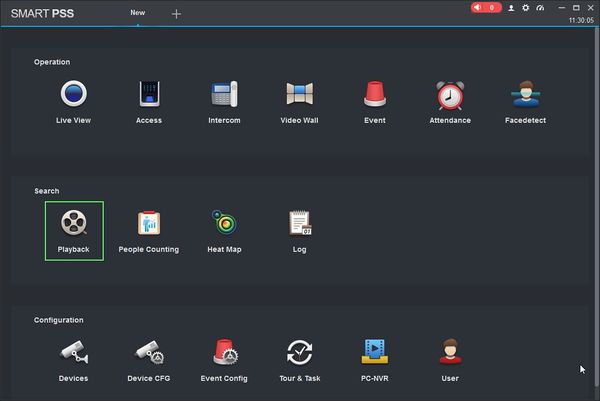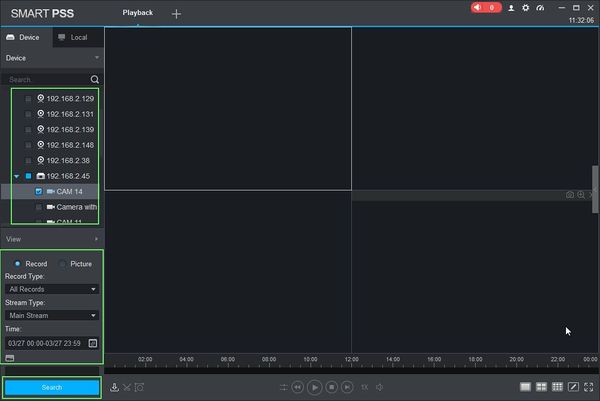Difference between revisions of "SmartPSS/How To Export Device Record"
(→How To Export Device Record In SmartPSS) |
(→How To Export Device Record In SmartPSS) |
||
| Line 2: | Line 2: | ||
===Description=== | ===Description=== | ||
| − | This article will show you how to export | + | This article will show you how to export recorded pictures from a device in SmartPSS 2.0 |
===Prerequisites=== | ===Prerequisites=== | ||
| Line 30: | Line 30: | ||
You can configure the parameters of the search using the drop down box: | You can configure the parameters of the search using the drop down box: | ||
| − | + | * Select 'Picture' to search Picture records | |
* Record Type | * Record Type | ||
* Stream Type - Main Stream, Sub Stream | * Stream Type - Main Stream, Sub Stream | ||
| Line 36: | Line 36: | ||
Click 'Search' to begin a search based on the parameters. | Click 'Search' to begin a search based on the parameters. | ||
| − | |||
| − | |||
| − | |||
| − | |||
| − | |||
| − | |||
| − | |||
| − | |||
| − | |||
| − | |||
| − | |||
| − | |||
| − | |||
| − | |||
| − | |||
| − | |||
| − | |||
| − | |||
| − | |||
| − | |||
| − | |||
| − | |||
| − | |||
| − | |||
| − | |||
| − | |||
| − | |||
| − | |||
| − | |||
| − | |||
| − | |||
| − | |||
| − | |||
| − | |||
| − | |||
| − | |||
| − | |||
| − | |||
| − | |||
| − | |||
| − | |||
| − | |||
| − | |||
| − | |||
| − | |||
| − | |||
| − | |||
| − | |||
| − | |||
| − | |||
| − | |||
| − | |||
Revision as of 20:27, 27 March 2019
Contents
How To Export Device Record In SmartPSS
Description
This article will show you how to export recorded pictures from a device in SmartPSS 2.0
Prerequisites
- SmartPSS
- Supported device with recorded footage
- Device with recorded footage added to SmartPSS Device List - How To Add Device to SmartPSS
Video Instructions
Coming Soon
Step by Step Instructions
1. Launch SmartPSS.
2. Click 'Playback'
3. The Playback window will open
Use the Device Tree on the left to select the device you wish to export from.
You can configure the parameters of the search using the drop down box:
- Select 'Picture' to search Picture records
- Record Type
- Stream Type - Main Stream, Sub Stream
- Time
Click 'Search' to begin a search based on the parameters.