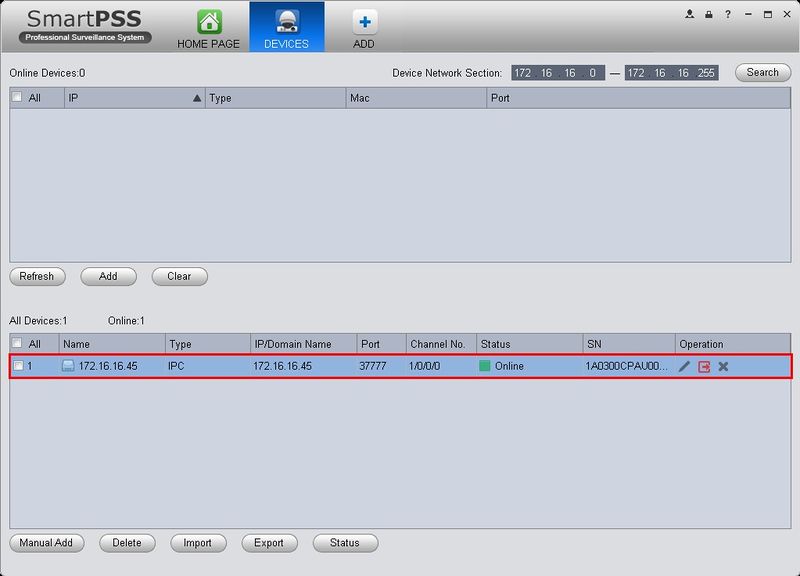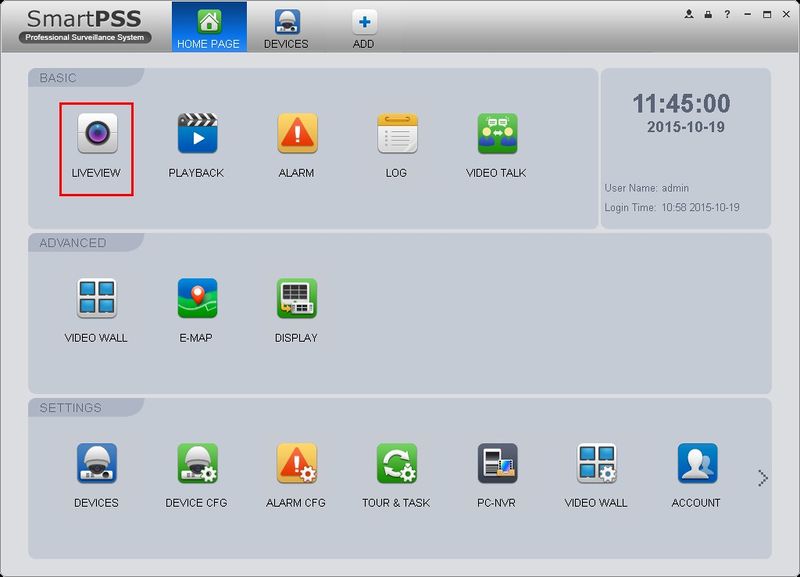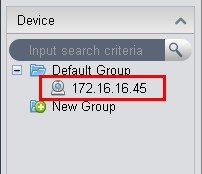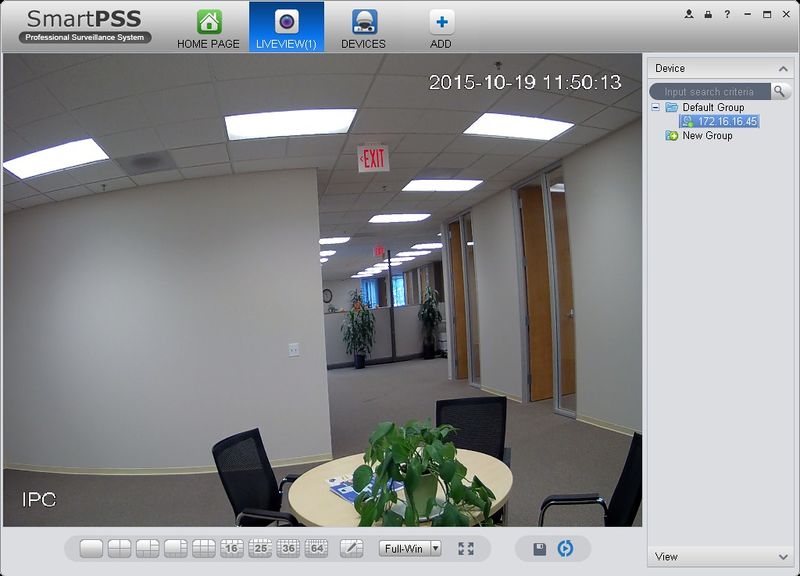Difference between revisions of "SmartPSSAccess"
| Line 10: | Line 10: | ||
2. On the right hand side, double click on your device. | 2. On the right hand side, double click on your device. | ||
| − | [[file:SmartPSSLiveView2.jpg | + | [[file:SmartPSSLiveView2.jpg]] |
3. The video feed should pop up on the left hand side. | 3. The video feed should pop up on the left hand side. | ||
[[file:SmartPSSLiveView3.jpg|800px]] | [[file:SmartPSSLiveView3.jpg|800px]] | ||
Revision as of 18:54, 19 October 2015
How to access IP Camera from LAN via SmartPSS
Note: Please be sure you have completed the, "How to locate and Add IP Camera on LAN via SmartPSS" guide before proceeding with these instructions. SmartPSS under, "Devices" should look like the picture below:
1. Go to, "Home Page" and click, "Liveview"
2. On the right hand side, double click on your device.
3. The video feed should pop up on the left hand side.