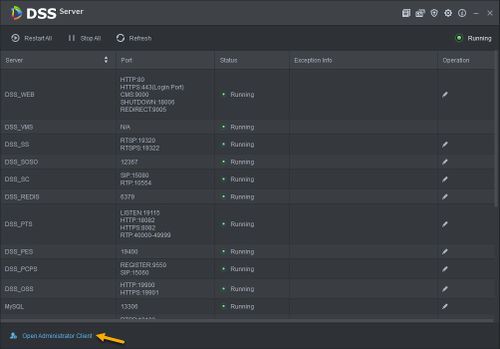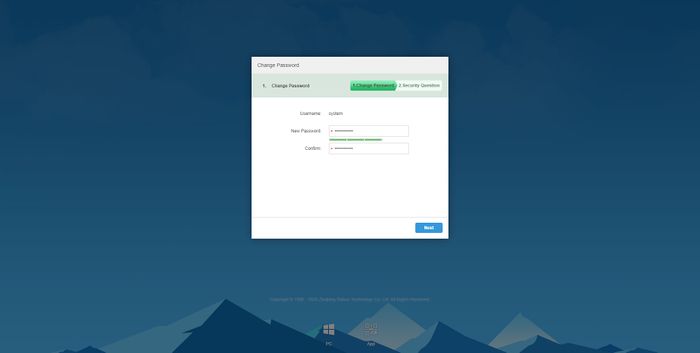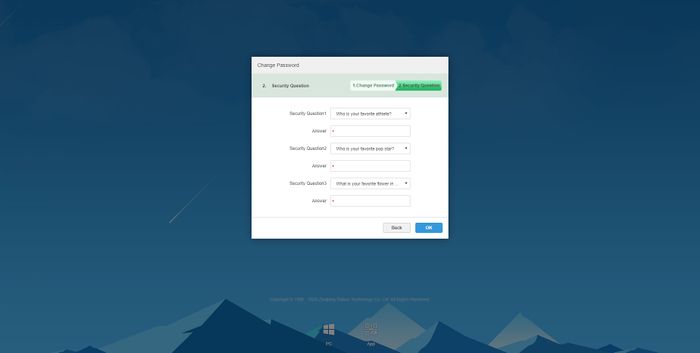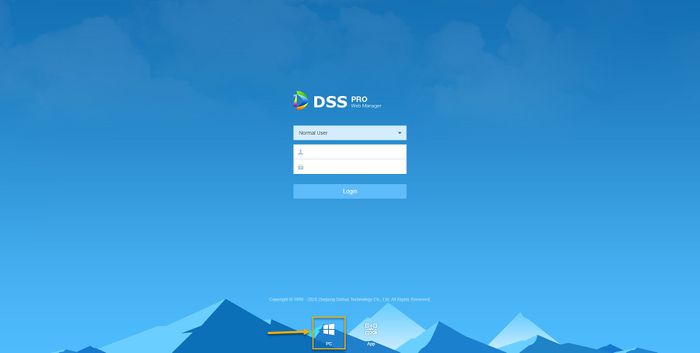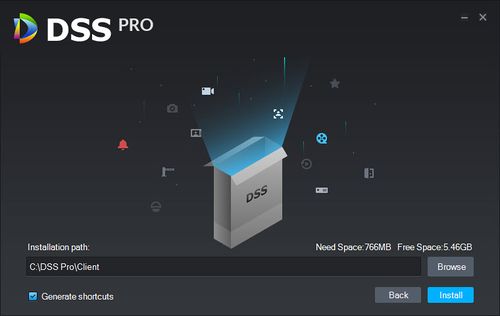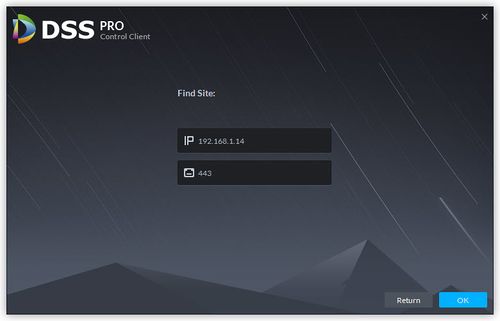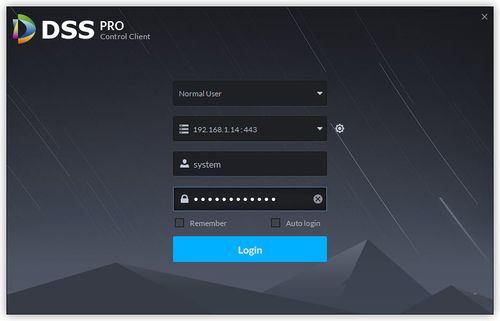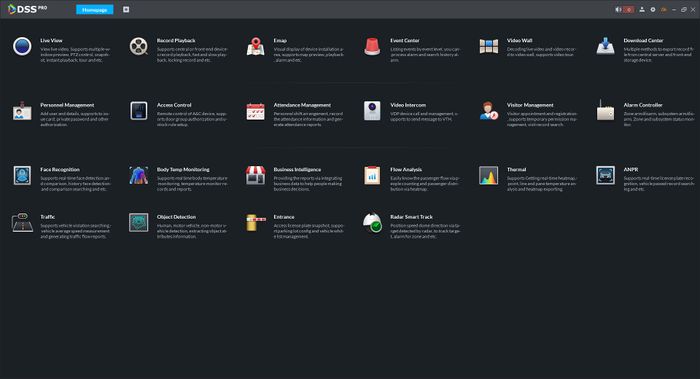Template:DSS/Instructions/Install And Login Client DSS Pro
1. Launch DSS Pro Server, and wait until all Servers are on Running status.
2. Click on Open Administrator Client.
3. When you first login to DSS Pro Web Manager, it will ask you to enter the password for your system.
4. Setup Security Question answer for Password Reset.
5. Click on Windows PC icon on the login screen of DSS Pro Web Manager.
6. DSS Pro Client will be downloaded to your computer.
7. Locate the file and run the program.
8. It will prompt user to identify the location of installation folder. Click Install.
9. Once it is successfully installed, click Run.
10. It will ask to select or enter the IP address of your Server which is your computer IP address.
11. Login with username and password that created on Web Manager initialization (step 3).
12. Your DSS Pro Client will be launched.