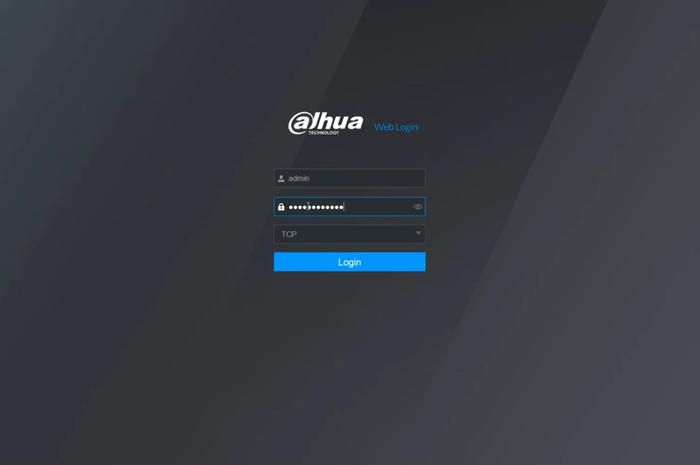Difference between revisions of "Template:Alarm Out WebUI New"
(Created page with " ==Prerequisites== ==Video Instructions== <embedvideo service="youtube">https://youtu.be/B16DvtUxhHw</embedvideo> ==Step by Step Instructions==") |
|||
| Line 4: | Line 4: | ||
<embedvideo service="youtube">https://youtu.be/B16DvtUxhHw</embedvideo> | <embedvideo service="youtube">https://youtu.be/B16DvtUxhHw</embedvideo> | ||
==Step by Step Instructions== | ==Step by Step Instructions== | ||
| + | 1. Login to the WEBUI | ||
| + | |||
| + | [[File:Alarm OutNWUI-1.png|700px]] | ||
| + | |||
| + | 2. Go to Alarm | ||
| + | |||
| + | [[File:Alarm OutNWUI-1.png|700px]] | ||
| + | |||
| + | 3. Select Alarm Output on the left menu and enable the relay the buzzer is wired to | ||
| + | |||
| + | [[File:Alarm OutNWUI-1.png|700px]] | ||
| + | |||
| + | 4. Select Video detection on the left menu. Enable Motion Detection and go to Alarm Out settings. | ||
| + | |||
| + | [[File:Alarm OutNWUI-1.png|700px]] | ||
| + | |||
| + | 5. Check the General Alarm box and select the relay to enable. Click on OK | ||
| + | |||
| + | [[File:Alarm OutNWUI-1.png|700px]] | ||
| + | |||
| + | 6. Click on OK to save and finalize the settings | ||
| + | |||
| + | [[File:Alarm OutNWUI-1.png|700px]] | ||
Revision as of 17:51, 6 February 2020
Prerequisites
Video Instructions
Step by Step Instructions
1. Login to the WEBUI
2. Go to Alarm
3. Select Alarm Output on the left menu and enable the relay the buzzer is wired to
4. Select Video detection on the left menu. Enable Motion Detection and go to Alarm Out settings.
5. Check the General Alarm box and select the relay to enable. Click on OK
6. Click on OK to save and finalize the settings