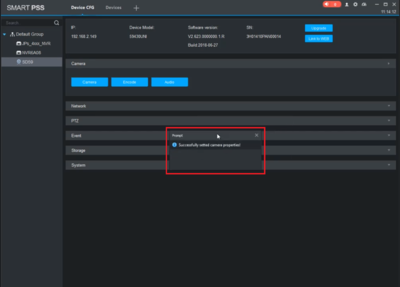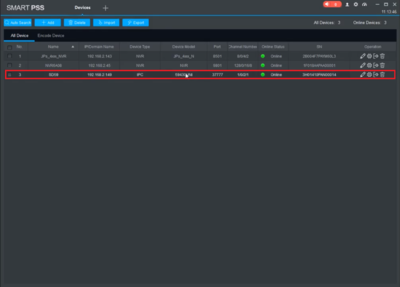Template:EIS SmartPSS
Contents
How to Setup EIS via SmartPSS
Prerequisites
- SmartPSS
Video Instructions
Step by Step Instructions
1. Select "Device" to add the PTZ camera.
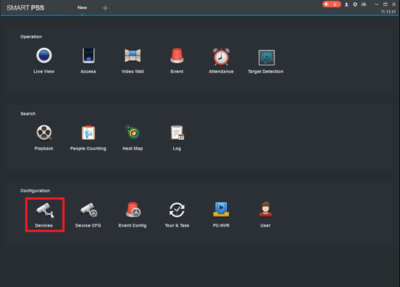
3. Go back to main menu and select "Device CFG".
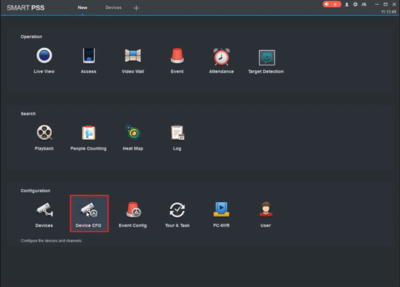
4. Choose the camera to be configured, expand the right arrow, and select "Camera".
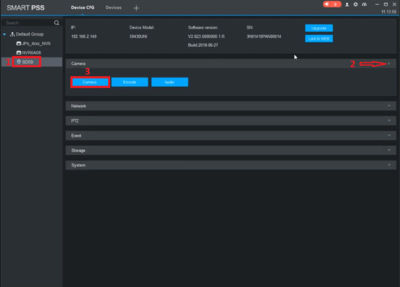
5. A pop-up window will appear. Under "Properties" => Camera => Enable "EIS" => Click "Save" to confirm the changes.
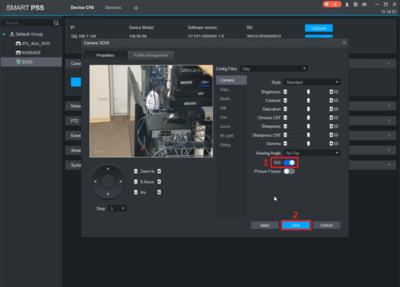
6. A pop-up window will appear stating the changes are saved.