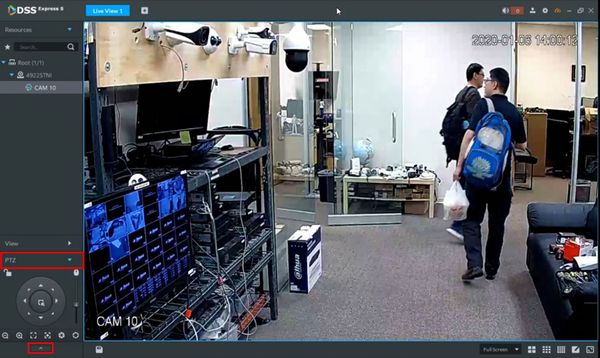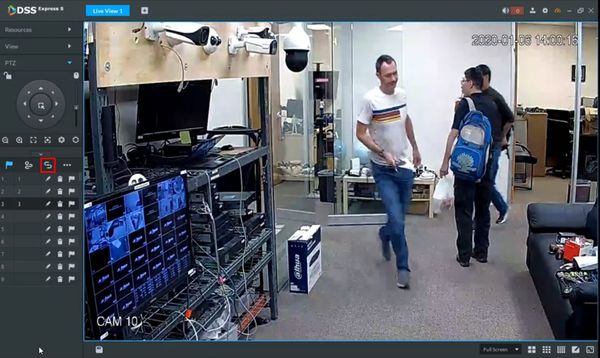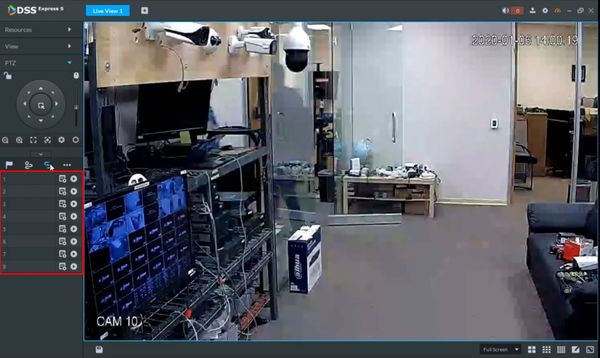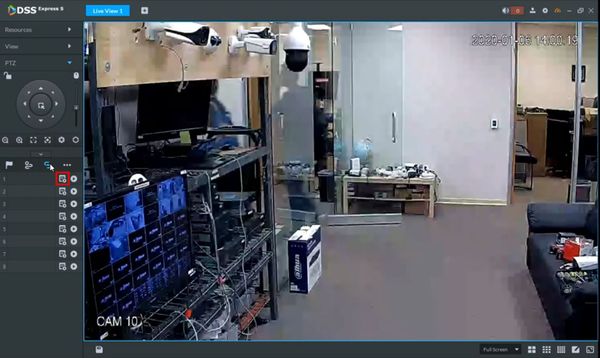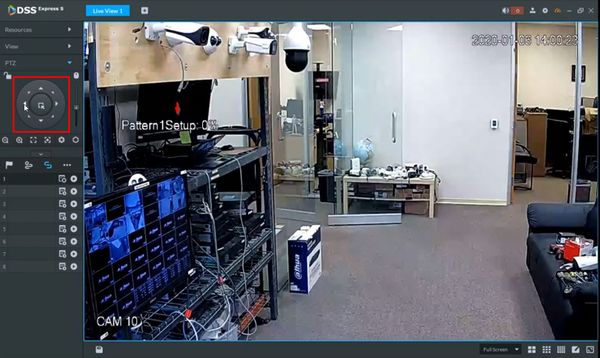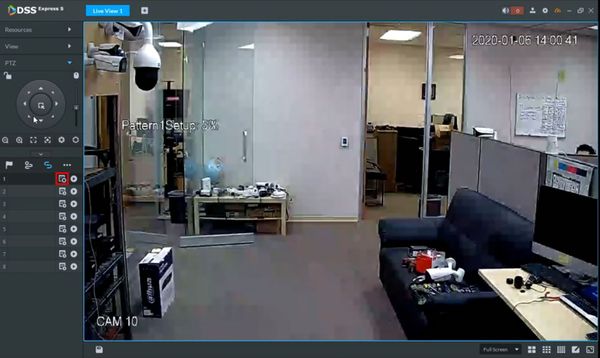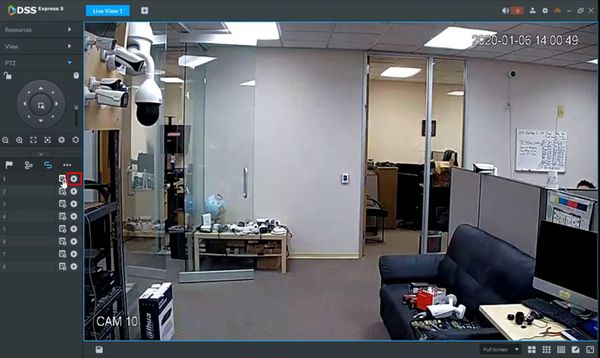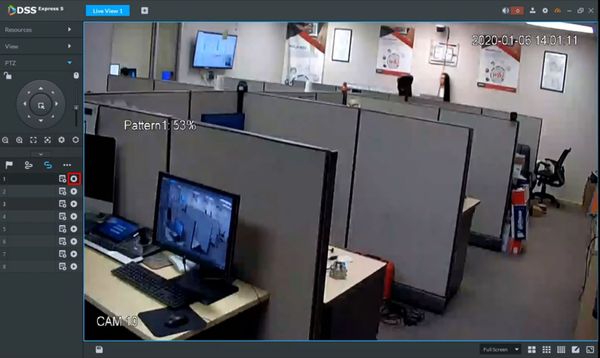Difference between revisions of "Template:PTZ Pattern DSS Express"
| Line 11: | Line 11: | ||
<embedvideo service="youtube">https://youtu.be/9Vy2BintLAQ</embedvideo> | <embedvideo service="youtube">https://youtu.be/9Vy2BintLAQ</embedvideo> | ||
===Step by Step Instructions=== | ===Step by Step Instructions=== | ||
| − | 1. | + | 1. From Live View |
| + | |||
| + | Click to expand the PTZ section on the left side of the screen | ||
| + | |||
| + | Click the Arrow to open advanced settings | ||
[[File:PTZPattern_-_DSS_Express_S_-_1.jpg|600px]] | [[File:PTZPattern_-_DSS_Express_S_-_1.jpg|600px]] | ||
| + | |||
| + | 2. Click the Pattern icon | ||
[[File:PTZPattern_-_DSS_Express_S_-_2.jpg|600px]] | [[File:PTZPattern_-_DSS_Express_S_-_2.jpg|600px]] | ||
| + | |||
| + | 3. A list of patterns for the selected device will be displayed | ||
[[File:PTZPattern_-_DSS_Express_S_-_3.jpg|600px]] | [[File:PTZPattern_-_DSS_Express_S_-_3.jpg|600px]] | ||
| + | |||
| + | 4. Click Start Record icon next to a Pattern Number in the list to begin creating the Pattern | ||
[[File:PTZPattern_-_DSS_Express_S_-_4.jpg|600px]] | [[File:PTZPattern_-_DSS_Express_S_-_4.jpg|600px]] | ||
| + | |||
| + | 5. An on screen indicator will appear to show the Pattern Setup status. | ||
| + | |||
| + | Use the onscreen PTZ controls to move the PTZ camera as desired for the pattern | ||
[[File:PTZPattern_-_DSS_Express_S_-_5.jpg|600px]] | [[File:PTZPattern_-_DSS_Express_S_-_5.jpg|600px]] | ||
| + | |||
| + | The on screen indicator will show the current status of the setup as a percentage. | ||
| + | |||
| + | 100% will be the maximum pattern length that can be created | ||
| + | |||
| + | 6. Click Stop Record to stop creating the Pattern | ||
[[File:PTZPattern_-_DSS_Express_S_-_6.jpg|600px]] | [[File:PTZPattern_-_DSS_Express_S_-_6.jpg|600px]] | ||
| + | |||
| + | 7. To run the created Pattern | ||
| + | |||
| + | Click the Start icon next to the Pattern in the list | ||
[[File:PTZPattern_-_DSS_Express_S_-_7.jpg|600px]] | [[File:PTZPattern_-_DSS_Express_S_-_7.jpg|600px]] | ||
| + | |||
| + | Click Stop to stop the pattern | ||
[[File:PTZPattern_-_DSS_Express_S_-_8.jpg|600px]] | [[File:PTZPattern_-_DSS_Express_S_-_8.jpg|600px]] | ||
Revision as of 18:50, 9 January 2020
Contents
How to Setup Pattern
Description
Pattern allows the PTZ camera to move according to a created movement Pattern
This guide will show how to create and run a Pattern using DSS Express S
Prerequisites
- Dahua Network PTZ
- DSS Express S
- PTZ camera added to DSS Express S
Video Instructions
Step by Step Instructions
1. From Live View
Click to expand the PTZ section on the left side of the screen
Click the Arrow to open advanced settings
2. Click the Pattern icon
3. A list of patterns for the selected device will be displayed
4. Click Start Record icon next to a Pattern Number in the list to begin creating the Pattern
5. An on screen indicator will appear to show the Pattern Setup status.
Use the onscreen PTZ controls to move the PTZ camera as desired for the pattern
The on screen indicator will show the current status of the setup as a percentage.
100% will be the maximum pattern length that can be created
6. Click Stop Record to stop creating the Pattern
7. To run the created Pattern
Click the Start icon next to the Pattern in the list
Click Stop to stop the pattern