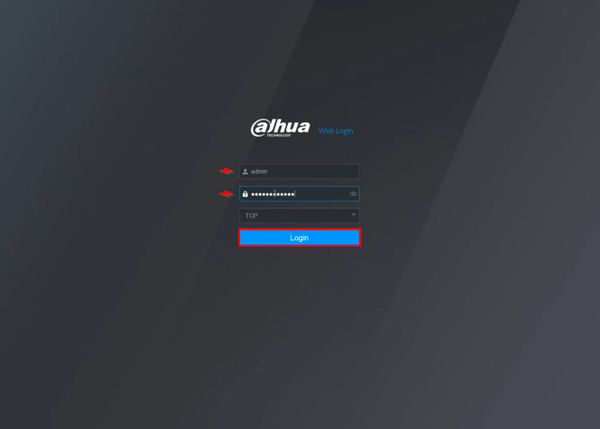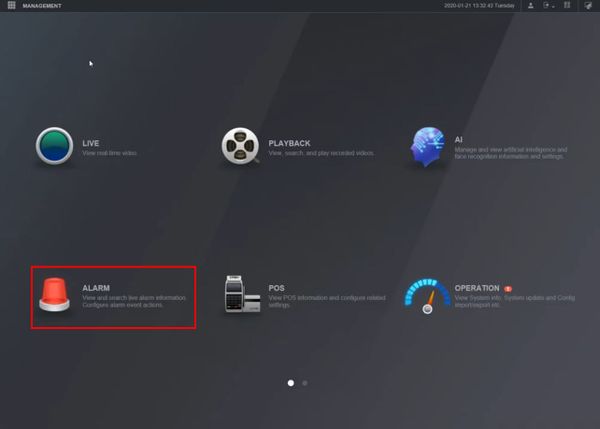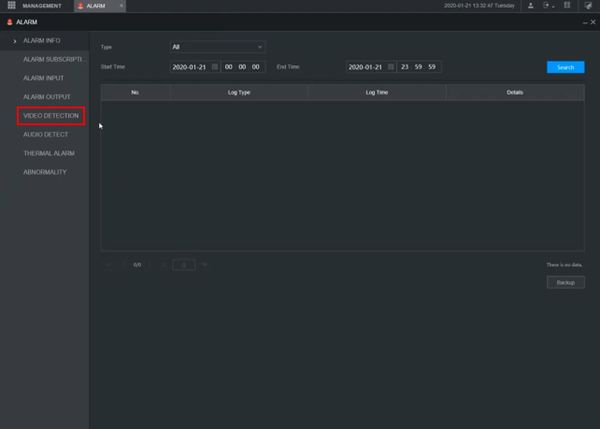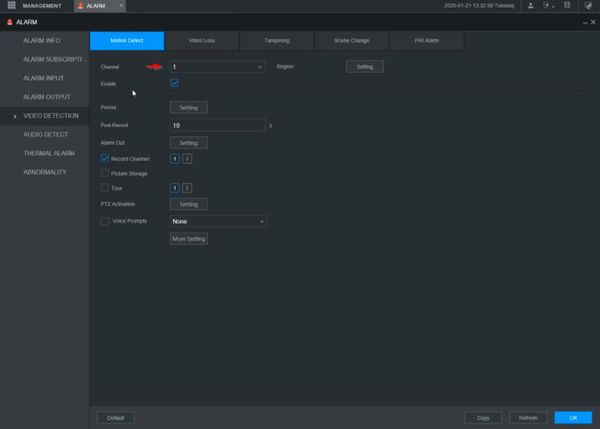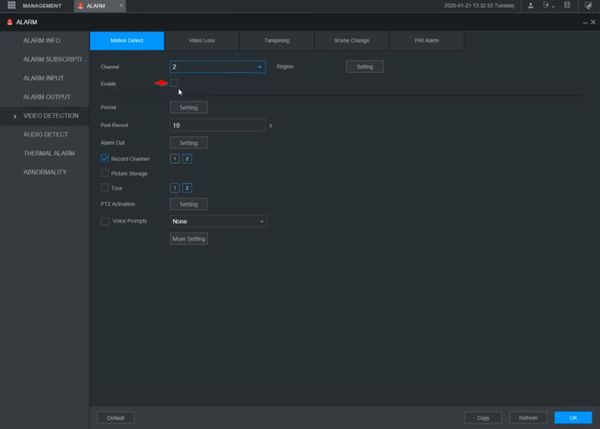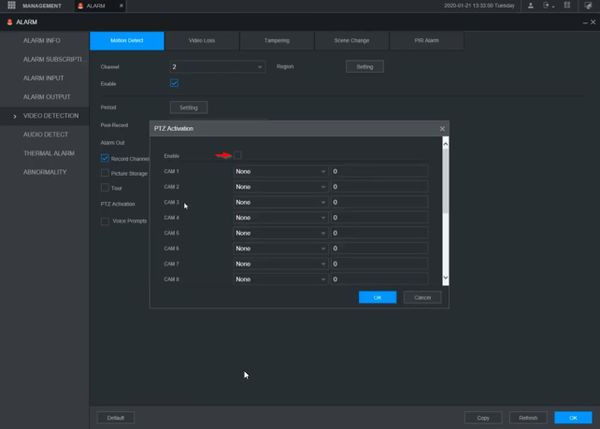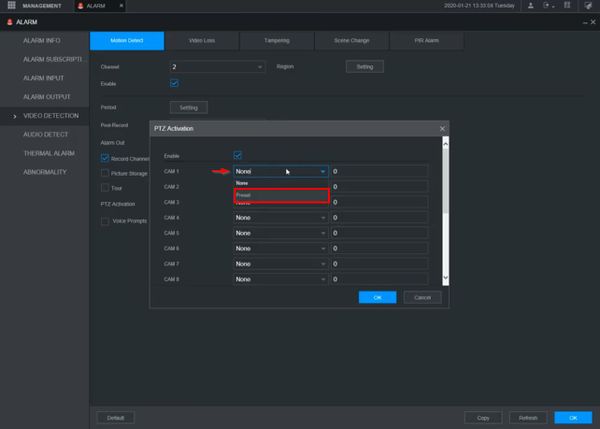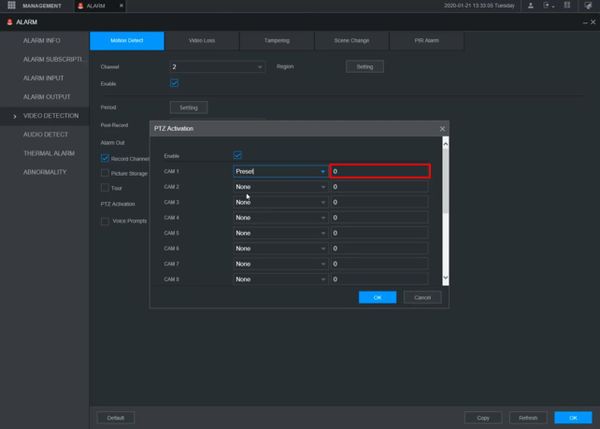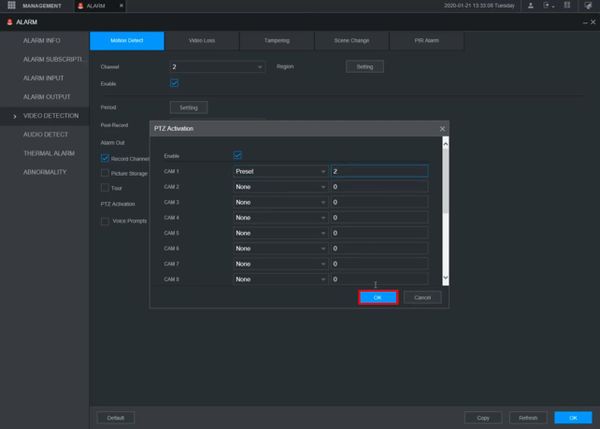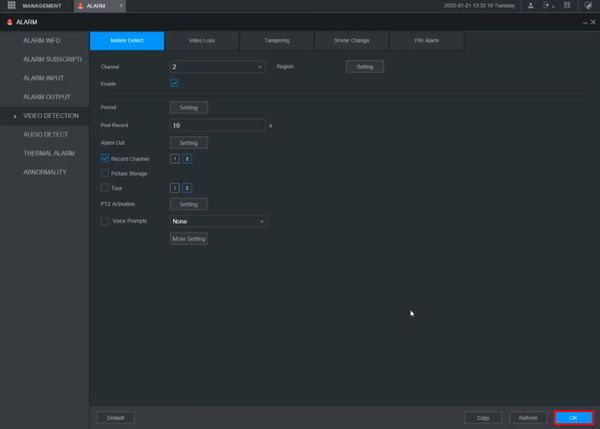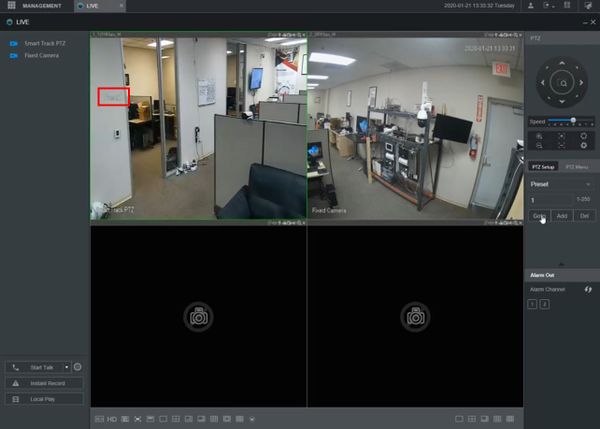Difference between revisions of "Template:Preset Trigger WebUI New"
| Line 7: | Line 7: | ||
<embedvideo service="youtube">https://youtu.be/rJc5yTTHgJU</embedvideo> | <embedvideo service="youtube">https://youtu.be/rJc5yTTHgJU</embedvideo> | ||
==Step by Step Instructions== | ==Step by Step Instructions== | ||
| + | 1. Enter the IP of the device into a browser | ||
| + | |||
| + | At the Web Login | ||
| + | |||
| + | Enter the Username and Password | ||
| + | |||
| + | Click Login | ||
| + | |||
[[File:Preset_Trigger_-_WebUI_New_-_1.jpg|600px]] | [[File:Preset_Trigger_-_WebUI_New_-_1.jpg|600px]] | ||
| + | |||
| + | 2. Click Alarm | ||
[[File:Preset_Trigger_-_WebUI_New_-_2.jpg|600px]] | [[File:Preset_Trigger_-_WebUI_New_-_2.jpg|600px]] | ||
| + | |||
| + | 3. Click Video Detection | ||
[[File:Preset_Trigger_-_WebUI_New_-_3.jpg|600px]] | [[File:Preset_Trigger_-_WebUI_New_-_3.jpg|600px]] | ||
| + | |||
| + | 4. Use the dropdown box to select the Channel | ||
[[File:Preset_Trigger_-_WebUI_New_-_4.jpg|600px]] | [[File:Preset_Trigger_-_WebUI_New_-_4.jpg|600px]] | ||
| + | |||
| + | 5. Check the box to enable | ||
[[File:Preset_Trigger_-_WebUI_New_-_5.jpg|600px]] | [[File:Preset_Trigger_-_WebUI_New_-_5.jpg|600px]] | ||
| + | |||
| + | 6. Click Setting next to PTZ Activation | ||
[[File:Preset_Trigger_-_WebUI_New_-_6.jpg|600px]] | [[File:Preset_Trigger_-_WebUI_New_-_6.jpg|600px]] | ||
| + | |||
| + | 7. Check the box to enable the function | ||
[[File:Preset_Trigger_-_WebUI_New_-_7.jpg|600px]] | [[File:Preset_Trigger_-_WebUI_New_-_7.jpg|600px]] | ||
| + | |||
| + | 8. Use the dropdown box next to the corresponding channel that the PTZ camera is added to and select Preset | ||
[[File:Preset_Trigger_-_WebUI_New_-_8.jpg|600px]] | [[File:Preset_Trigger_-_WebUI_New_-_8.jpg|600px]] | ||
| + | |||
| + | 9. Enter the Preset number | ||
[[File:Preset_Trigger_-_WebUI_New_-_9.jpg|600px]] | [[File:Preset_Trigger_-_WebUI_New_-_9.jpg|600px]] | ||
| + | |||
| + | 10. Click OK | ||
[[File:Preset_Trigger_-_WebUI_New_-_10.jpg|600px]] | [[File:Preset_Trigger_-_WebUI_New_-_10.jpg|600px]] | ||
| + | |||
| + | 11. Click OK to save all settings | ||
[[File:Preset_Trigger_-_WebUI_New_-_11.jpg|600px]] | [[File:Preset_Trigger_-_WebUI_New_-_11.jpg|600px]] | ||
| + | |||
| + | 12. When the fixed camera detects motion it will send the PTZ command to the PTZ camera | ||
[[File:Preset_Trigger_-_WebUI_New_-_12.jpg|600px]] | [[File:Preset_Trigger_-_WebUI_New_-_12.jpg|600px]] | ||
Latest revision as of 22:01, 24 January 2020
Prerequisites
- Dahua IP camera
- Dahua Network PTZ (with at least 1 preset)
- Dahua NVR or HDCVI DVR (both cameras added)
Video Instructions
Step by Step Instructions
1. Enter the IP of the device into a browser
At the Web Login
Enter the Username and Password
Click Login
2. Click Alarm
3. Click Video Detection
4. Use the dropdown box to select the Channel
5. Check the box to enable
6. Click Setting next to PTZ Activation
7. Check the box to enable the function
8. Use the dropdown box next to the corresponding channel that the PTZ camera is added to and select Preset
9. Enter the Preset number
10. Click OK
11. Click OK to save all settings
12. When the fixed camera detects motion it will send the PTZ command to the PTZ camera