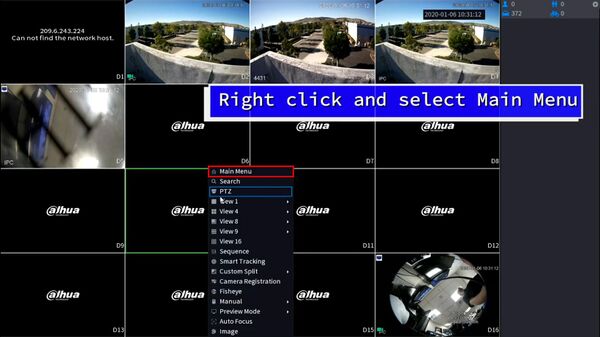Difference between revisions of "Template:Update Firmware IPC Cloud SystemUI NewGUI"
(Created page with " ==Prerequisites== * Dahua device with internet connection ==Video Instructions== ==Step by Step Instructions== 1. From Live View Right click, select Main Menu File:Firm...") |
(→Step by Step Instructions) |
||
| Line 6: | Line 6: | ||
==Step by Step Instructions== | ==Step by Step Instructions== | ||
| − | 1. From Live View | + | 1. From Live View, Right click, select '''Main Menu''' |
| − | |||
| − | Right click, select Main Menu | ||
[[File:Firmware_Update_via_Cloud_-_SystemUI_New_-_1.jpg|600px]] | [[File:Firmware_Update_via_Cloud_-_SystemUI_New_-_1.jpg|600px]] | ||
| Line 16: | Line 14: | ||
[[File:Firmware_Update_IPC_via_Cloud_-_SystemUI_New_-_2.jpg|600px]] | [[File:Firmware_Update_IPC_via_Cloud_-_SystemUI_New_-_2.jpg|600px]] | ||
| − | 3. Click on Update | + | 3. Click on '''Update''' |
[[File:Firmware_Update_IPC_via_Cloud_-_SystemUI_New_-_3.jpg|600px]] | [[File:Firmware_Update_IPC_via_Cloud_-_SystemUI_New_-_3.jpg|600px]] | ||
| Line 24: | Line 22: | ||
[[File:Firmware_Update_IPC_via_Cloud_-_SystemUI_New_-_4.jpg|600px]] | [[File:Firmware_Update_IPC_via_Cloud_-_SystemUI_New_-_4.jpg|600px]] | ||
| − | 5. You will see the Downloading... status when new firmware is available. | + | 5. You will see the '''Downloading...''' status when new firmware is available. |
[[File:Firmware_Update_IPC_via_Cloud_-_SystemUI_New_-_5.jpg|600px]] | [[File:Firmware_Update_IPC_via_Cloud_-_SystemUI_New_-_5.jpg|600px]] | ||
| − | 6. Once firmware file is downloaded completely, you will see button for Update. | + | 6. Once firmware file is downloaded completely, you will see button for '''Update'''. |
[[File:Firmware_Update_IPC_via_Cloud_-_SystemUI_New_-_6.jpg|600px]] | [[File:Firmware_Update_IPC_via_Cloud_-_SystemUI_New_-_6.jpg|600px]] | ||
| − | 7. Click | + | 7. Click '''Update''' to start the upgrade process. |
[[File:Firmware_Update_IPC_via_Cloud_-_SystemUI_New_-_7.jpg|600px]] | [[File:Firmware_Update_IPC_via_Cloud_-_SystemUI_New_-_7.jpg|600px]] | ||
Revision as of 19:58, 19 March 2020
Prerequisites
- Dahua device with internet connection
Video Instructions
Step by Step Instructions
1. From Live View, Right click, select Main Menu
2. Click on Camera under Management menu
3. Click on Update
4. Locate the camera you wish to upgrade, and click Check button to see if there's any available firmware update for the camera model.
5. You will see the Downloading... status when new firmware is available.
6. Once firmware file is downloaded completely, you will see button for Update.
7. Click Update to start the upgrade process.
8. The unit will reboot as the final step of the upgrade
9. Your IP camera is now updated to the latest firmware.