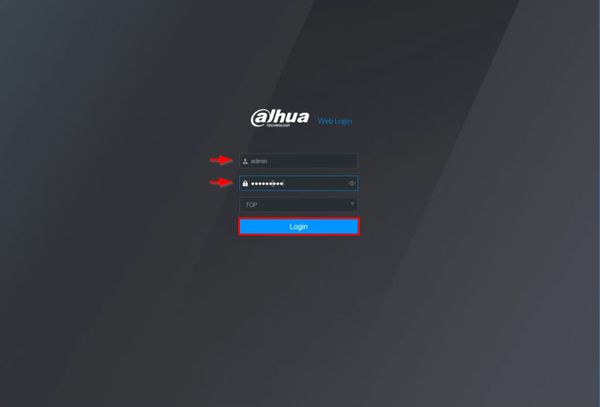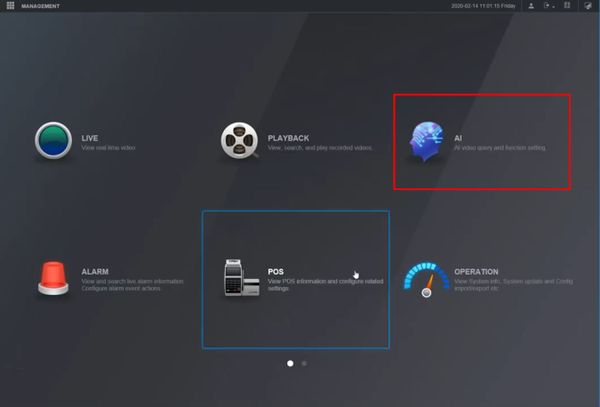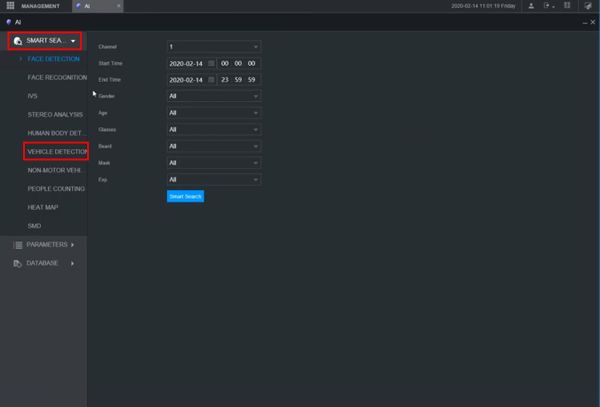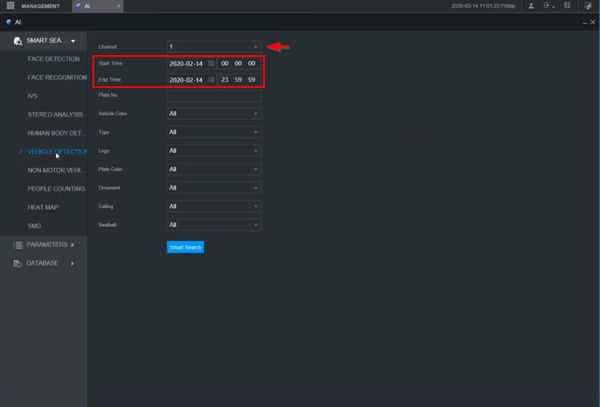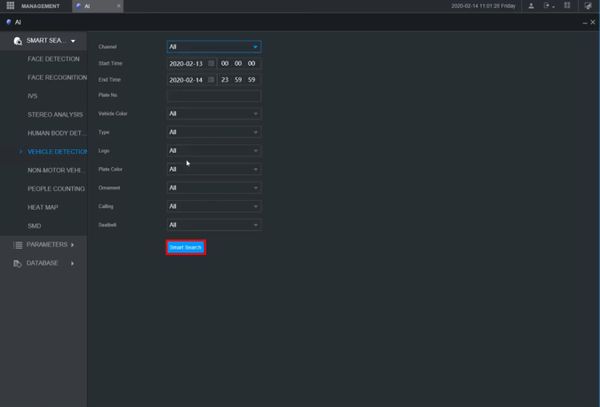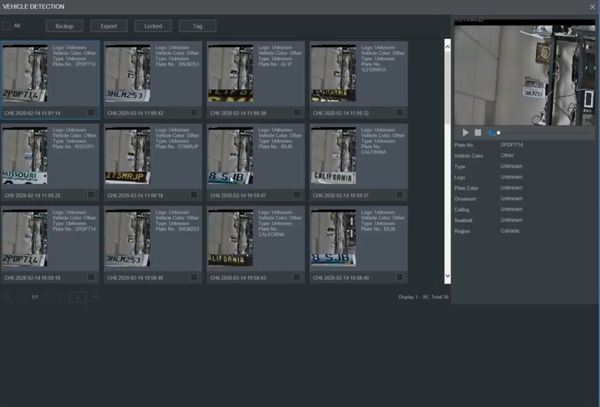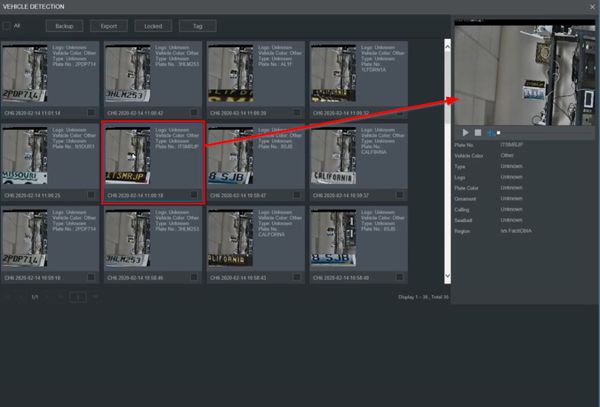Difference between revisions of "Template:Vehicle Detection WebUI New"
| Line 17: | Line 17: | ||
[[File:Vehicle_Detection_-_WebUI_New_-_2.jpg|600px]] | [[File:Vehicle_Detection_-_WebUI_New_-_2.jpg|600px]] | ||
| + | |||
| + | 3. Click Smart Search > Vehicle Detection | ||
[[File:Vehicle_Detection_-_WebUI_New_-_3.jpg|600px]] | [[File:Vehicle_Detection_-_WebUI_New_-_3.jpg|600px]] | ||
| + | |||
| + | 4. Use the dropdown box to select the channel | ||
| + | |||
| + | Enter a date range for the search using the Start / End Time interface | ||
[[File:Vehicle_Detection_-_WebUI_New_-_4.jpg|600px]] | [[File:Vehicle_Detection_-_WebUI_New_-_4.jpg|600px]] | ||
| + | |||
| + | 5. Click Smart Search to begin the search | ||
[[File:Vehicle_Detection_-_WebUI_New_-_5.jpg|600px]] | [[File:Vehicle_Detection_-_WebUI_New_-_5.jpg|600px]] | ||
| + | |||
| + | 6. The search results will be displayed | ||
[[File:Vehicle_Detection_-_WebUI_New_-_6.jpg|600px]] | [[File:Vehicle_Detection_-_WebUI_New_-_6.jpg|600px]] | ||
| + | |||
| + | 7. Click any of the events for playback/review | ||
[[File:Vehicle_Detection_-_WebUI_New_-_7.jpg|600px]] | [[File:Vehicle_Detection_-_WebUI_New_-_7.jpg|600px]] | ||
Revision as of 17:40, 19 February 2020
Prerequisites
Video Instructions
Step by Step Instructions
1. Enter the IP of the device into a browser
At the Web Login
Enter the Username and Password
Click Login
2. Click AI
3. Click Smart Search > Vehicle Detection
4. Use the dropdown box to select the channel
Enter a date range for the search using the Start / End Time interface
5. Click Smart Search to begin the search
6. The search results will be displayed
7. Click any of the events for playback/review