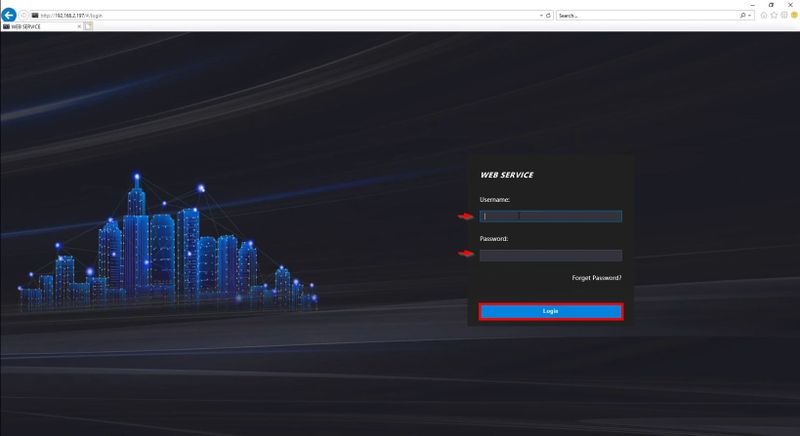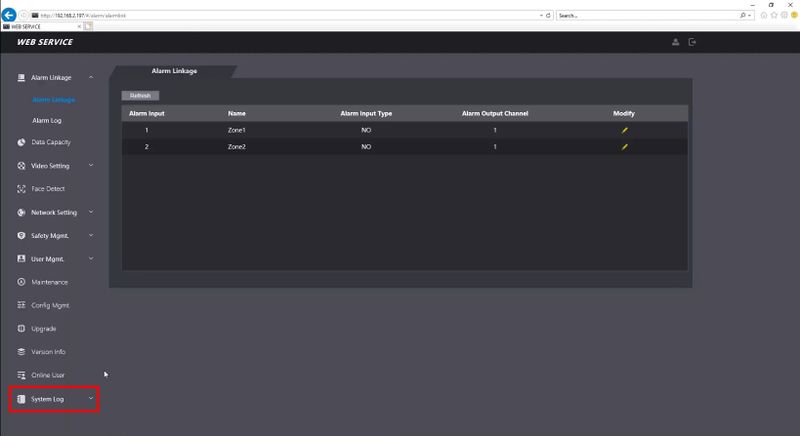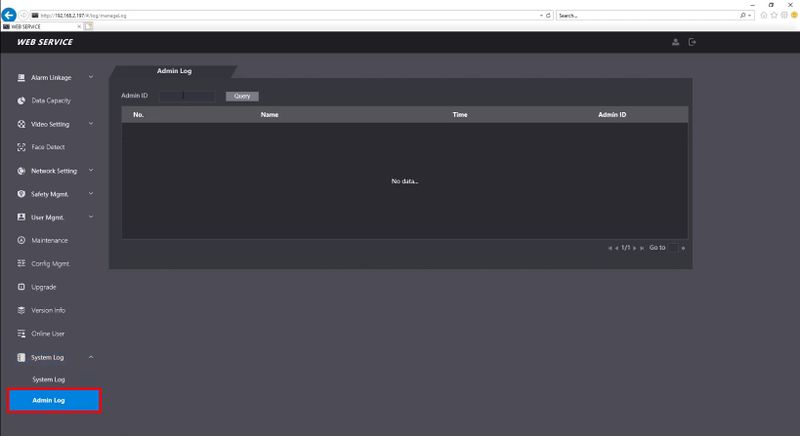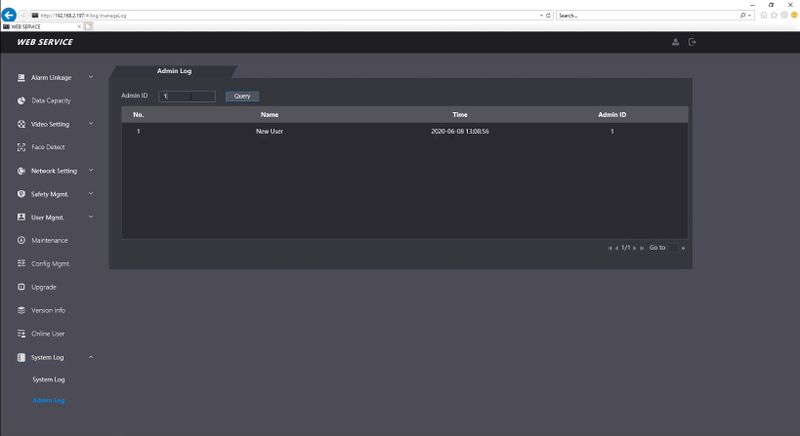Difference between revisions of "Thermal/DHI-ASI7213X-T1/Instructions/Check Admin Log"
(→Step by Step Instructions) |
|||
| Line 1: | Line 1: | ||
=Check Admin Log= | =Check Admin Log= | ||
==Description== | ==Description== | ||
| + | These instructions will show how to review the Admin log through the WebUI of [[Thermal/DHI-ASI7213X-T1|DHI-ASI7213X-T1]] | ||
==Prerequisites== | ==Prerequisites== | ||
*Admin users with ID # added | *Admin users with ID # added | ||
| − | + | * [[Thermal/DHI-ASI7213X-T1|DHI-ASI7213X-T1]] setup, connected to network | |
| + | * Local computer | ||
==Video Instructions== | ==Video Instructions== | ||
<embedvideo service="youtube">https://youtu.be/GJfZW88yOtI</embedvideo> | <embedvideo service="youtube">https://youtu.be/GJfZW88yOtI</embedvideo> | ||
Latest revision as of 22:38, 19 June 2020
Contents
Check Admin Log
Description
These instructions will show how to review the Admin log through the WebUI of DHI-ASI7213X-T1
Prerequisites
- Admin users with ID # added
- DHI-ASI7213X-T1 setup, connected to network
- Local computer
Video Instructions
Step by Step Instructions
1. Enter the IP Address of the device into Internet Explorer
Enter the username/password
Click Login
2. Click System Log
3. Click Admin Log
4. Enter the Admin ID to search for in the field
Click Query
The results will be displayed