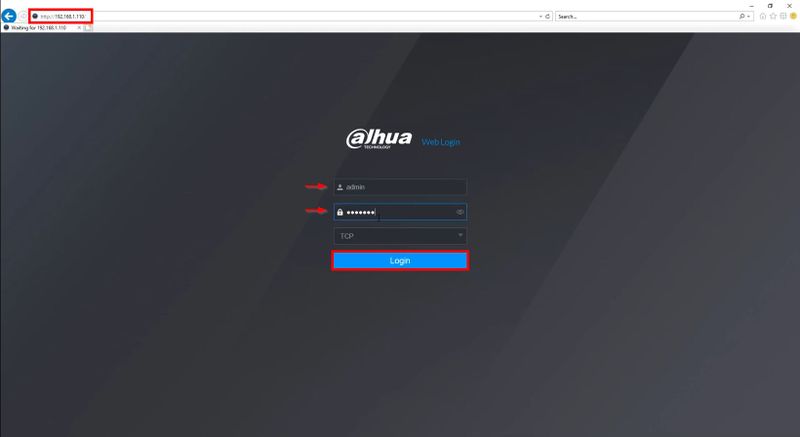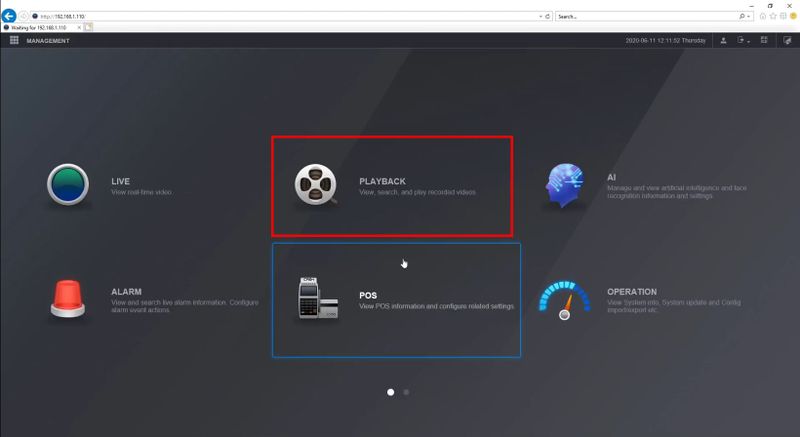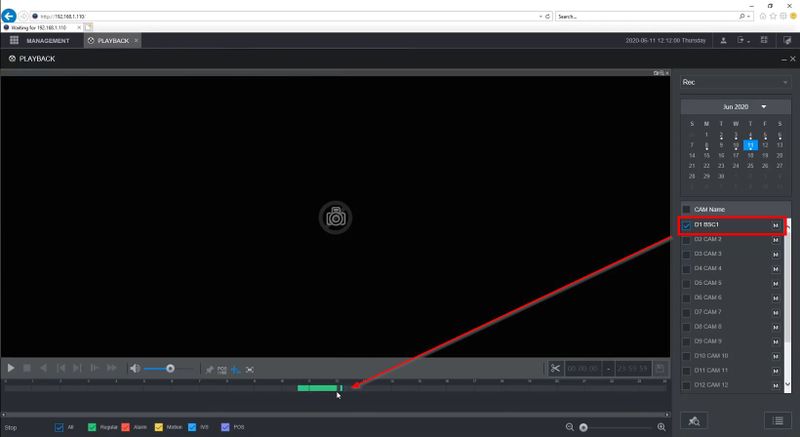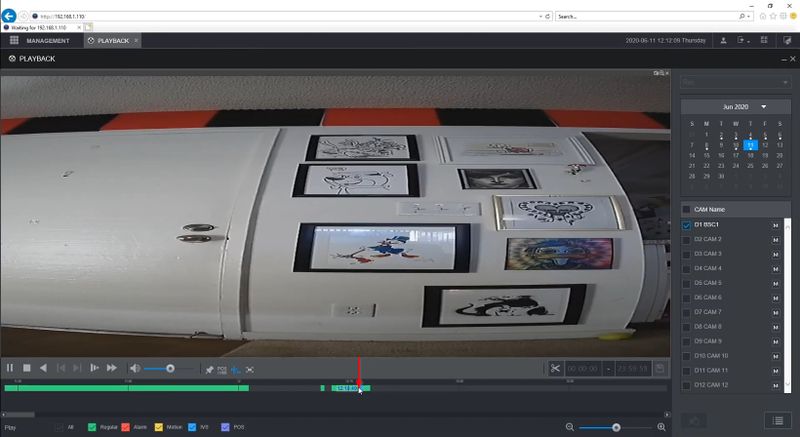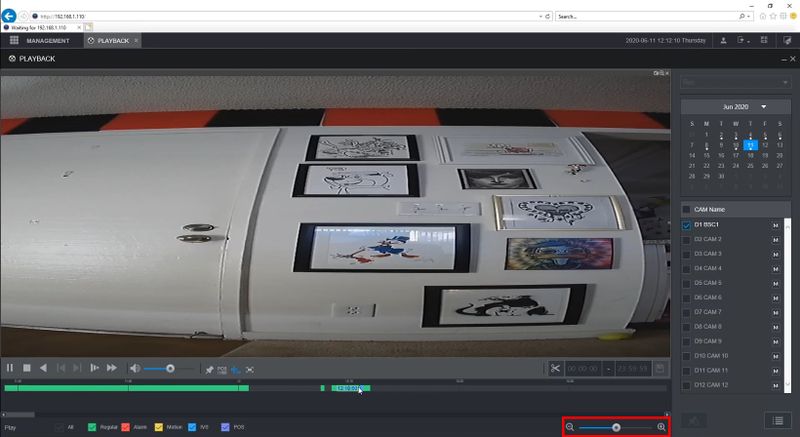Difference between revisions of "Thermal/DHI-ASI7213X-T1/Instructions/DHI NVR5216 16P Playback Recorded Video"
(→Video Instructions) |
(→Video Instructions) |
||
| Line 8: | Line 8: | ||
==Video Instructions== | ==Video Instructions== | ||
<embedvideo service="youtube">https://youtu.be/SgBBXt1Cff4</embedvideo> | <embedvideo service="youtube">https://youtu.be/SgBBXt1Cff4</embedvideo> | ||
| + | <!-- | ||
<embedvideo service="youtube">https://youtu.be/fjLLO-hsamY</embedvideo> | <embedvideo service="youtube">https://youtu.be/fjLLO-hsamY</embedvideo> | ||
| + | --> | ||
==Step by Step Instructions== | ==Step by Step Instructions== | ||
Revision as of 23:07, 26 February 2021
Contents
DHI-NVR5216-16P-I - Playback Recorded Video
Description
These instructions will show how to playback recorded video from a DHI-ASI7213X-T1 that is connected to a DHI-NVR5216-16P-I through the NVR's WebUI
Prerequisites
- DHI-ASI7213X-T1 setup, connected to network, added to DHI-NVR5216-16P-I
- DHI-NVR5216-16P-I setup, connected to network
- Local computer
Video Instructions
Step by Step Instructions
1. Enter the IP address of the NVR into Internet Explorer
Enter the username/password
Click Login
2. Click Playback
3. Check the box next to the channel the DHI-ASI7213X-T1 is added as
The timeline will automatically load
4. Click anywhere in the timeline to begin playback
5. Use the slider to adjust the scale of the timeline as desired