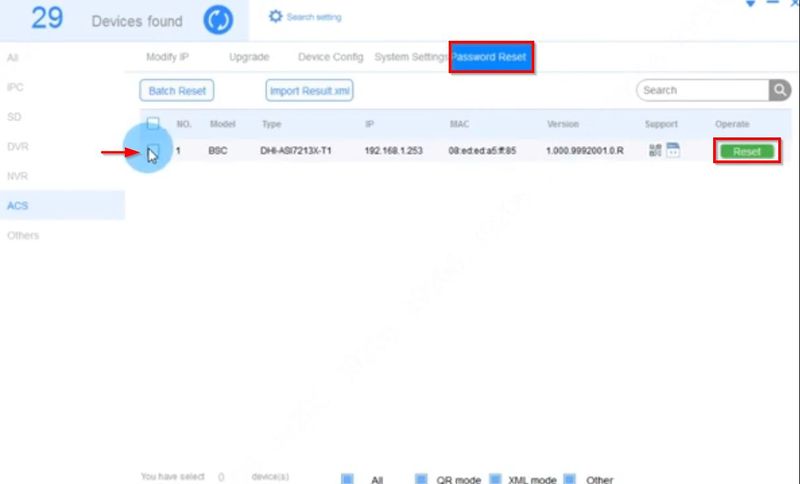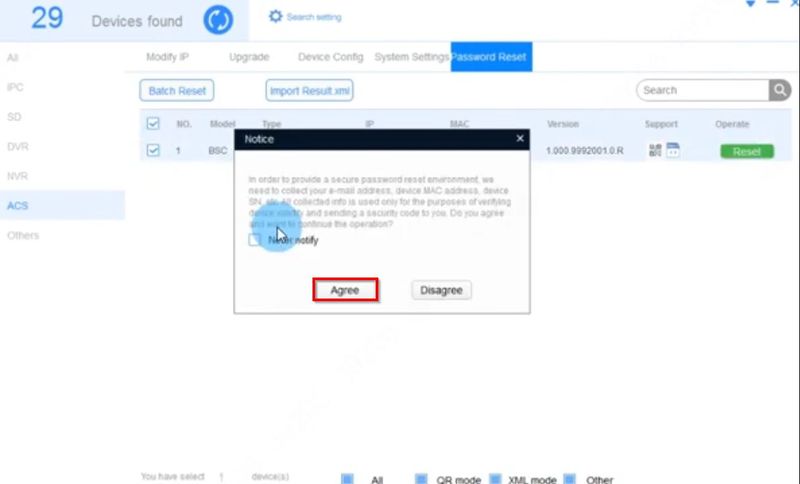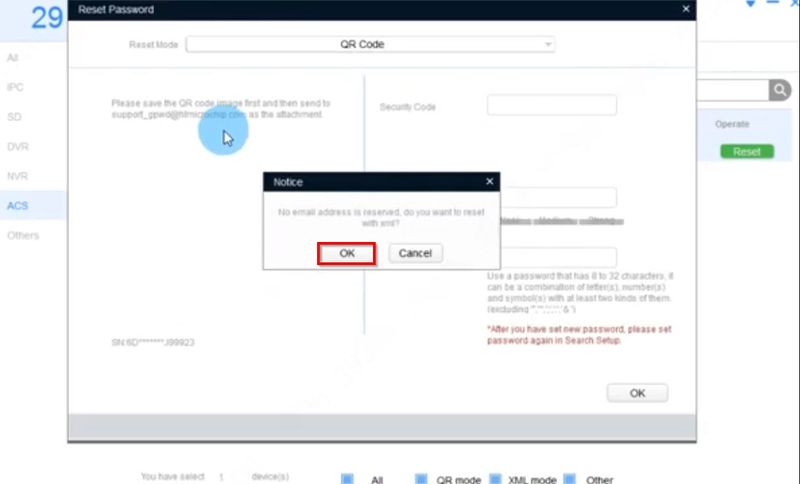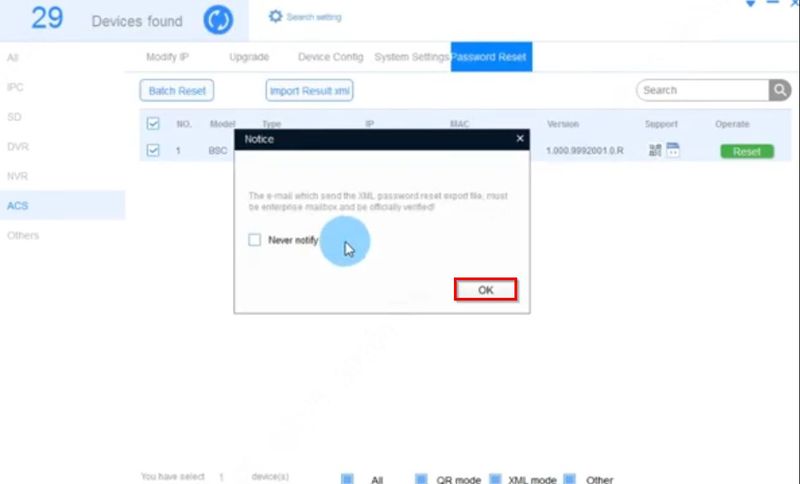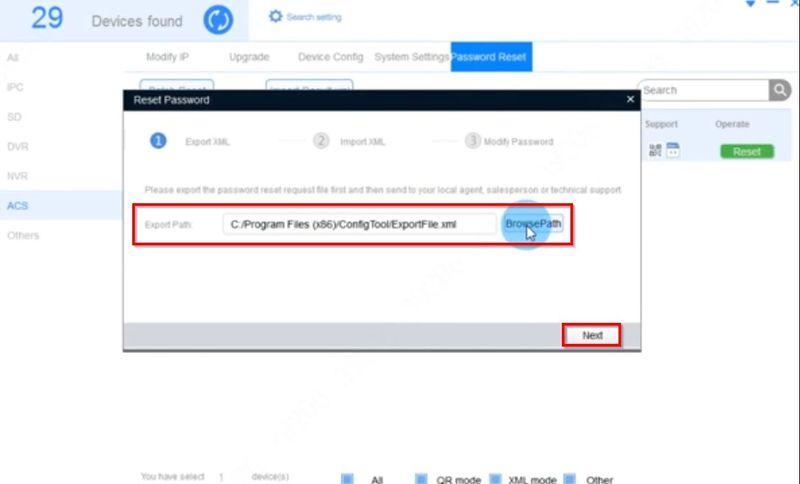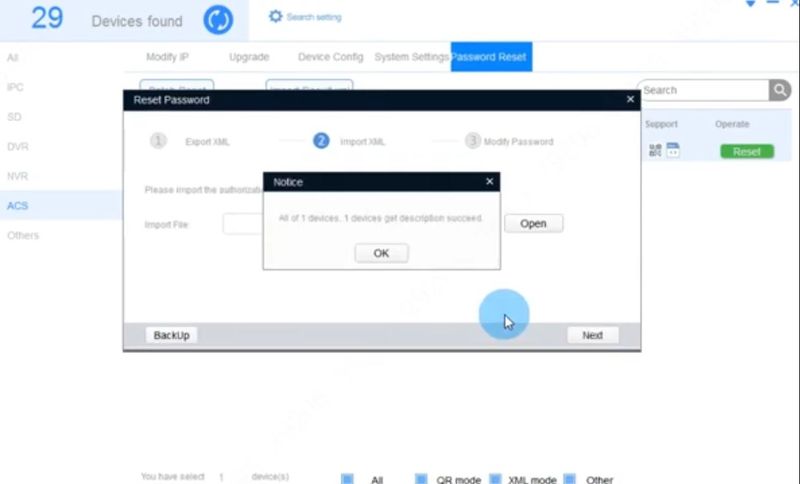Difference between revisions of "Thermal/DHI-ASI7213X-T1/Instructions/Password Reset via Email"
(Created page with "=DHI-ASI7213X-T1: Password Reset via Email= ==Description== ==Prerequisites== ==Video Instructions== <embedvideo service="youtube">https://www.youtube.com/watch?v=EXAMPLE</emb...") |
|||
| (19 intermediate revisions by 3 users not shown) | |||
| Line 1: | Line 1: | ||
=DHI-ASI7213X-T1: Password Reset via Email= | =DHI-ASI7213X-T1: Password Reset via Email= | ||
| + | |||
==Description== | ==Description== | ||
| + | These instructions will show how to reset the password of the DHI-ASI7213X-T1 using ConfigTool on a local computer | ||
| + | |||
| + | {| class="wikitable" | ||
| + | |- | ||
| + | |'''PLEASE NOTE: These instructions can not be completed without assistance from Dahua Technical Support. Please contact Dahua Technical Support via one of the methods [https://dahuawiki.com/Support HERE]''' | ||
| + | |- | ||
| + | |} | ||
| + | |||
==Prerequisites== | ==Prerequisites== | ||
| + | * DHI-ASI7213X-T1 setup, connected to network | ||
| + | * Local computer , with ConfigTool installed | ||
==Video Instructions== | ==Video Instructions== | ||
| − | <embedvideo service="youtube">https:// | + | <embedvideo service="youtube">https://youtu.be/I7KlsJTC3R0</embedvideo> |
| + | |||
==Step by Step Instructions== | ==Step by Step Instructions== | ||
| − | 1. | + | 1. Open ConfigTool |
| − | [[File: | + | |
| + | Under the Password Reset section | ||
| + | |||
| + | [[File:DHI-ASI7213X-T1_Password_Reset_via_Email_-1.jpg|800px]] | ||
| + | |||
| + | Find the device in the list | ||
| + | |||
| + | Click the '''Reset''' button | ||
| + | |||
| + | |||
| + | [[File:DHI-ASI7213X-T1_Password_Reset_via_Email_-2.jpg|800px]] | ||
| + | |||
| + | 2. Click Agree to the prompts | ||
| + | |||
| + | [[File:DHI-ASI7213X-T1_Password_Reset_via_Email_-3.jpg|800px]] | ||
| + | |||
| + | Click OK to confirm XML password reset method | ||
| + | |||
| + | [[File:DHI-ASI7213X-T1_Password_Reset_via_Email_-4.jpg|800px]] | ||
| + | |||
| + | Click OK | ||
| + | |||
| + | [[File:DHI-ASI7213X-T1_Password_Reset_via_Email_-5.jpg|800px]] | ||
| + | |||
| + | The default location the XML file will be saved to is displayed | ||
| + | |||
| + | Click Browse Path to select a new location | ||
| + | |||
| + | Click Next | ||
| + | |||
| + | [[File:DHI-ASI7213X-T1_Password_Reset_via_Email_-6.jpg|800px]] | ||
| + | |||
| + | The ExportFile XML file will be created | ||
| + | |||
| + | |||
| + | 3. Send the exported xml file as an attachment to the email address: '''support_gpwd@htmicrochip.com''' | ||
| + | |||
| + | Then 2 or 3 minutes later, you will receive an email with the attached XML file | ||
| + | |||
| + | Import the new XML file to config tool to finish the password reset operation. | ||
Latest revision as of 17:27, 25 August 2020
Contents
DHI-ASI7213X-T1: Password Reset via Email
Description
These instructions will show how to reset the password of the DHI-ASI7213X-T1 using ConfigTool on a local computer
| PLEASE NOTE: These instructions can not be completed without assistance from Dahua Technical Support. Please contact Dahua Technical Support via one of the methods HERE |
Prerequisites
- DHI-ASI7213X-T1 setup, connected to network
- Local computer , with ConfigTool installed
Video Instructions
Step by Step Instructions
1. Open ConfigTool
Under the Password Reset section
Find the device in the list
Click the Reset button
2. Click Agree to the prompts
Click OK to confirm XML password reset method
Click OK
The default location the XML file will be saved to is displayed
Click Browse Path to select a new location
Click Next
The ExportFile XML file will be created
3. Send the exported xml file as an attachment to the email address: support_gpwd@htmicrochip.com
Then 2 or 3 minutes later, you will receive an email with the attached XML file
Import the new XML file to config tool to finish the password reset operation.