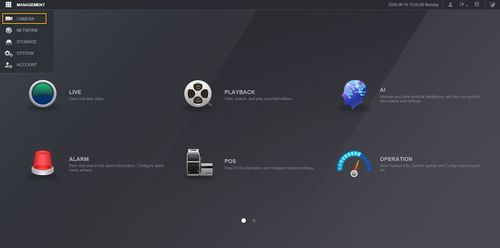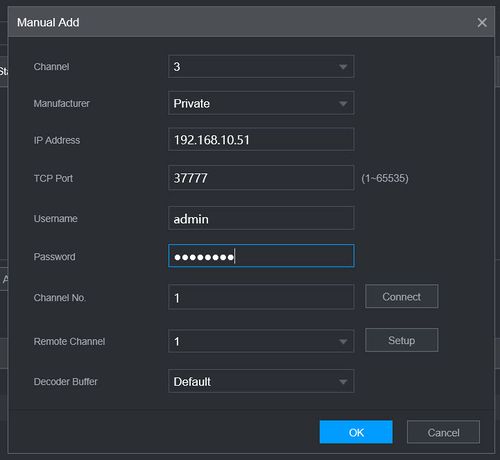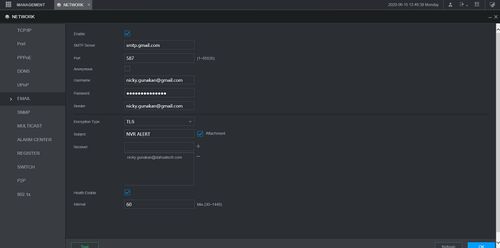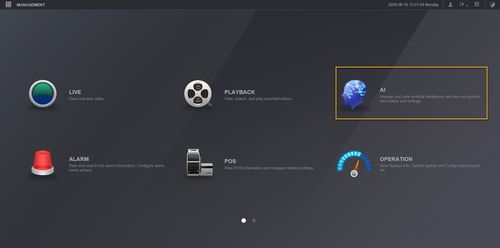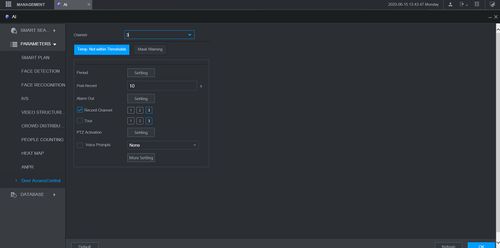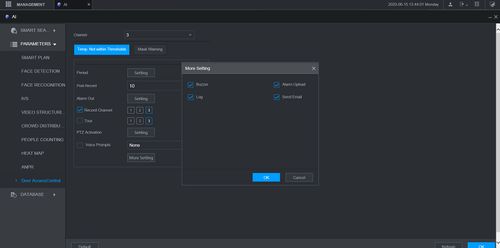Difference between revisions of "Thermal/DHI-ASI7213X-T1/Instructions/Recorder Email Notification Temp Alert"
(Created page with "=Email Notification - High Temperature Alert= ==Description== ==Prerequisites== * DHI-ASI7213X-T1 set up and configured on network * DHI-NVR5216-16P-I with [https://dahuawiki...") |
|||
| (9 intermediate revisions by 3 users not shown) | |||
| Line 1: | Line 1: | ||
=Email Notification - High Temperature Alert= | =Email Notification - High Temperature Alert= | ||
==Description== | ==Description== | ||
| + | This article is to show how to setup email notification for High Temperature Alert through Dahua NVR DHI-NVR5216-16P-I. | ||
| + | |||
==Prerequisites== | ==Prerequisites== | ||
| − | |||
* DHI-ASI7213X-T1 set up and configured on network | * DHI-ASI7213X-T1 set up and configured on network | ||
| − | * DHI-NVR5216-16P-I with [https://dahuawiki.com/Thermal/DHI-NVR5216-16P-I_Firmware_Guide#Thermal_Solution_Firmware_for_DHI-ASI7213X-T1| latest firmware V4.000.10BE000. | + | * DHI-NVR5216-16P-I with [https://dahuawiki.com/Thermal/DHI-NVR5216-16P-I_Firmware_Guide#Thermal_Solution_Firmware_for_DHI-ASI7213X-T1| latest firmware V4.000.10BE000.1.R.20200528] |
==Video Instructions== | ==Video Instructions== | ||
| − | <embedvideo service="youtube">https://youtu.be/</embedvideo> | + | <embedvideo service="youtube">https://youtu.be/kbDnqSeTsKc</embedvideo> |
| + | |||
==Step by Step Instructions== | ==Step by Step Instructions== | ||
===Add Kiosk Station to Dahua Recorder DHI-NVR5216-16P-I=== | ===Add Kiosk Station to Dahua Recorder DHI-NVR5216-16P-I=== | ||
| Line 13: | Line 15: | ||
2. Click on '''Management''' > '''Camera''' | 2. Click on '''Management''' > '''Camera''' | ||
| + | |||
| + | [[File:Recorder_NewUI_Camera.jpg|500px]] | ||
3. Under Camera Registration menu, Click '''Manual Add'''. | 3. Under Camera Registration menu, Click '''Manual Add'''. | ||
4. Enter Camera information, then click '''OK'''. | 4. Enter Camera information, then click '''OK'''. | ||
| + | |||
| + | [[File:Recorder_Add_Thermal_Station.jpg|500px]] | ||
5. DHI-ASI7213X-T1 is now added to the recorder. | 5. DHI-ASI7213X-T1 is now added to the recorder. | ||
| + | |||
| + | [[File:Recorder_Thermal_Station_Added.jpg|500px]] | ||
===Setup email account in the recorder=== | ===Setup email account in the recorder=== | ||
1. Click on '''Management''' > '''Network''' > '''Email'''. | 1. Click on '''Management''' > '''Network''' > '''Email'''. | ||
| + | |||
| + | [[File:Recorder_NewUI_Email_Setup.jpg|500px]] | ||
2. Enter your email information on this page, then click '''OK''' and '''test'''. Please make sure test is successful before moving to the next step. | 2. Enter your email information on this page, then click '''OK''' and '''test'''. Please make sure test is successful before moving to the next step. | ||
| Line 33: | Line 43: | ||
2. Click on '''AI'''. | 2. Click on '''AI'''. | ||
| + | |||
| + | [[File:Recorder_NewUI_AI.jpg|500px]] | ||
3. Go to '''Parameters''' > '''Door Access Control'''. | 3. Go to '''Parameters''' > '''Door Access Control'''. | ||
4. Select the DHI-ASI7213X-T1 camera channel. In this tutorial, we have it on D3. | 4. Select the DHI-ASI7213X-T1 camera channel. In this tutorial, we have it on D3. | ||
| + | |||
| + | [[File:Recorder_Door_Access_Control.jpg|500px]] | ||
5. Click on '''More Setting'''. | 5. Click on '''More Setting'''. | ||
6. Checkmark on '''Send Email'''. | 6. Checkmark on '''Send Email'''. | ||
| + | |||
| + | [[File:Recorder_Door_Access_Control_MoreSetting.jpg|500px]] | ||
7. Click '''OK''' and '''OK''' again on the Door Access Page. | 7. Click '''OK''' and '''OK''' again on the Door Access Page. | ||
8. You will now receive email notification when High Temperature detected by DHI-ASI7213X-T1. | 8. You will now receive email notification when High Temperature detected by DHI-ASI7213X-T1. | ||
Latest revision as of 16:04, 1 October 2020
Contents
Email Notification - High Temperature Alert
Description
This article is to show how to setup email notification for High Temperature Alert through Dahua NVR DHI-NVR5216-16P-I.
Prerequisites
- DHI-ASI7213X-T1 set up and configured on network
- DHI-NVR5216-16P-I with latest firmware V4.000.10BE000.1.R.20200528
Video Instructions
Step by Step Instructions
Add Kiosk Station to Dahua Recorder DHI-NVR5216-16P-I
1. Login to Recorder Web UI.
2. Click on Management > Camera
3. Under Camera Registration menu, Click Manual Add.
4. Enter Camera information, then click OK.
5. DHI-ASI7213X-T1 is now added to the recorder.
Setup email account in the recorder
1. Click on Management > Network > Email.
2. Enter your email information on this page, then click OK and test. Please make sure test is successful before moving to the next step.
Username is your email address, and password is your email password.
Setup and Enable Email notification on Recorder
1. Login to Recorder Web UI.
2. Click on AI.
3. Go to Parameters > Door Access Control.
4. Select the DHI-ASI7213X-T1 camera channel. In this tutorial, we have it on D3.
5. Click on More Setting.
6. Checkmark on Send Email.
7. Click OK and OK again on the Door Access Page.
8. You will now receive email notification when High Temperature detected by DHI-ASI7213X-T1.