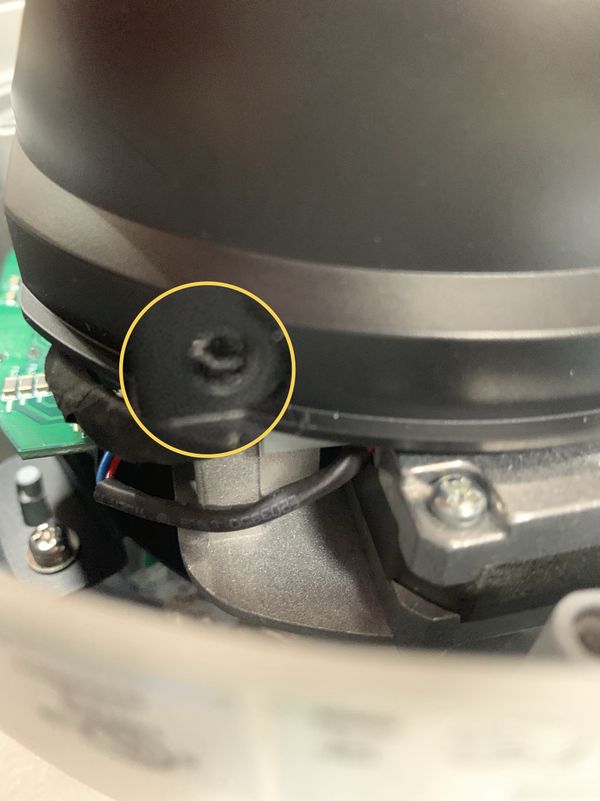Difference between revisions of "USA/IPCamera/PTZ/Pro/40212TNI"
(→Firmware Update Download) |
|||
| Line 25: | Line 25: | ||
====Firmware Update Download==== | ====Firmware Update Download==== | ||
| − | + | {{Template:DH_SD-Mao-Rhea-PTZ}} | |
| − | |||
| − | |||
| − | |||
| − | |||
===Specifications=== | ===Specifications=== | ||
Revision as of 14:48, 9 October 2019
Contents
40212TNI
Features
- 1/2.8-in. 2 MP STARVIS™ CMOS Sensor
- Starlight Technology for Ultra-low Light Sensitivity
- 12x Optical Zoom
- Triple-stream Encoding
- H.265 and H.264 Dual Codecs
- 1080p at 30 fps Maximum Resolution
- Intelligent Video System (IVS)
- IP66 Ingress Protection and IK10 Vandal Resistance
- PoE+ Support
- Five-year Warranty (for products sold through authorized Dahua Dealers)
Firmware
Firmware Update Instructions
- Instructions for Firmware Update via USB
- Instructions for Firmware Update via ConfigTool
- Instructions for Firmware Update via Internet Explorer
Firmware Update Download
Specifications
Hardware Reset Instructions
In order to access the hardware reset button on the camera you must remove the outer casing and shell.
Remove the 2 anchoring screws , 1 is circled in the below image the other screw will located on the opposite side (not pictured)
Screw removed:
You can now remove the outer black shell protecting the camera's internals:
Press and hold the reset button for 30 seconds with the camera powered on.
After 30 seconds the camera should reset, if it does not work try the reset procedure a second time.