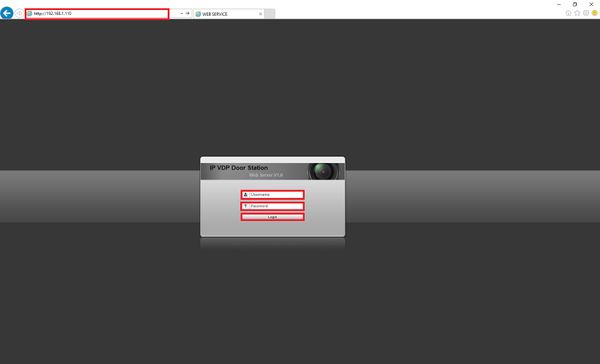Difference between revisions of "Video Intercom/How To Add A VTO2111D-WP To A VTH5221D"
| Line 1: | Line 1: | ||
==How To Add A VTO2111D-WP To a VTH5221D== | ==How To Add A VTO2111D-WP To a VTH5221D== | ||
| − | ===Wired=== | + | ===Description=== |
| − | ===Wireless=== | + | This Step by Step guide will provide instruction to setup A VTO2111D-WP To A VTH5221D via a LAN and Wireless LAN connection. |
| + | ===Prerequisites=== | ||
| + | * Power and wired or wireless network to VTH5221D and VTO2111D-WP | ||
| + | * Windows PC on the network | ||
| + | ===Video Instructions=== | ||
| + | <embedvideo service="youtube">https://www.youtube.com/watch?v= </embedvideo> | ||
| + | |||
| + | |||
| + | ===Step by Step Instructions=== | ||
| + | '''VTO1210C-X Setup:''' | ||
| + | |||
| + | ====Wired==== | ||
| + | =====VTO2111D-WP===== | ||
| + | |||
| + | 1. Please plug in the appropriate power supply, the VTO2111D-WP can use PoE or a DC power supply: | ||
| + | |||
| + | *PoE: | ||
| + | |||
| + | [[File:VTO2VTH5Setup003.jpg|600x600px]] | ||
| + | |||
| + | *DC power supply: | ||
| + | |||
| + | [[File:VTO2VTH5Setup003.jpg|600x600px]] | ||
| + | |||
| + | 2. For this exercise the VTO will have both DC power and a direct Ethernet connection to a laptop. After the unit has booted up make sure you have a network connection to the device via an Ethernet cable. | ||
| + | |||
| + | [[File:VTO2VTH5Setup001.jpg|600x600px]] | ||
| + | |||
| + | 3. Launch internet explorer and enter the VTO's default IP address into the URL address bar: 192.168.1.110 | ||
| + | |||
| + | [[File:VTO2VTH5Setup066.jpg|600x600px]] | ||
| + | |||
| + | |||
| + | |||
| + | |||
| + | =====VTH5221D===== | ||
| + | |||
| + | |||
| + | ====Wireless==== | ||
| + | =====VTO2111D-WP===== | ||
| + | |||
| + | |||
| + | =====VTH5221D===== | ||
| + | |||
| + | |||
| + | |||
| + | |||
| + | |||
| + | |||
| + | |||
| + | |||
| + | |||
| + | |||
| + | |||
| + | |||
| + | [[Category:Internal]] | ||
Revision as of 01:26, 16 May 2017
Contents
How To Add A VTO2111D-WP To a VTH5221D
Description
This Step by Step guide will provide instruction to setup A VTO2111D-WP To A VTH5221D via a LAN and Wireless LAN connection.
Prerequisites
- Power and wired or wireless network to VTH5221D and VTO2111D-WP
- Windows PC on the network
Video Instructions
EmbedVideo received the bad id "https://www.youtube.com/watch?v=" for the service "youtube".
Step by Step Instructions
VTO1210C-X Setup:
Wired
VTO2111D-WP
1. Please plug in the appropriate power supply, the VTO2111D-WP can use PoE or a DC power supply:
- PoE:
- DC power supply:
2. For this exercise the VTO will have both DC power and a direct Ethernet connection to a laptop. After the unit has booted up make sure you have a network connection to the device via an Ethernet cable.
3. Launch internet explorer and enter the VTO's default IP address into the URL address bar: 192.168.1.110