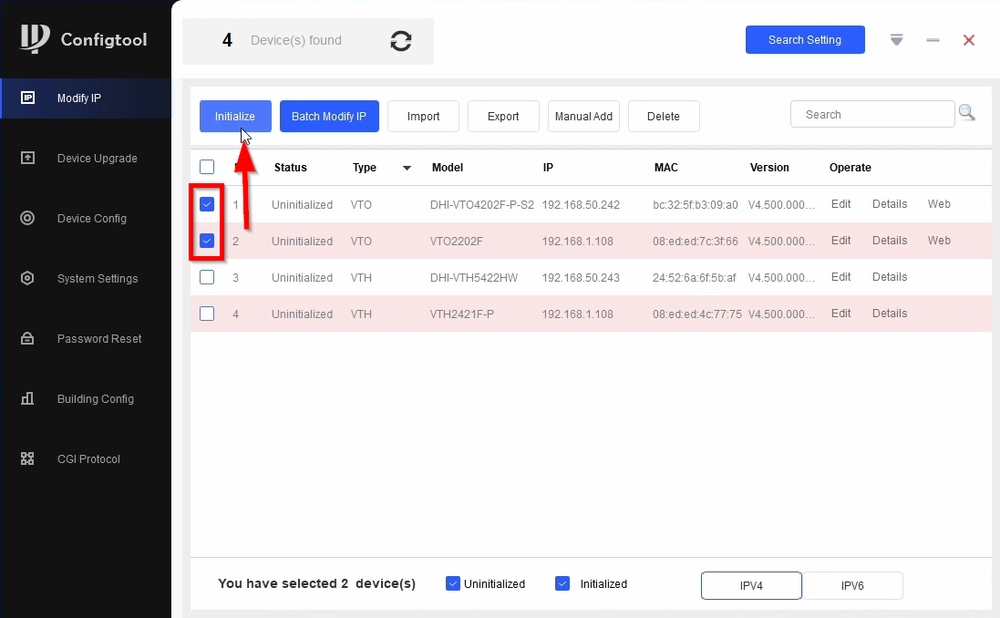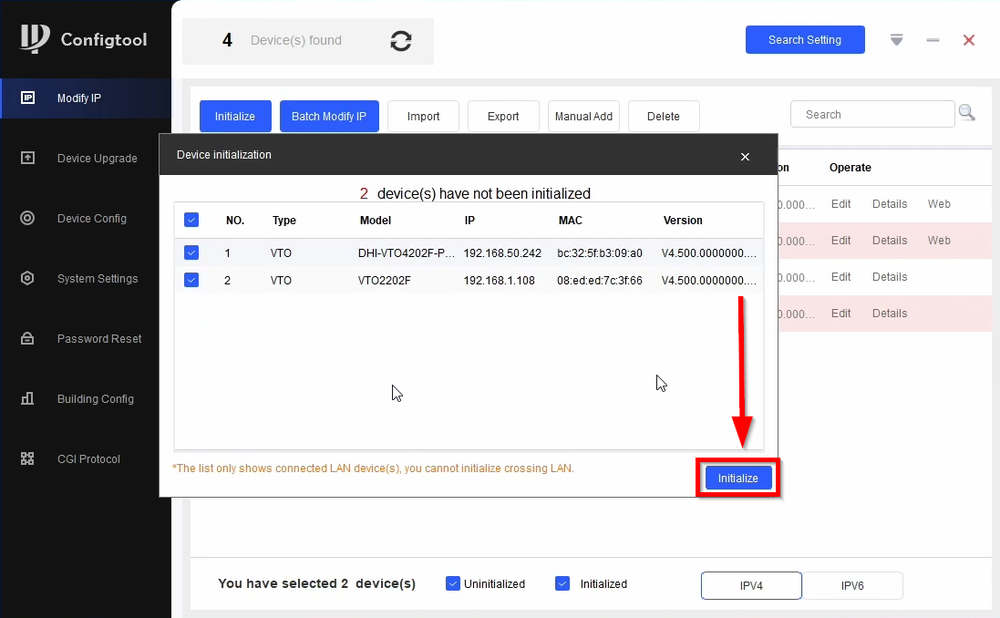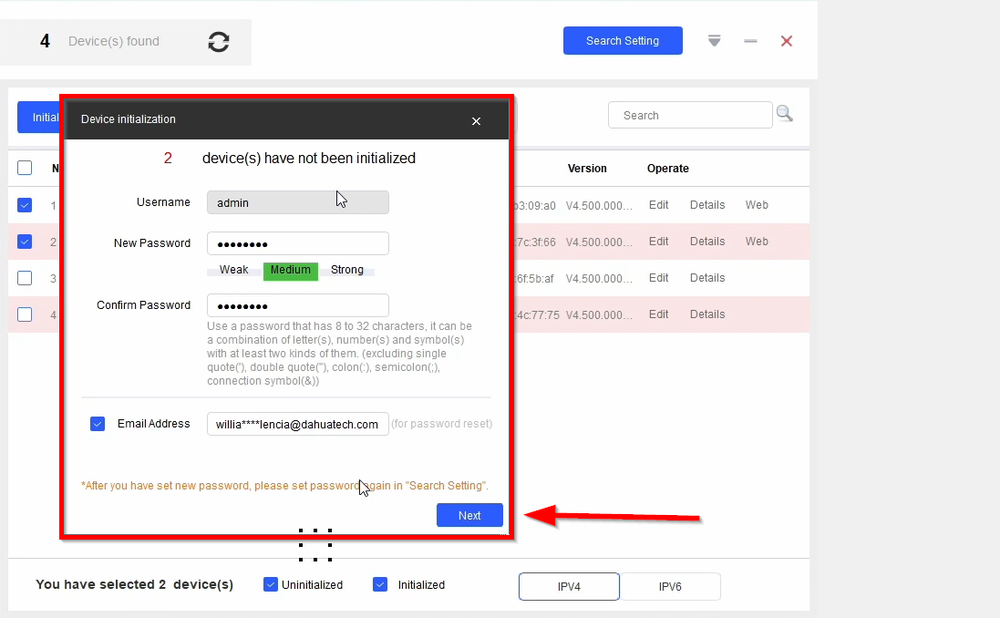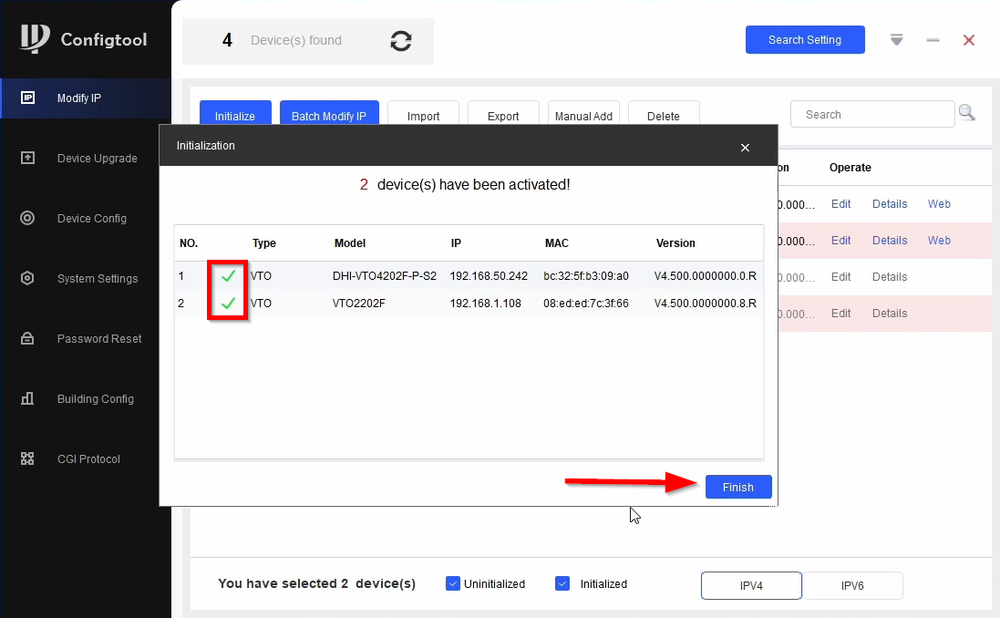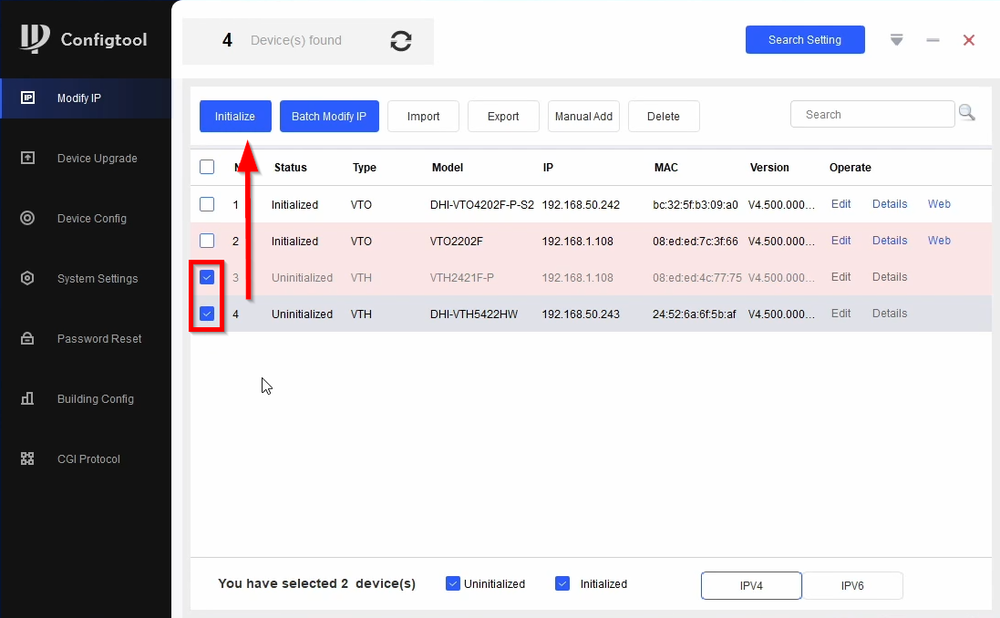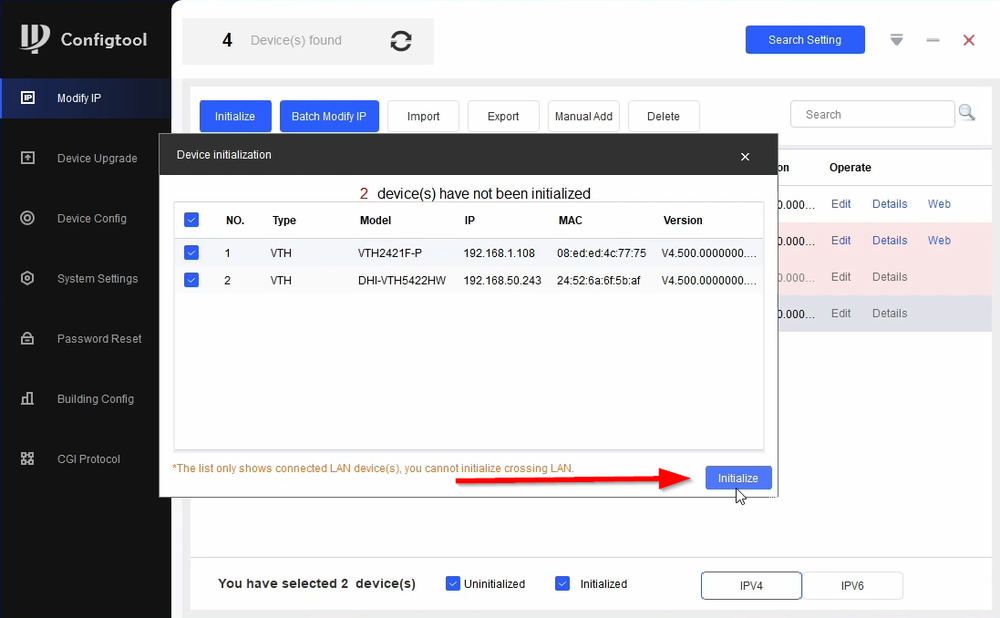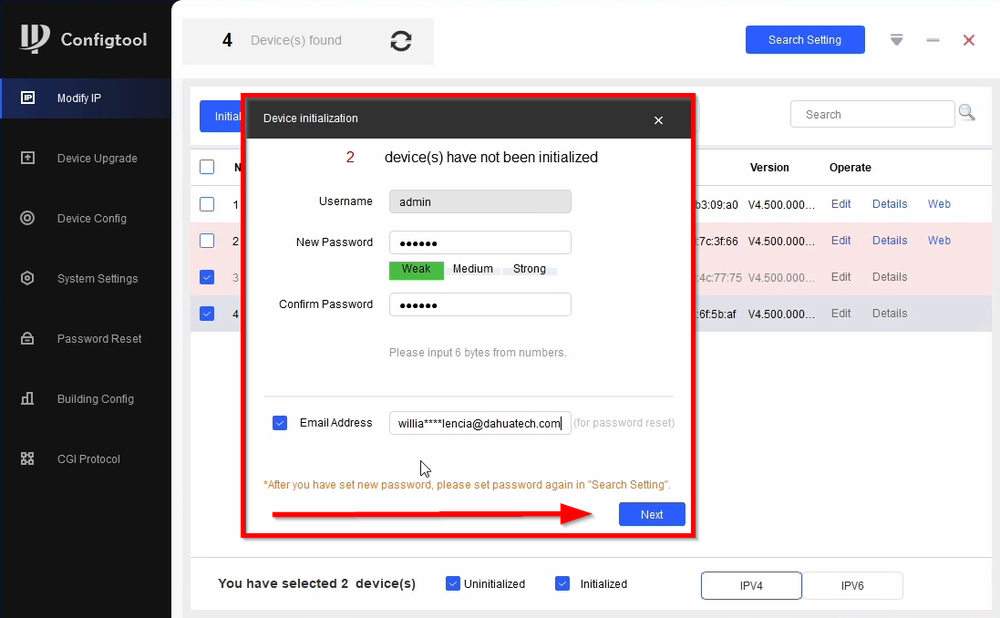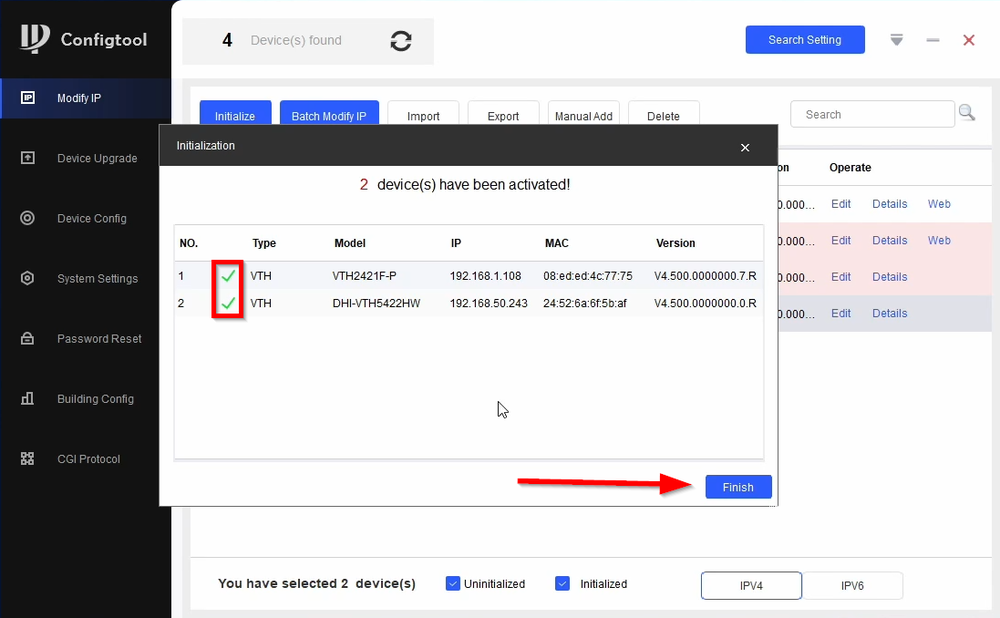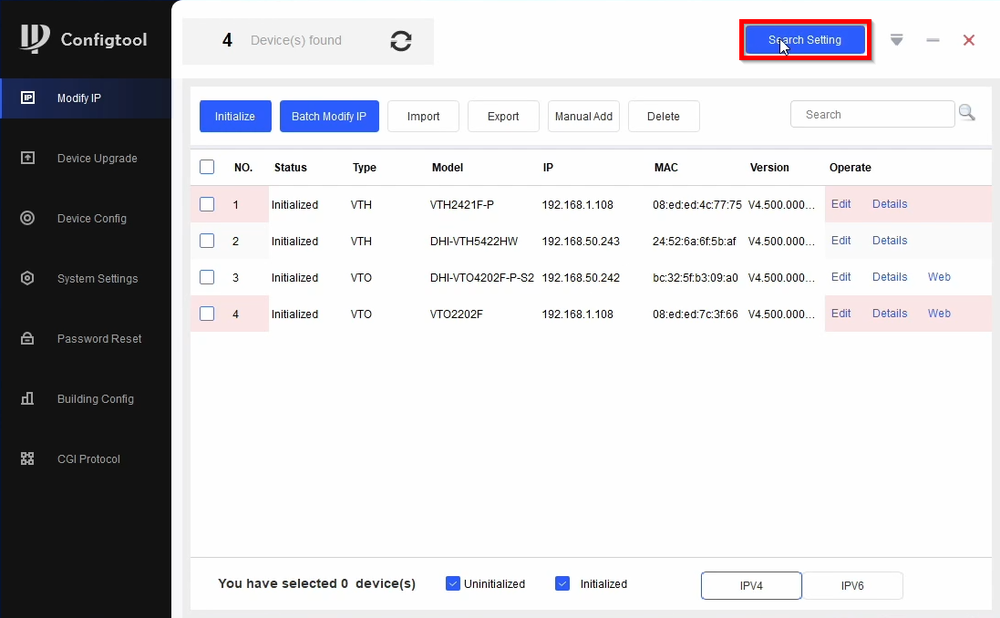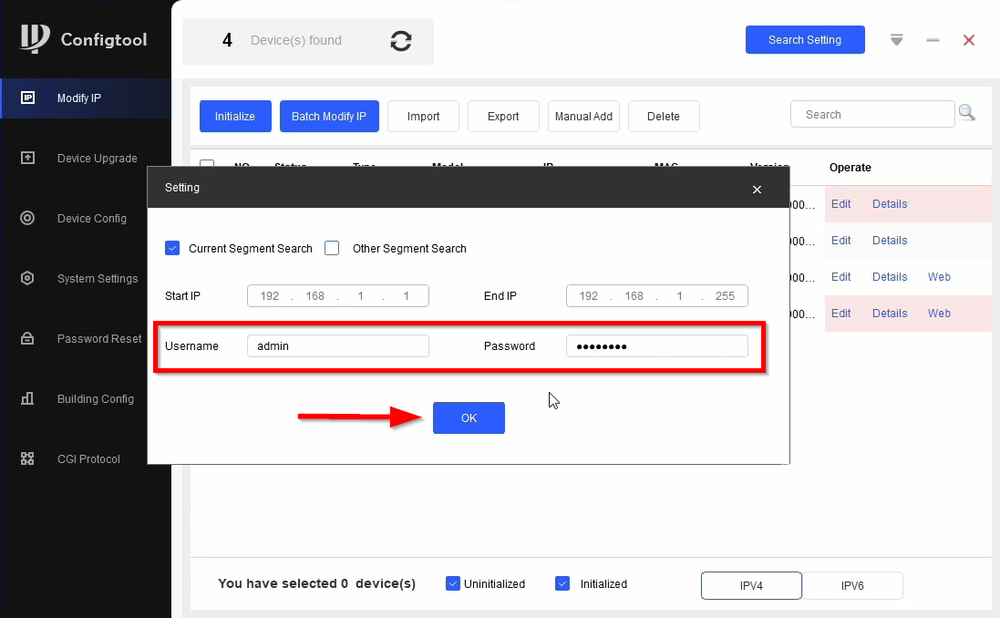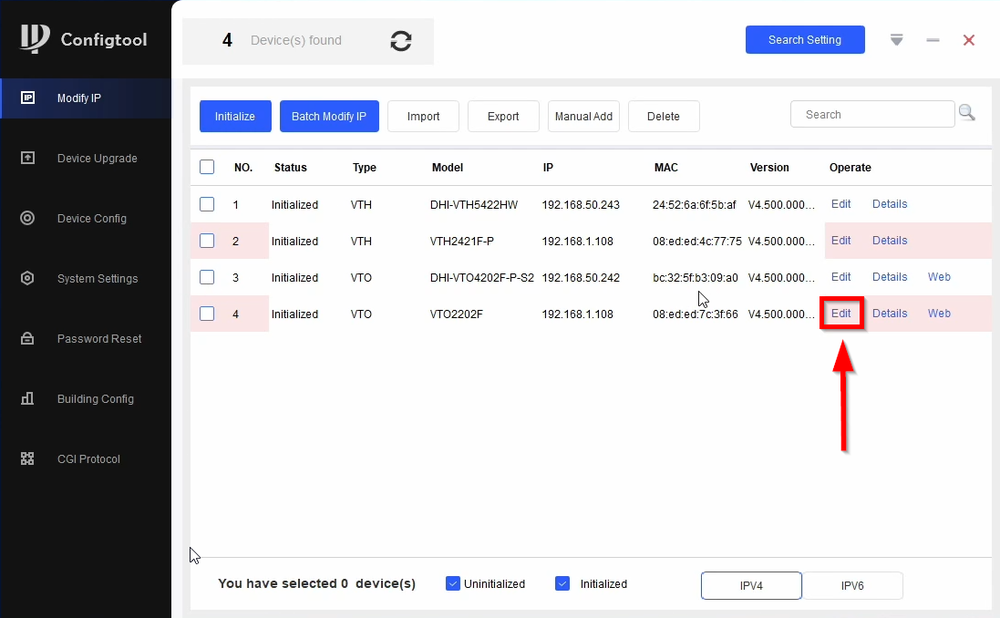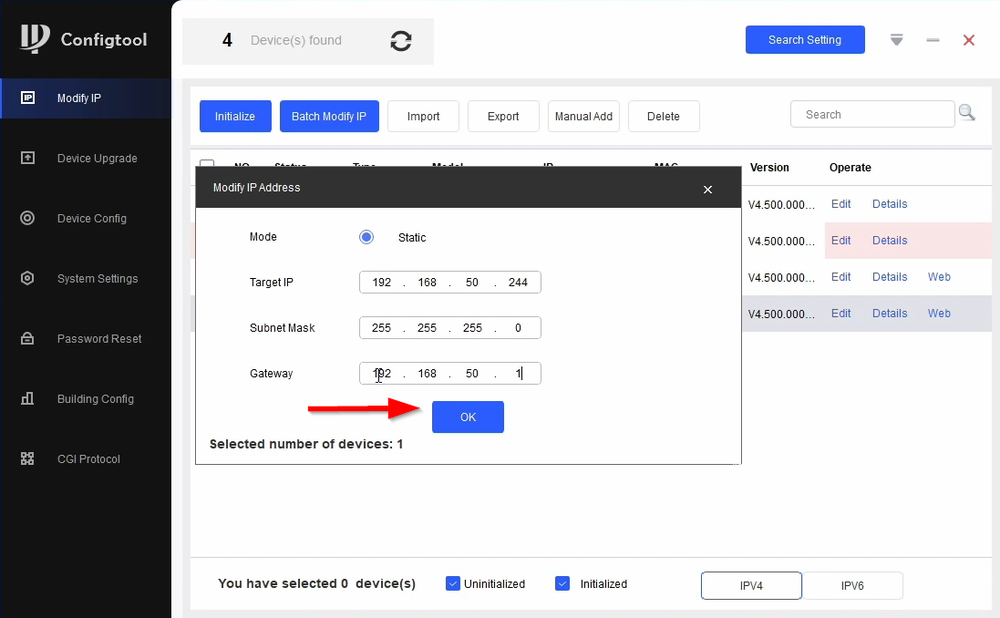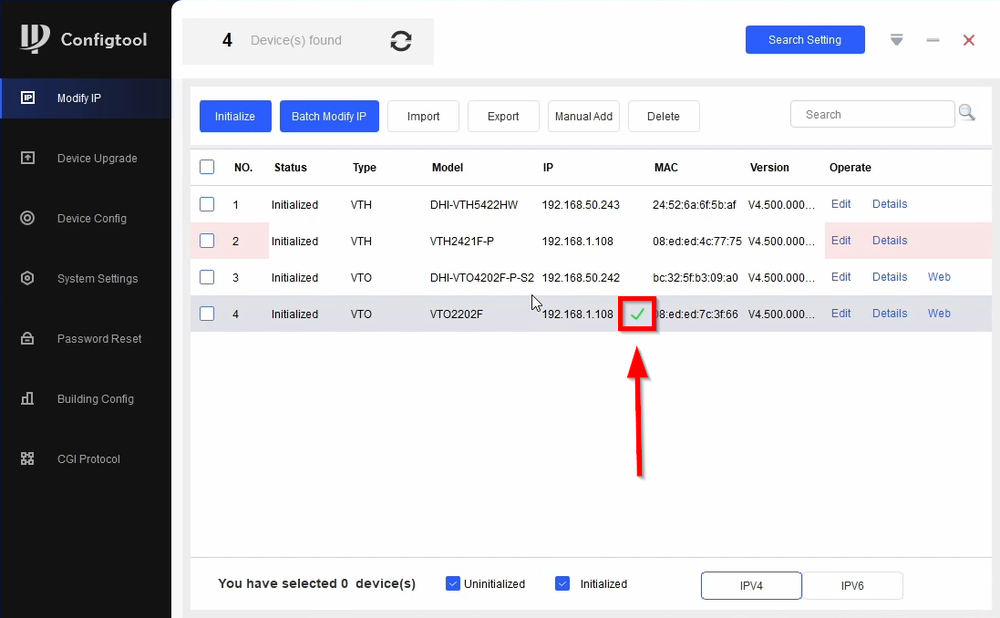Difference between revisions of "Video Intercom/SIP 2.0/How To Initialize Video Intercom Using Configtool"
| Line 21: | Line 21: | ||
==Step by Step Instructions== | ==Step by Step Instructions== | ||
| − | 1. | + | 1. Check the VTOs that you want to initialize and click on '''Initialize''' |
| + | '''Note:You can only Initialize the same type of Intercom at one time due to the password requirements''' | ||
[[File:How to initialize Video Intercom using Configtool-1.png|1000px]] | [[File:How to initialize Video Intercom using Configtool-1.png|1000px]] | ||
| − | 2. | + | 2. Click on '''Initialize''' |
[[File:How to initialize Video Intercom using Configtool-2.png|1000px]] | [[File:How to initialize Video Intercom using Configtool-2.png|1000px]] | ||
| − | 3. | + | 3. VTOs require at least an 8 character Alpa-Numeric password. Be sure to enter an email as this will be your method resetting the password if forgotten or lost. Click on '''Next''' to proceed |
[[File:How to initialize Video Intercom using Configtool-3.png|1000px]] | [[File:How to initialize Video Intercom using Configtool-3.png|1000px]] | ||
| − | 4. | + | 4. The green check marks will indicate that the devices have been successfully initialized. Click on '''Finish''' to complete the VTO initialization. |
[[File:How to initialize Video Intercom using Configtool-4.png|1000px]] | [[File:How to initialize Video Intercom using Configtool-4.png|1000px]] | ||
| − | 5. | + | 5. Select the VTHs you want to initialize and click on '''Initialize''' |
[[File:How to initialize Video Intercom using Configtool-5.png|1000px]] | [[File:How to initialize Video Intercom using Configtool-5.png|1000px]] | ||
Revision as of 17:19, 4 May 2021
Contents
How to Initialize Video Intercom using Configtool
Description
Initializing our Video intercom with Configtool simplifies and streamlines the process.
Configtool now handles the initialization phase and any IP address changes that need to be made. You no longer need to manually initialize our VDP devices manually
You can only Initialize the same type of Intercom at one time due to the password requirements
- VTHs requires a 6 character password (Numerical only)
- VTOs requires an 8 character password (Alpha Numerical combination)
Prerequisites
1. Configtool
2. Gen 3 Video Intercom devices
3. PC
Video Instructions
Step by Step Instructions
1. Check the VTOs that you want to initialize and click on Initialize
Note:You can only Initialize the same type of Intercom at one time due to the password requirements
2. Click on Initialize
3. VTOs require at least an 8 character Alpa-Numeric password. Be sure to enter an email as this will be your method resetting the password if forgotten or lost. Click on Next to proceed
4. The green check marks will indicate that the devices have been successfully initialized. Click on Finish to complete the VTO initialization.
5. Select the VTHs you want to initialize and click on Initialize
6.
7.
8.
9.
10.
11.
12.
13.