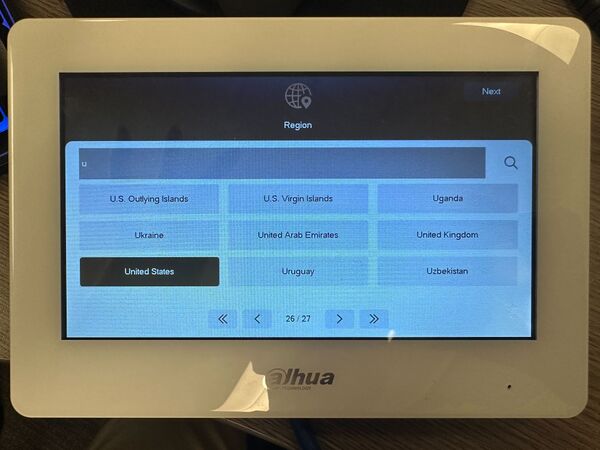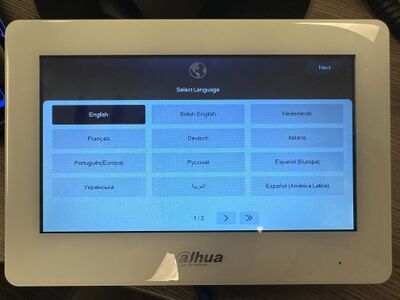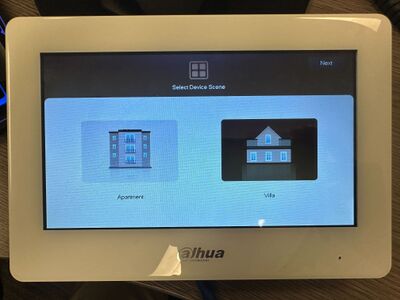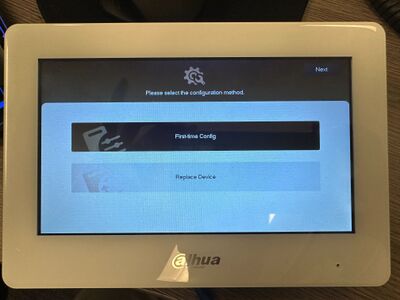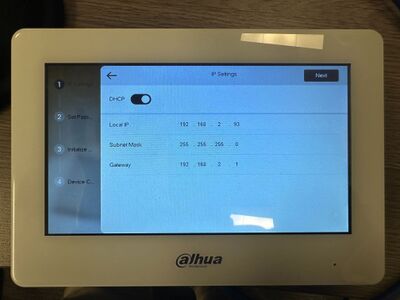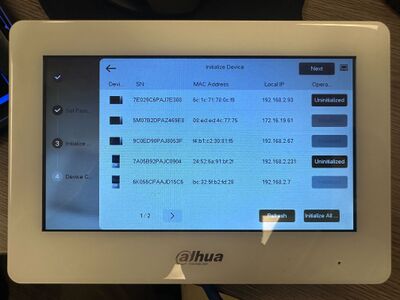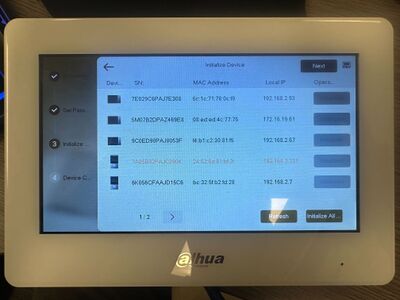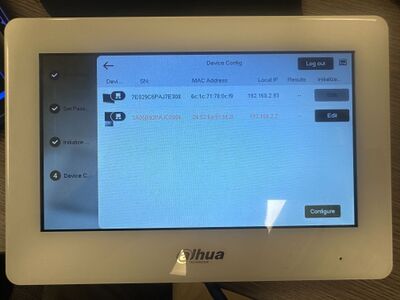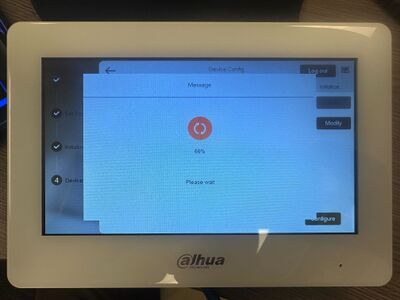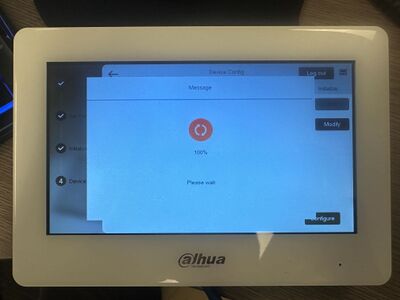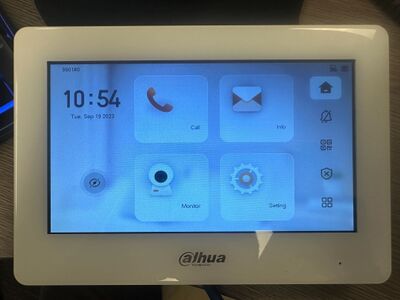Video Intercom/SIP 2.0/Single VTH and VTO One Key Config Setup (New GUI)
Contents
Single VTH and VTO One Key Config Setup (New GUI)
Description
This guide will demonstrate how to setup a single VTH and VTO via One-Key Config.
Prerequisites
- Both VTH and VTO plugged into the network
- Setup process will be performed on VTH's local monitor
Video Instructions
N/A
Step by Step Instructions
1. After VTH is powered on, choose the correct Region.
2. Choose the preferred Language.
3. Select the Device Scene. Villa is usually the scene we will be using, unless the VTO being used is DHI-VTO4202F.
4. Choose "First-time Config".
5. Select "DHCP" to automatically get an IP address or have "DHCP" disabled and enter the preferred IP address.
6. Create a new password for the VTH, and input an email address for password reset (optional).
Note: The password now will require to be 8-32 characters long and including at least two of the following categories: numbers, uppercase letters, lowercase letters and special characters (Characters like ' " ; : & cannot be used.)
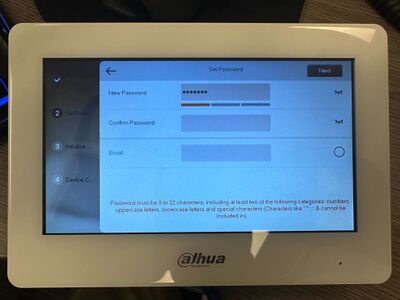
7. Tap "Initialize All..." to quickly initialize all VTO and VTH.
8. VTO and VTH status will show as "Initialized" if they are finished initializing or they were already initialized before.
9. Tap "Edit" to modify settings for VTO.
10. Input the necessary information then tap "OK". We can always change these values later if necessary in the future.
11. VTH will finalize the setup, and it will be stuck at 66% for a while. Please do not unplug the power or the network cables at this stage.
12. When VTH reaches 100%, wait a bit more and the screen will take us back to the Home screen of the VTH.
13. After seeing the VTH's Home screen, wait a minute or two before calling the VTH.