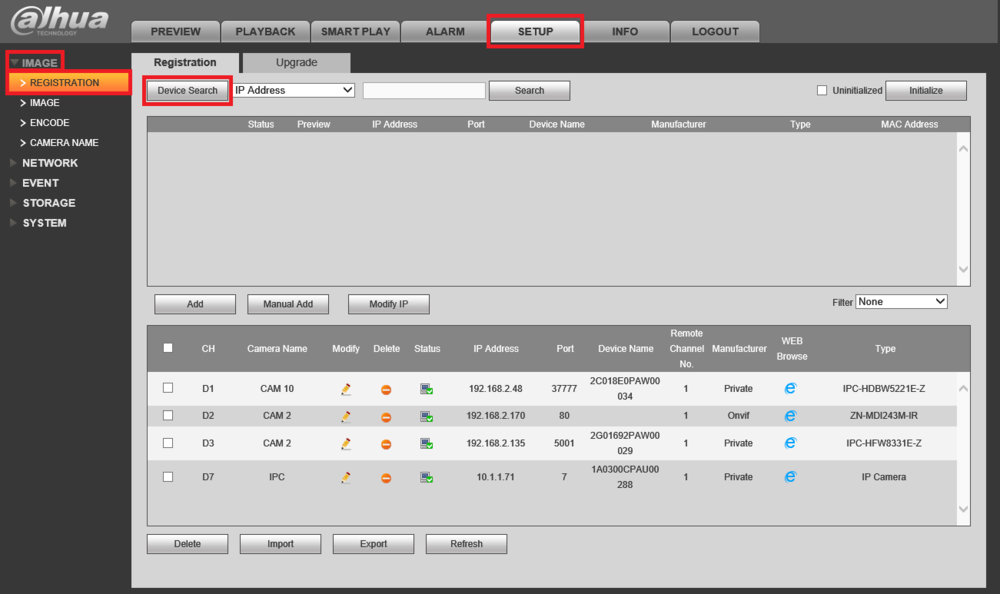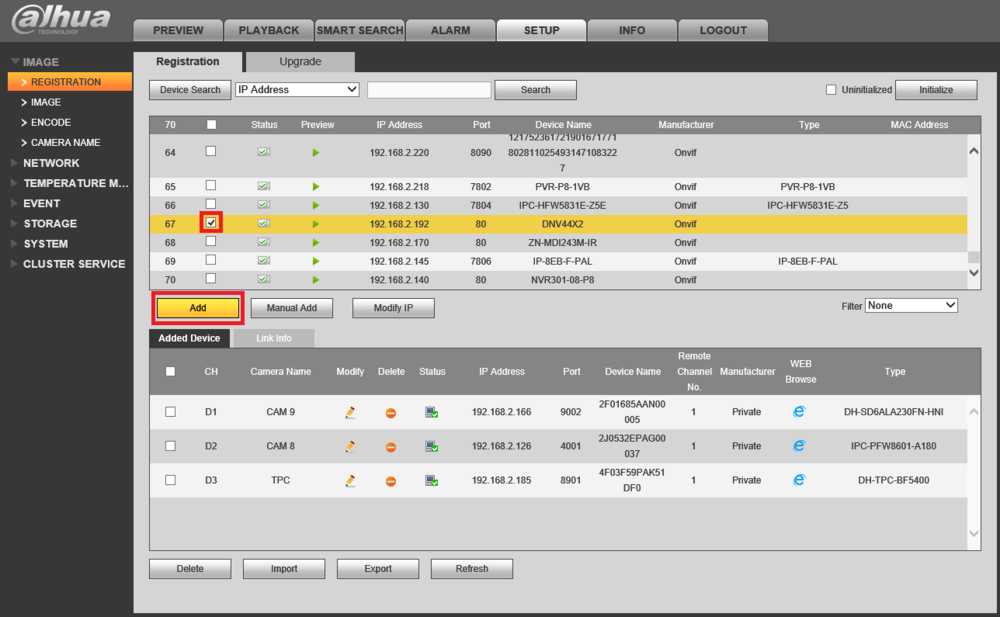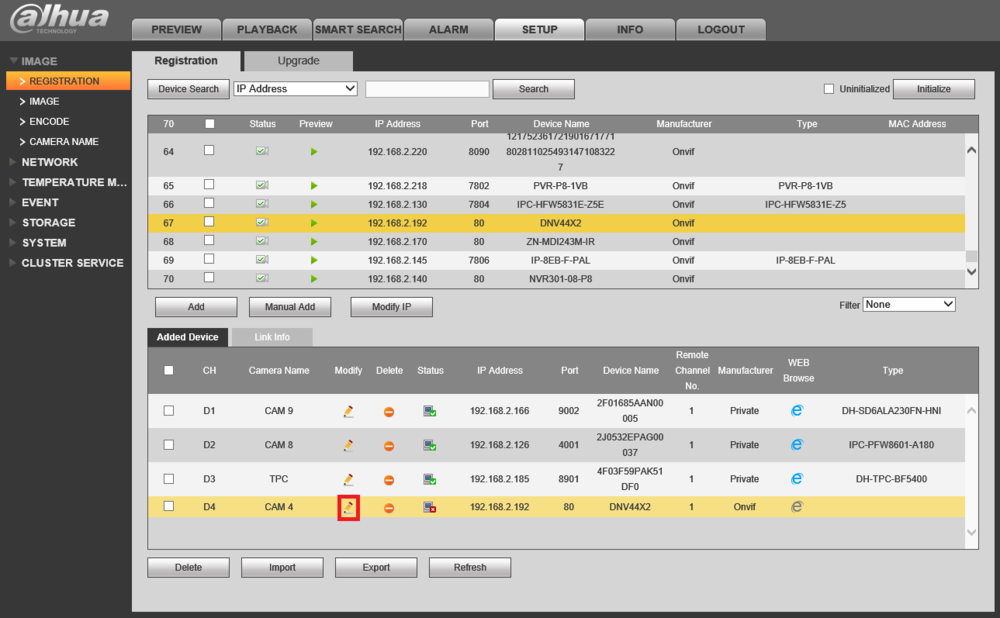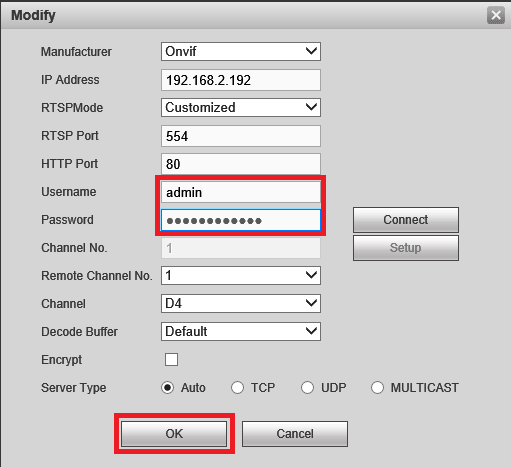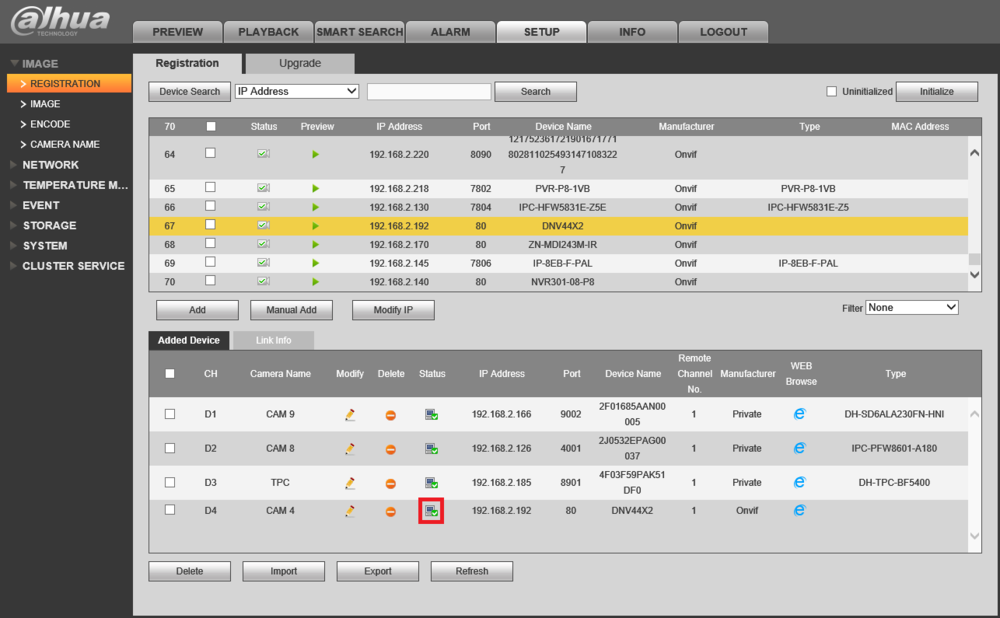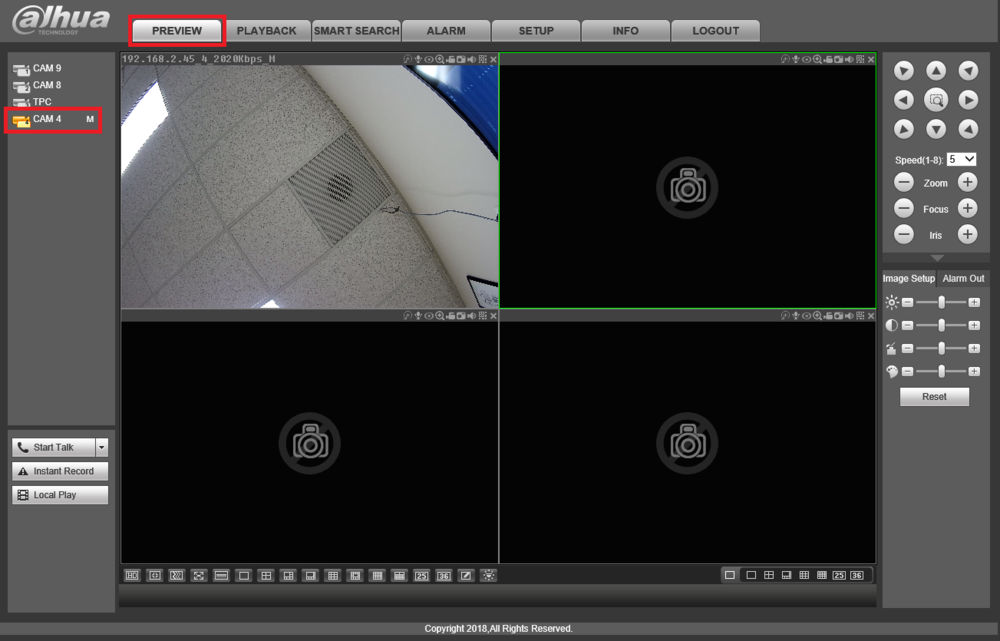3rdParty/How To Add A FLIR Camera to A Dahua Recorder
Contents
How to Add a FLIR Camera to a Dahua Recorder
Description
This article will cover how to add a FLIR IP camera to a Dahua NVR, DVR, or XVR
Prerequisites
- Dahua NVR, DVR, or XVR on the latest firmware
- FLIR Camera on latest firmware. NOTE: Older firmware will not work.
Step by Step Instructions
1. Log into the Dahua recorder
Select "Setup", "Image", and "Registration" to open the Camera Registration page
Select "Device Search"
2. Scroll through the list of cameras on the top until you see the FLIR camera you are going to add
Check the box next to the FLIR camera and select "Add"
(If you don't see the camera in the list, select "Manual Add" and skip to Step 4)
3. If the Status shows a Red X, select the Modify (Pencil) button next to the camera
(If the Status shows a Green Check Mark, skip to Step 6)
4. Verify all of the settings on this page match the network information for the camera
Fill in the Username and Password for the camera
Select "OK"
5. You should see the Status for the camera change from a Red X to a Green Check Mark
(If you don't see it change, select "Refresh". If it still doesn't change after refreshing repeat Steps 3 and 4)
6. Select "Preview" and then select the channel for the newly added camera on the left
You should see a live view of the FLIR camera