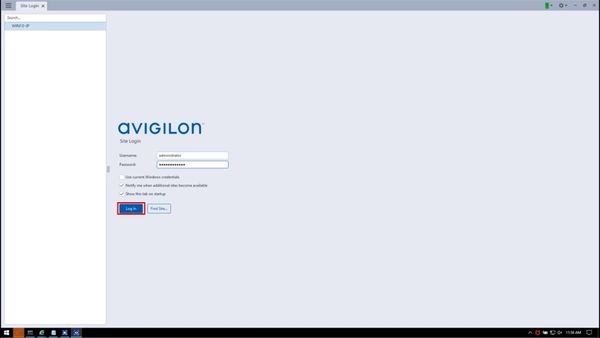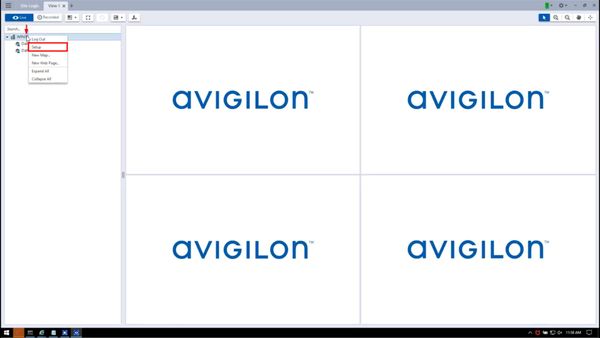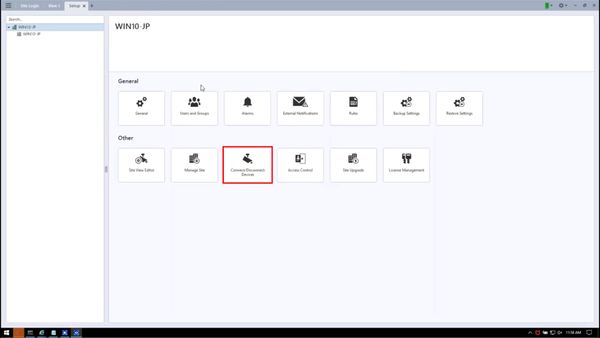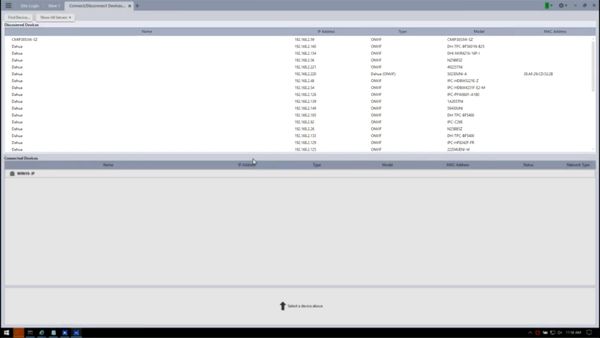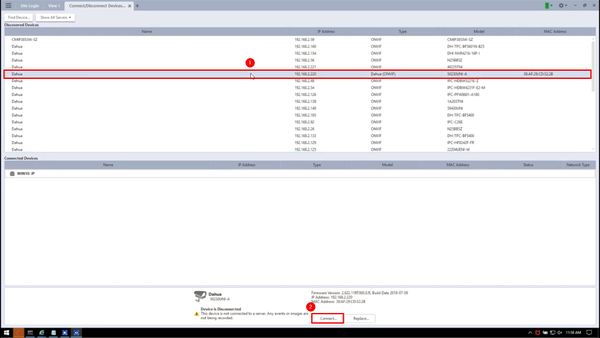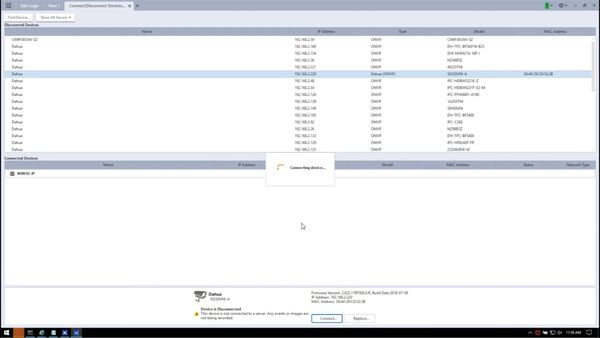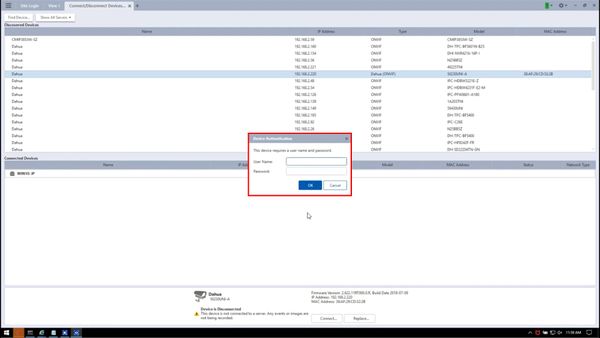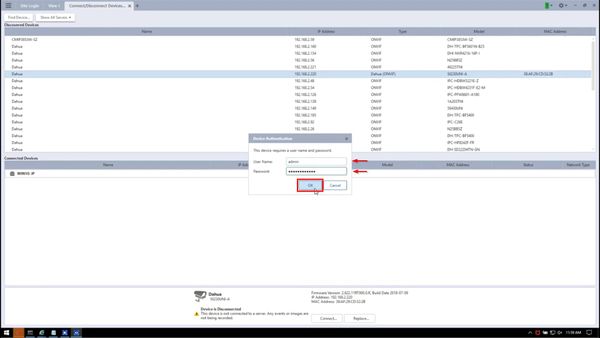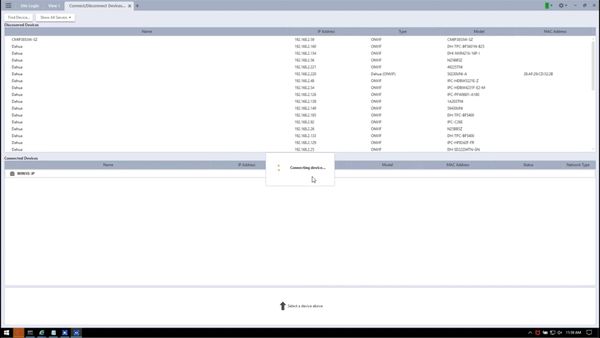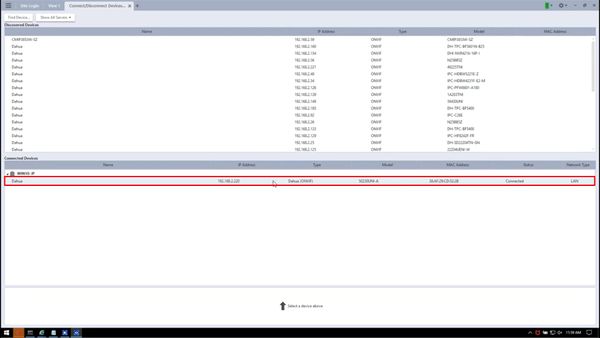3rd Party VMS/Avigilon/Add Dahua Device
Contents
Add Dahua Device to Avigilon Control Center 7 via ONVIF
Description
This guide will show how to add a Dahua device to Avigilon Control Center 7
Prerequisites
- Avigilon Control Center 7 installed
- Avigilon server setup on network
- Dahua device setup on network
- Username/password for Dahua device
Video Instructions
Step by Step Instructions
1. Open Avigilon Control Center 7
Select the server from the server list on the left
Log in using the username/password and click 'Log In'
2. Right click the server name in the Device Tree and select 'Setup'
3. Click Connect/Disconnect Devices
4. Devices discovered over the network will appear in the window at the top of the screen.
5. Find the device in the list and left click to select it
Then click 'Connect' at the bottom of the screen
6. The software will attempt to connect to the device
7. After a few moments the Device Authentication window will appear
8. Enter the User Name and Password for the device, then click 'OK'
9. The software will attempt to log in to the device
10. Once successfully added, the device will appear in the lower portion of the screen under 'Connected Devices'
11. The device will appear in the Device Tree under Live View and can be accessed by double clicking or dragging and dropping into the center of the window