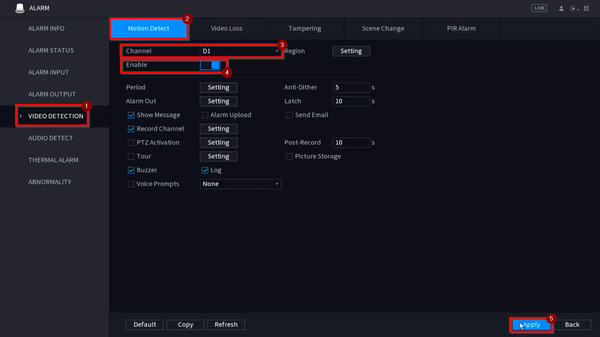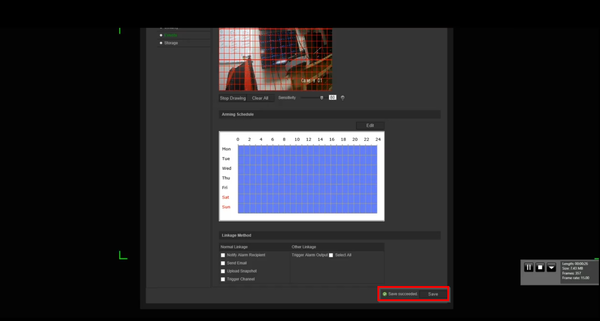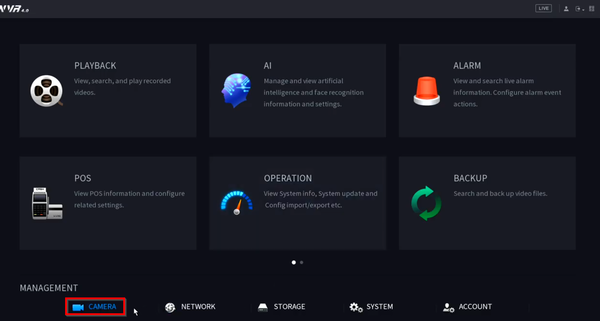3rd Party VMS/Interlogix/Add Interlogix IP Camera to Dahua Recorder
Contents
Add Interlogix IP Camera to Dahua Recorder
Description
This tutorial is showing how to enable motion detection on an Interlogix camera and Dahua recorder.
Prerequisites
- Interlogix camera
- Dahua recorder
Video Instructions
Step by Step Instructions
1. Please note the Interlogix camera default IP address is 192.168.1.70 and it is using the same password as the Dahua recorder.
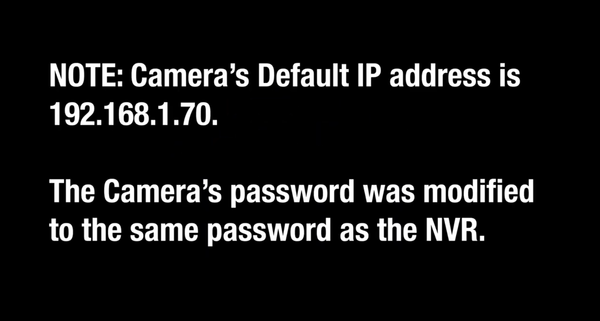
2. To enable motion detection on the Interlogix camera, please follow the steps below:
Configuration => Events => Enable Motion Detection => Highlight the image so the red grid fills the section where motion will be detection
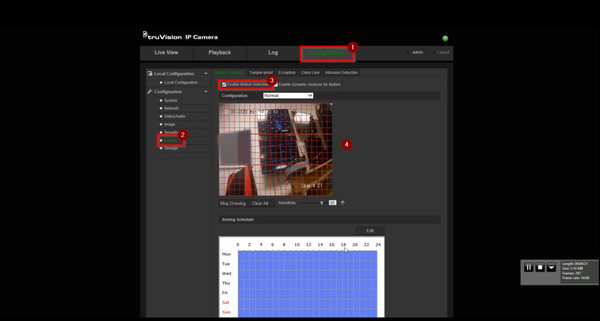
4. Access the Dahua recorder via HDMI or VGA output and right-click on the mouse to bring out the menu. Select "Main Menu".
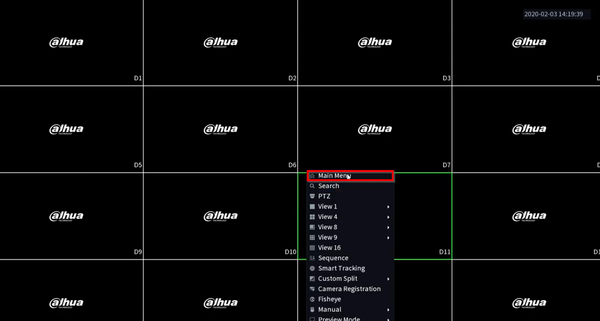
6. Add the Interlogix camera after clicking "Device Search". The added camera will appear on the bottom list and status should be green after a few seconds.
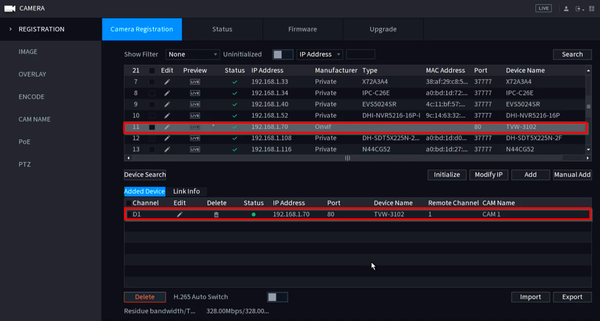
7. Go back to "Main Menu" and select "ALARM".
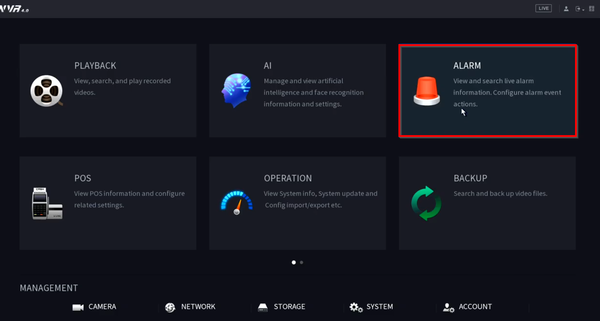
8. To enable motion detection on the recorder, please follow the below steps:
Video Dection => Motion Detect => Choose the correct camera "Channel" => Turn on "Enable" and make any changes necessary below => Click "Apply" to save the changes