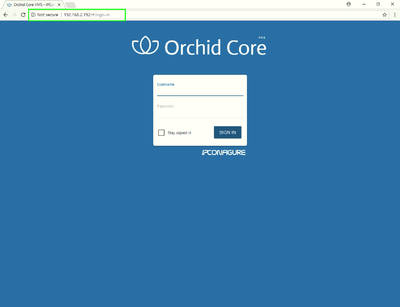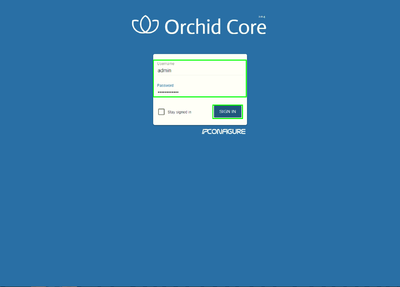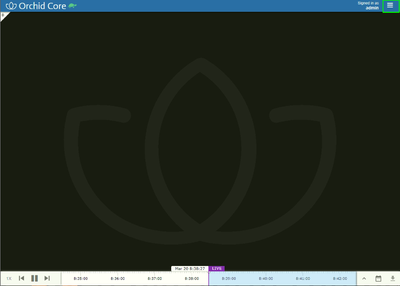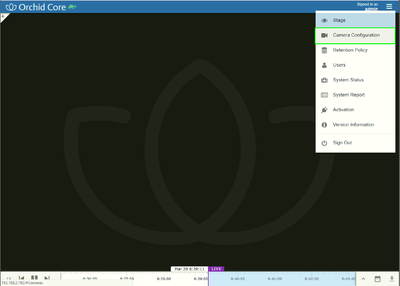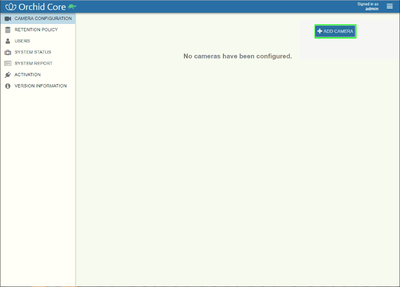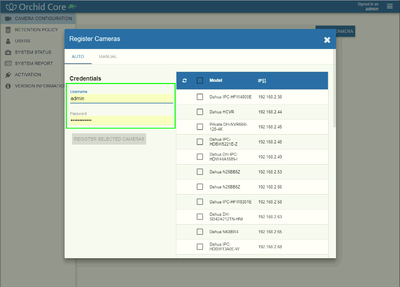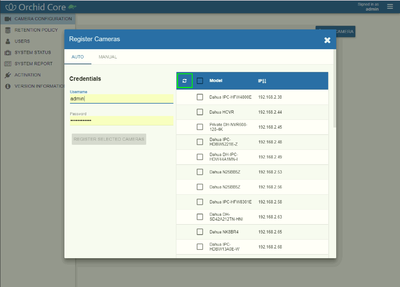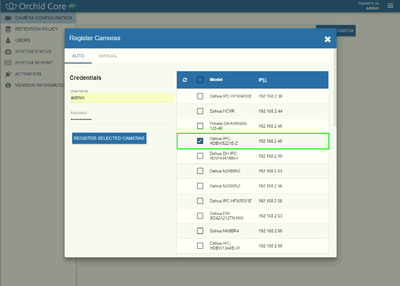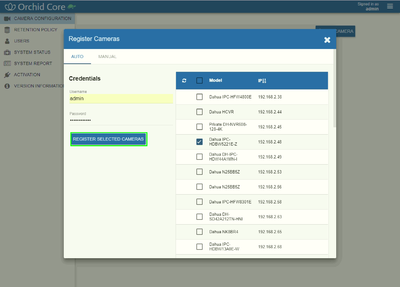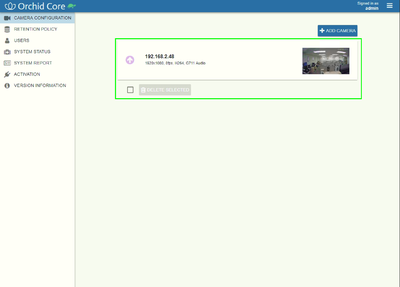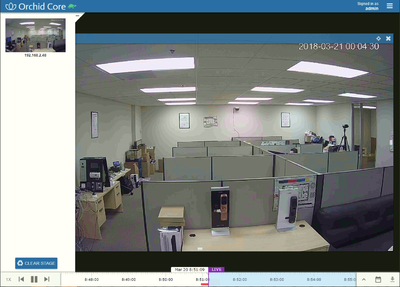3rd Party VMS/Orchid Core VMS/Add Dahua Device
Contents
Add Dahua Device to Orchid VMS
Description
This article will show you how to add a Dahua device to Orchid VMS.
Prerequisites
- Orchid VMS
- Dahua IP Camera or ONVIF Server capable NVR, XVR, or DVR
Video Instructions
Step by Step Instructions
1. On the Orchid server, or from a computer on the same LAN, open a web browser, and input the server's IP address.
2. Enter your credentials, and click, "Sign In"
3. Click the icon with three lines, in the upper left hand corner.
4. Click, "Camera Configuration"
5. Click, "Add Camera"
6. Input your Dahua device's credentials.
7. Click, "Refresh"
8. Click the checkbox to the left of the device you wish to add.
9. Click, "Register Selected Cameras"
10. If the device was added successfully, you should see the screen.
11. You should now be able to view your video feed from Orchid VMS.