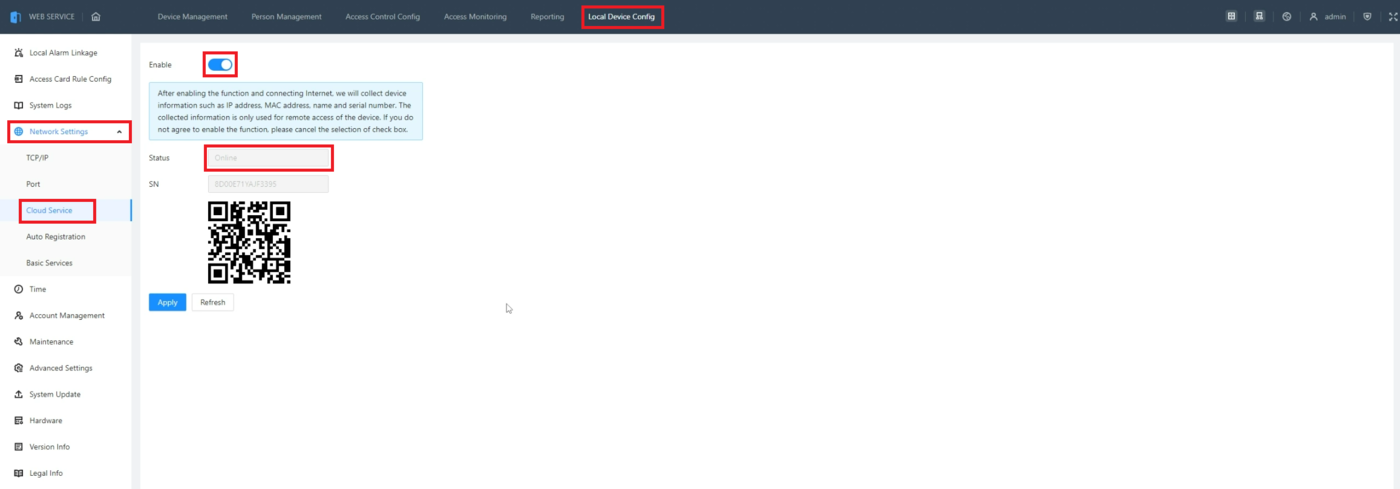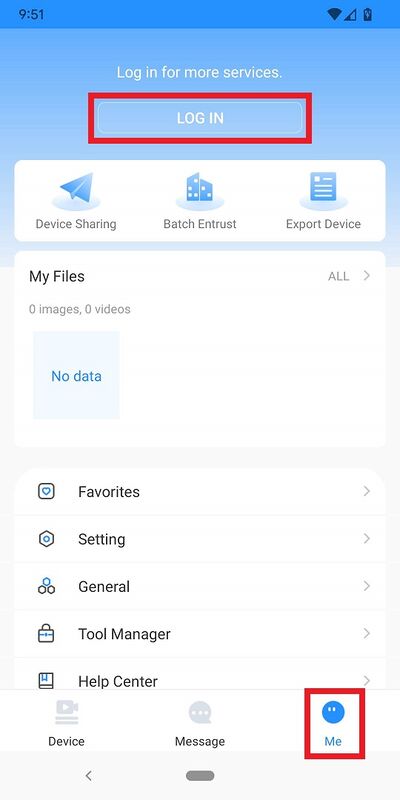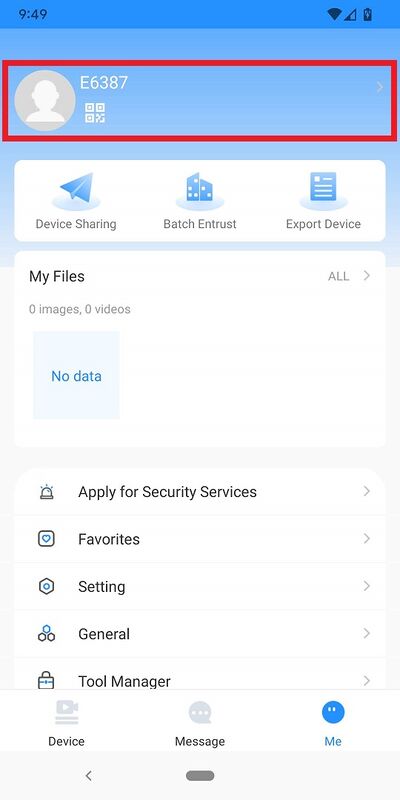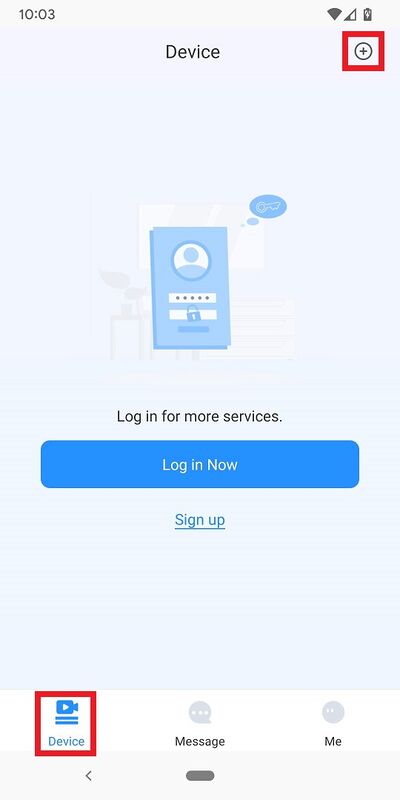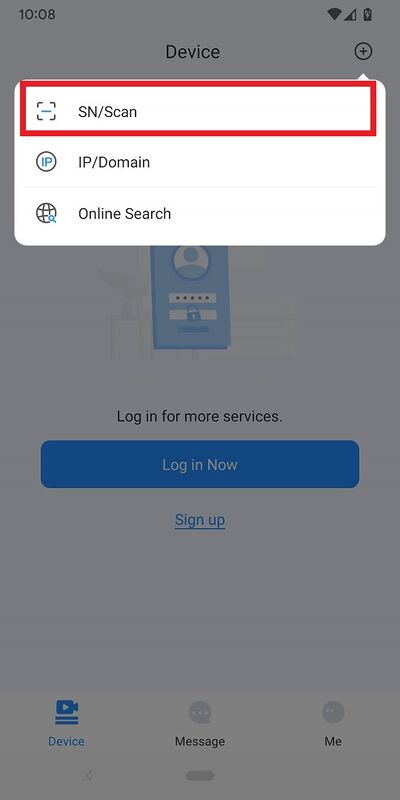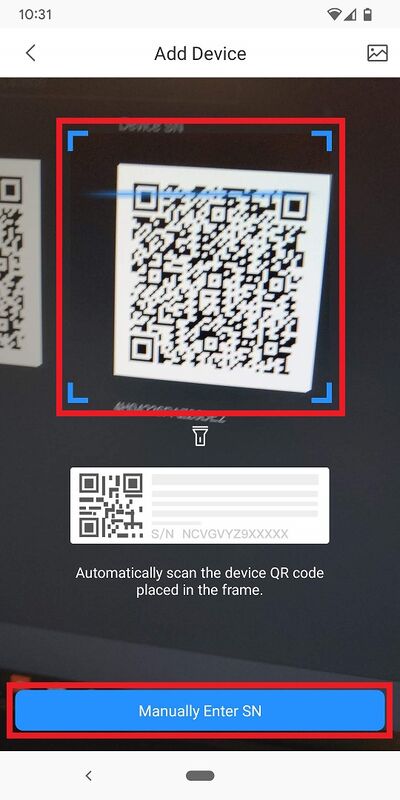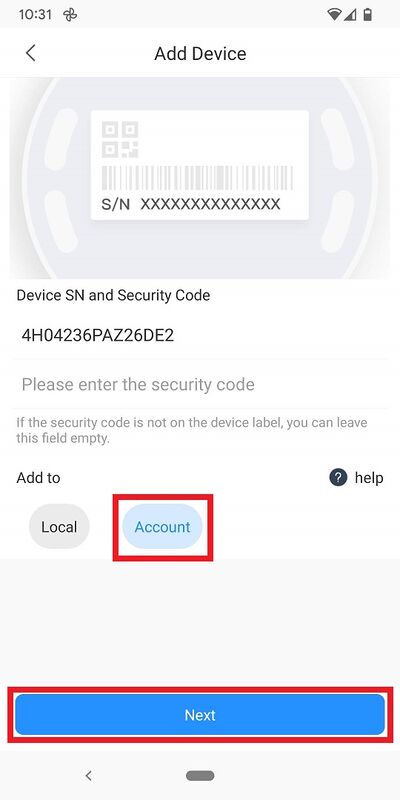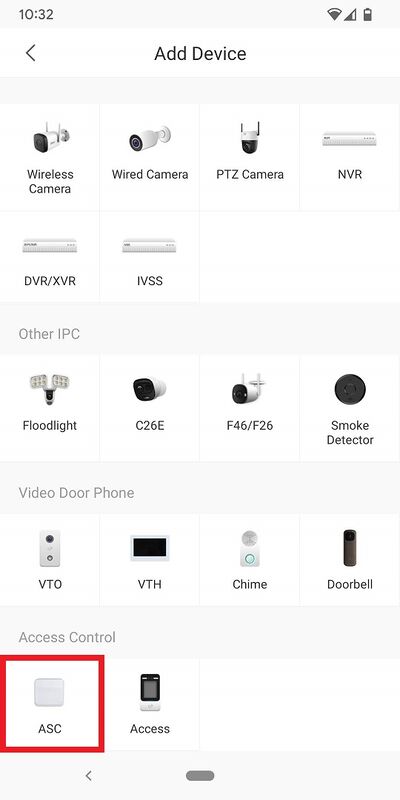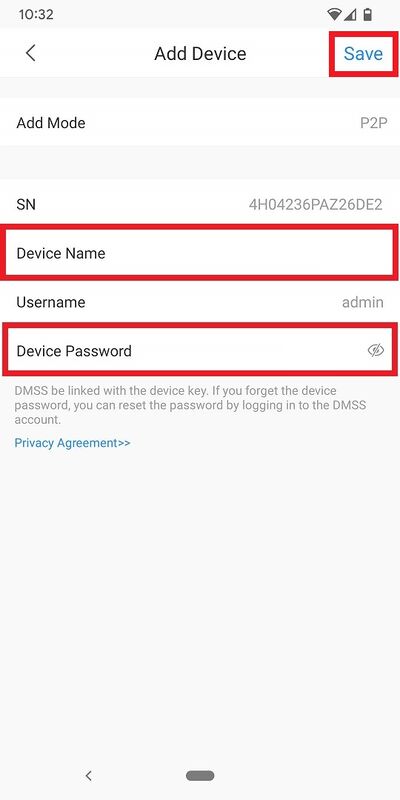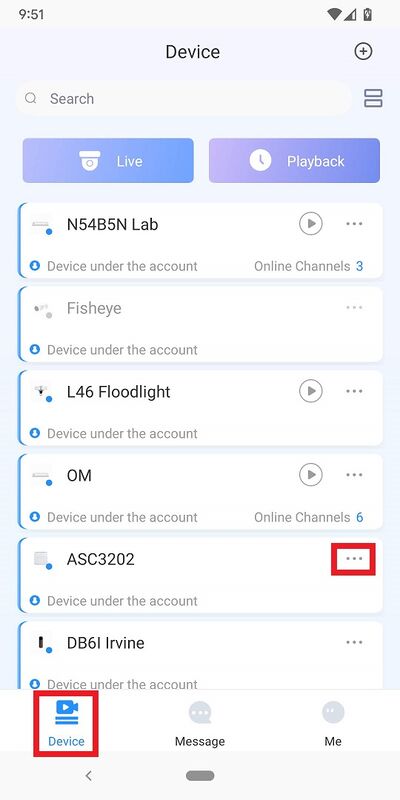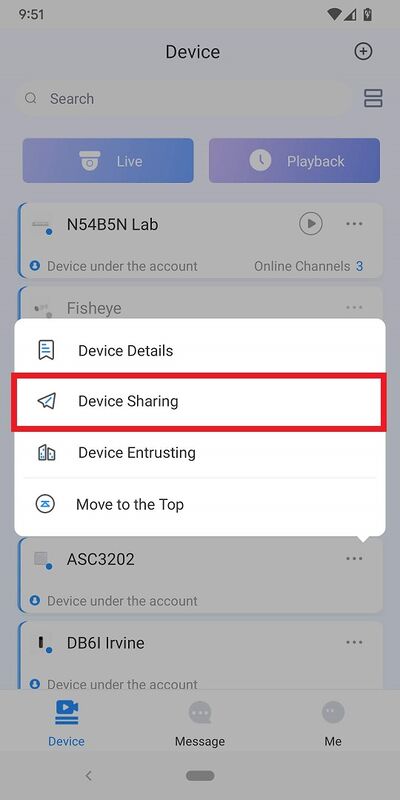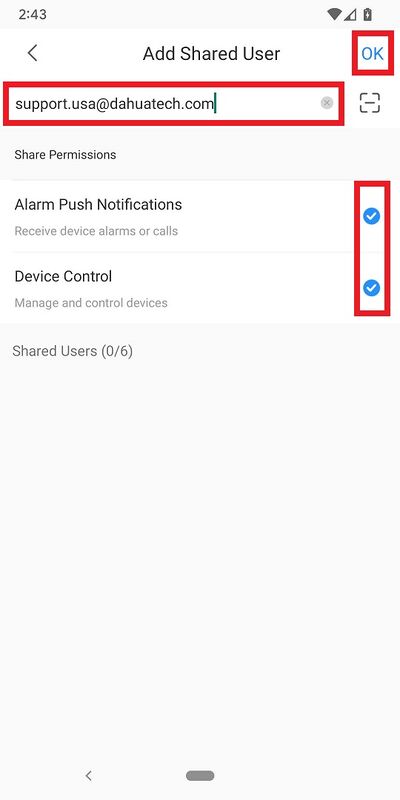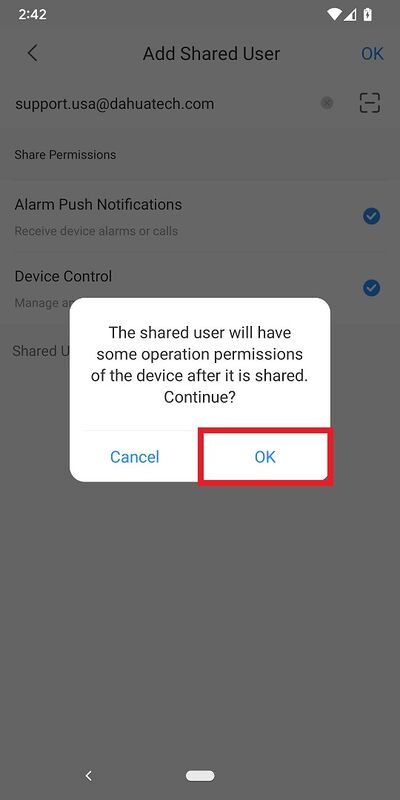Access Control/How To Add DHI ASC3202B to DMSS and Share with Other Mobile Devices
Contents
Description
This article will cover how to add a DHI-ASC3202B to the DMSS mobile app and share it to other mobile devices
Prerequisites
- Initialized DHI-ASC3202B
- A Computer connected to the DHI-ASC3202B
Step by Step Instructions
1. Log into the web interface of the ASC3202B.
Click on Local Device Config at the top.
Select Network Settings on the left.
Then select Online Service.
Make sure the slider it set to the ON position next to Enable.
Verify that Status shows Online
2. In the DMSS app on your mobile device, select Me at the bottom.
If you are not already logged in, click the Log in button at the top, and either sign into an existing account or create a new one
3. Verify you have logged into your DMSS Account
4. Select Device at the bottom.
Select + at the top
5. Tap on SN/Scan
6. Scan the QR code on the right side from Step 1 or tap on Manually Enter SN
7. Once the QR code has been successfully scanned, you will see the ASC3202B's serial number on your mobile device's screen.
Make sure that Account is selected under Add to.
Select Next at the bottom
8. Tap on ASC
9. Enter the name you want to identify your ASC3202B by in the field next to Device Name.
Enter the ASC3202B's password in the field next to Device Password.
Select Save at the top
10. Go back to the Device page then tap on ... to the right of the access controller
11. Tap on Device Sharing
12. Type in the email address of the other DMSS account in the field at the top.
Check the boxes next to the types of permissions you want to give this other account.
Then tap OK at the top.
13. Tap on OK
14. Once the device has been sucessfully shared, you will see the account email address in the list under "Shared Users".