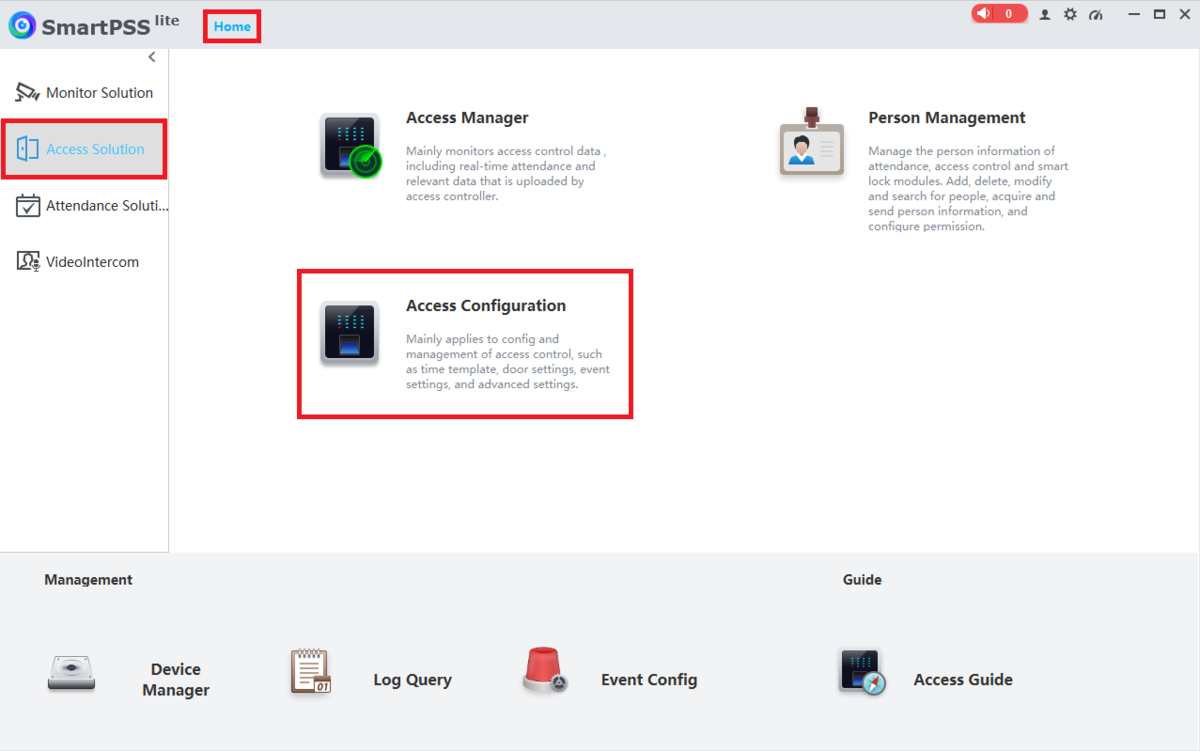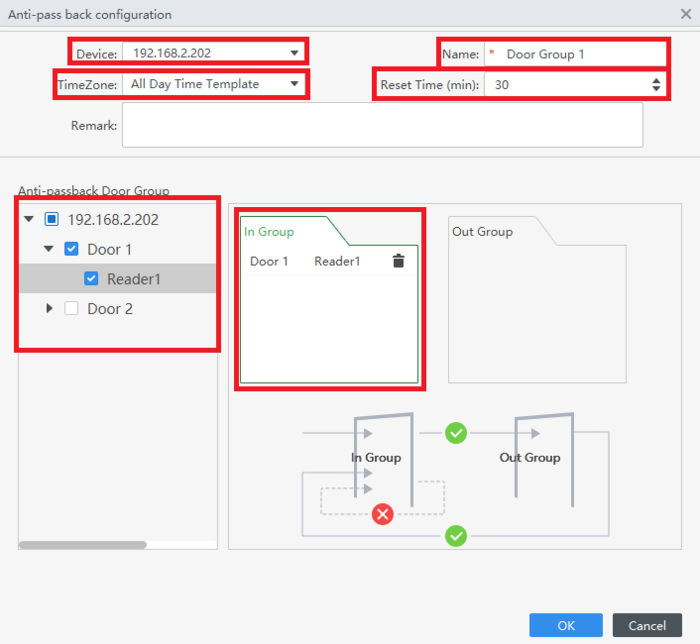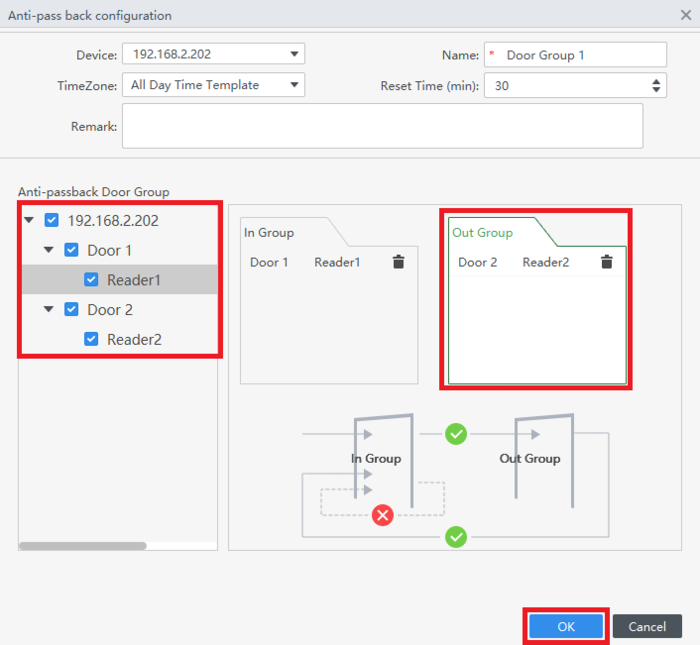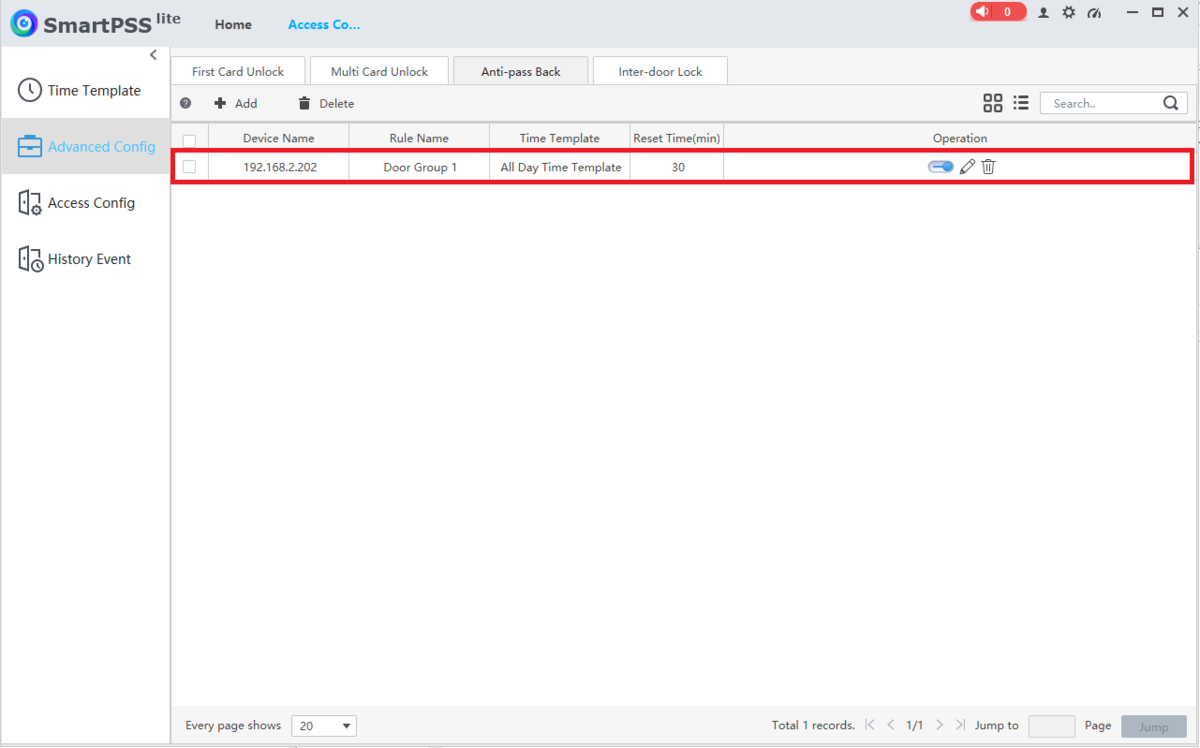Access Control/How To Setup Anti Passback in SmartPSS Lite
Contents
How To Setup Anti-Passback in SmartPSS Lite
Description
This article will cover how to setup Anti-Passback for Access Control on SmartPSS Lite
Prerequisites
- Any 2nd Generation Dahua Access Controller
- A Computer with SmartPSS Lite Installed
- Access Control Initial Setup
Video Instructions
Coming Soon
Step by Step Instructions
1. Open SmartPSS Lite.
Click on Home at the top.
Click on Access Solution on the left.
Then click on Access Configuration
2. Click on Advanced Config on the left.
Click on the Anti-passback tab at the top.
Then click on + Add at the top
3. Select the access controller from the drop-down list next to Device.
Enter a name for this Anti-Passback rule set in the Name field.
Choose the Time Template from the drop-down list next to TimeZone.
Select an amount of time (in minutes) for the doors to follow the Anti-Passback rule before resetting in the Reset Time (min) field.
Click on the In Group box to highlight it.
Then check the box(es) next to the door(s) you want added to the entry group.
4.Click on the Out Group box to highlight it.
Check the box(es) next to the door(s) you want added to the exit group.
Then click OK at the bottom
5. You will see the saved Anti-Passback rule in the list.
While it is enabled, all cards must be scanned on the reader on one of the entry doors first to unlock that door and won't be able to unlock that same door again until they scan their card on the reader on one of the exit doors