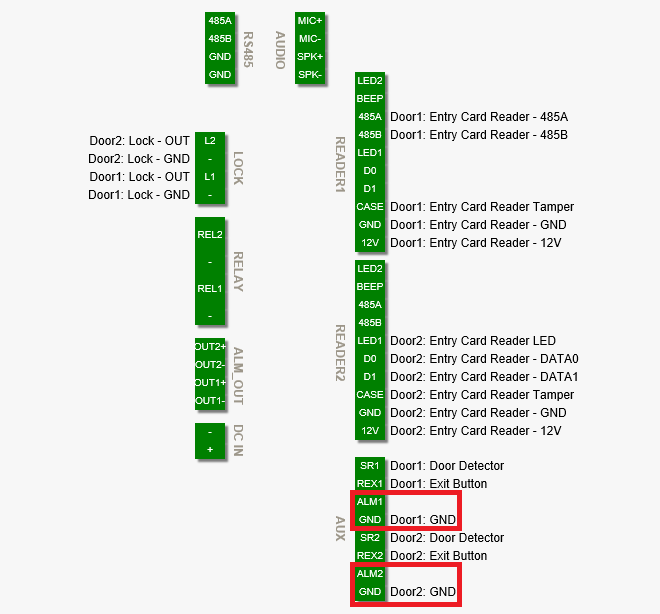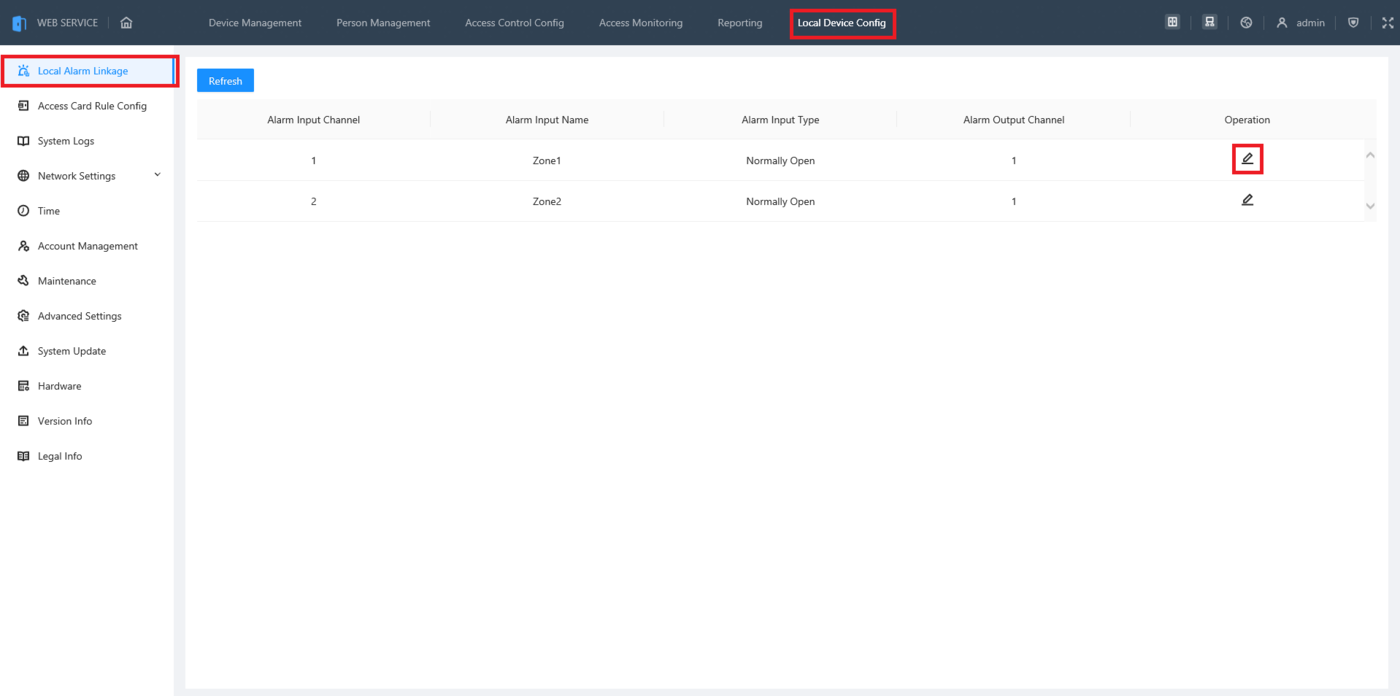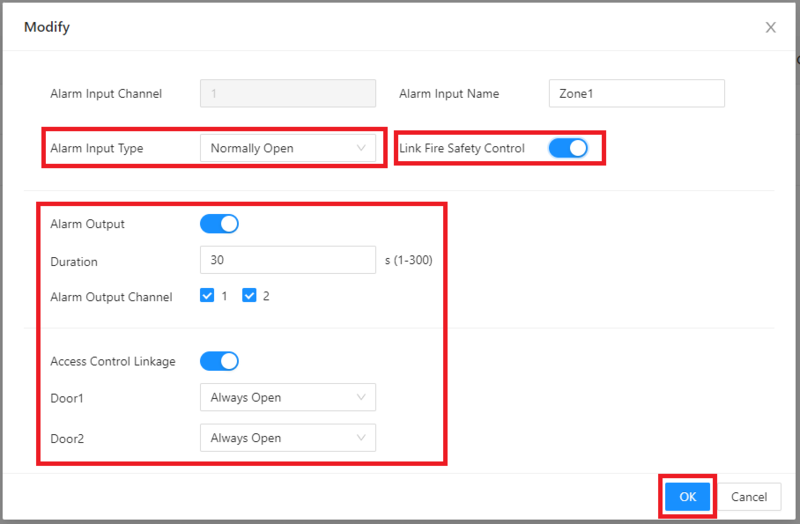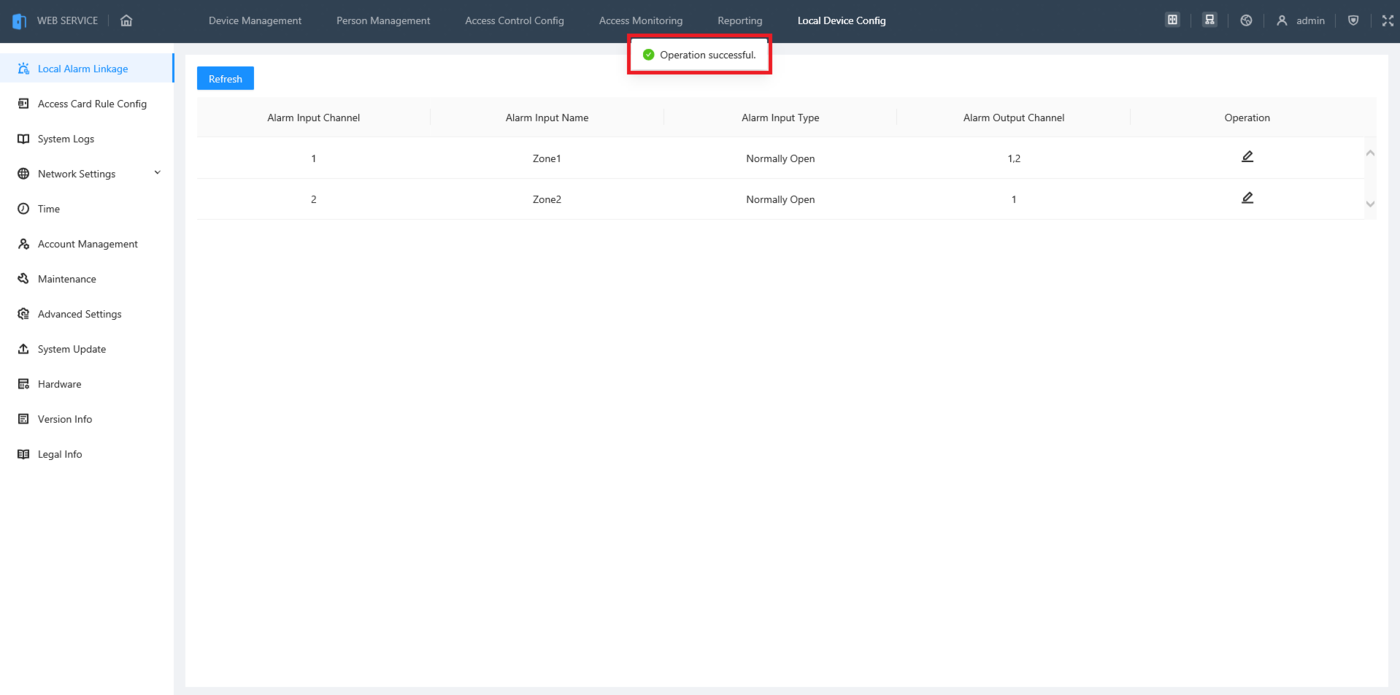Access Control/How To Setup Heat Alarms On DHI ASC3202B
Contents
How To Setup Heat Alarms On DHI-ASC3202B
Description
This article will cover how to setup Heat Alarms on a DHI-ASC3202B
Prerequisites
- Initialized DHI-ASC3202B
- A Computer connected to the DHI-ASC3202B
- A 3rd Party Fire Detection Device
Video Instructions
Coming Soon
Step by Step Instructions
1. Wire the 3rd Party Heat Detection Device to Alarm Input 1 or Alarm Input 2 on the ASC3202B
2. Log into the web interface of the ASC3202B and click on Local Device Config at the top.
Select Local Alarm Linkage on the left.
Then click on the Edit Button to the right of the Alarm Input Channel associated with the connection you made in Step 1 above
3. Enable the toggle next to Link Safety Control.
Change the setting next to Alarm Input Type for the type of input the Heat Detection Device uses, either Normally Open or Normally Closed.
Change all the settings below for what will happen if extreme heat is detected:
- Alarm Output: Trigger the alarm output wired to the ASC3202B
- Duration: How long the alarm output will be triggered (in seconds)
- Alarm Output Channel: Which alarm output channel(s) will be triggered
- Access Control Linkage: Set if the door(s) are Always Open or Always Closed when the alarm is triggered
- "Door1" & "Door2": Which state will be enabled for that door when the alarm is triggered (If you changed the names of the doors during the intial setup, these will have the names of those doors)
Click on "OK" at the bottom
4. Once the changes are saved you will see "Operation successful." at the top.
Repeat this process for the other alarm input, if needed