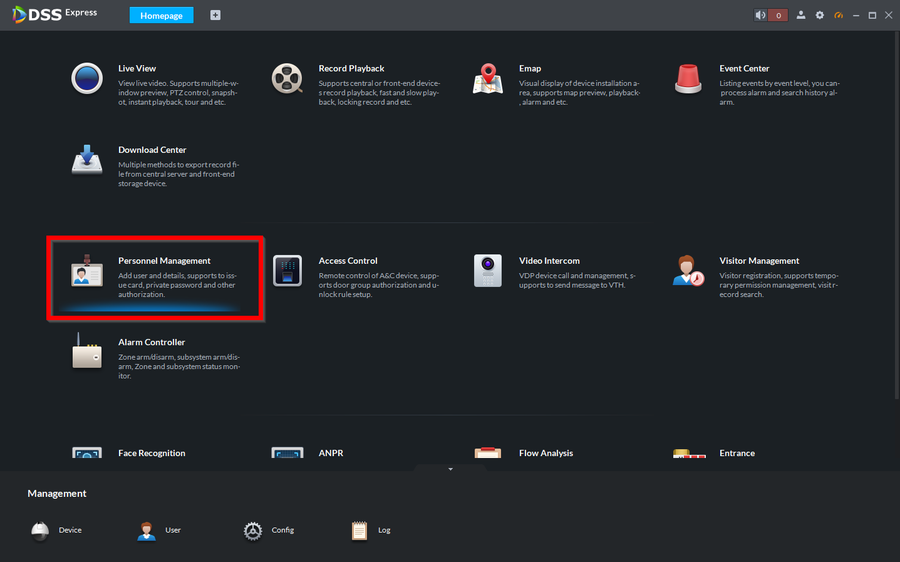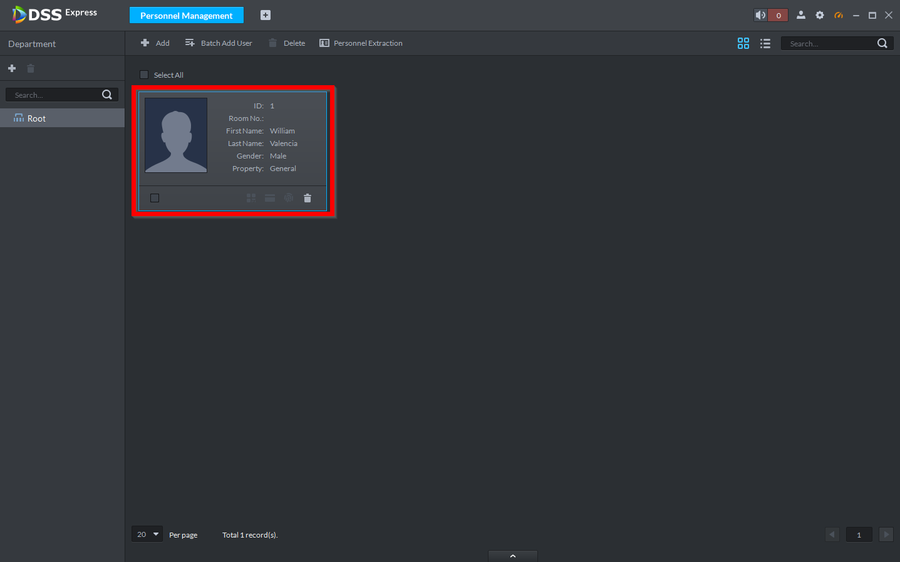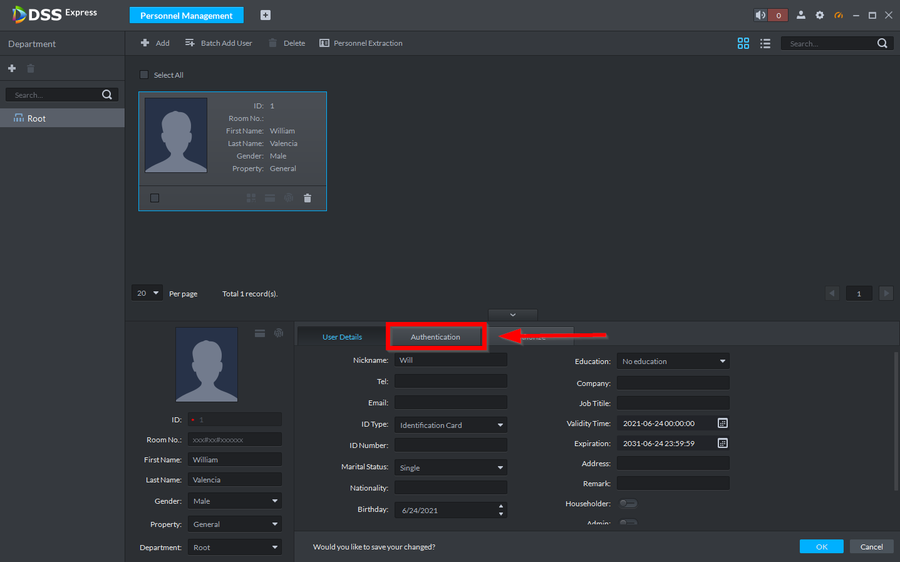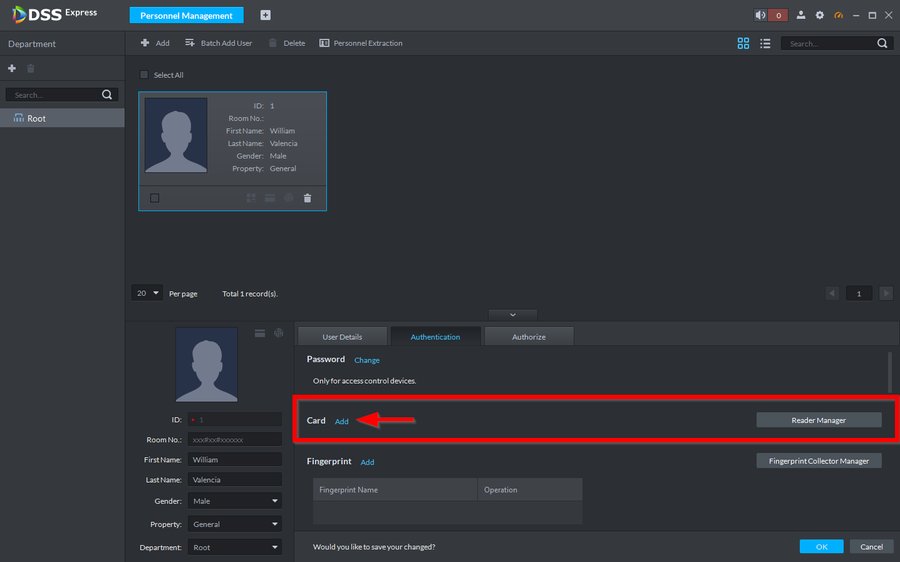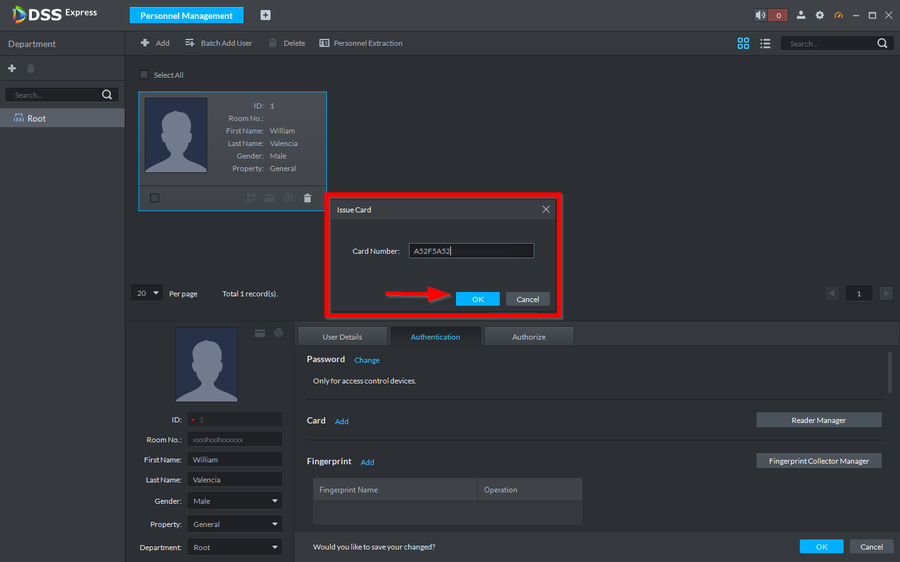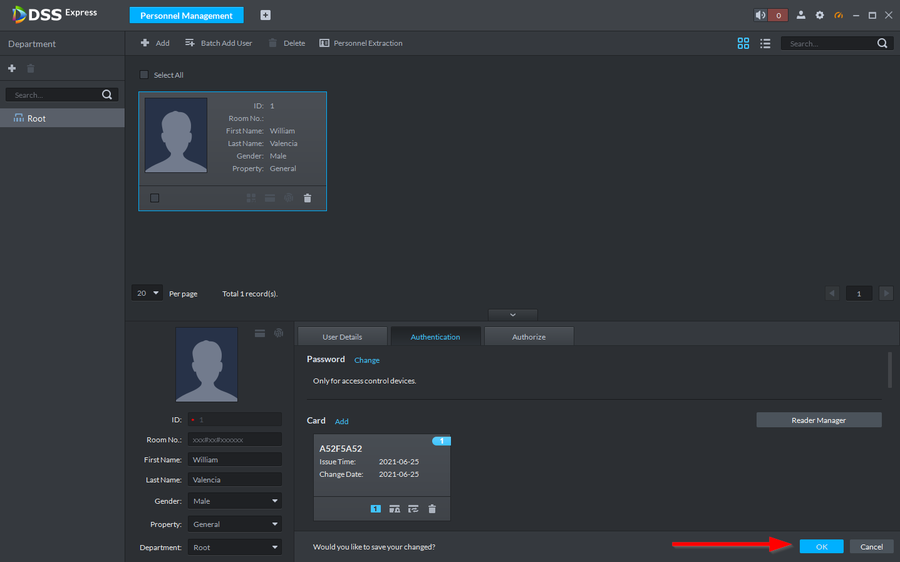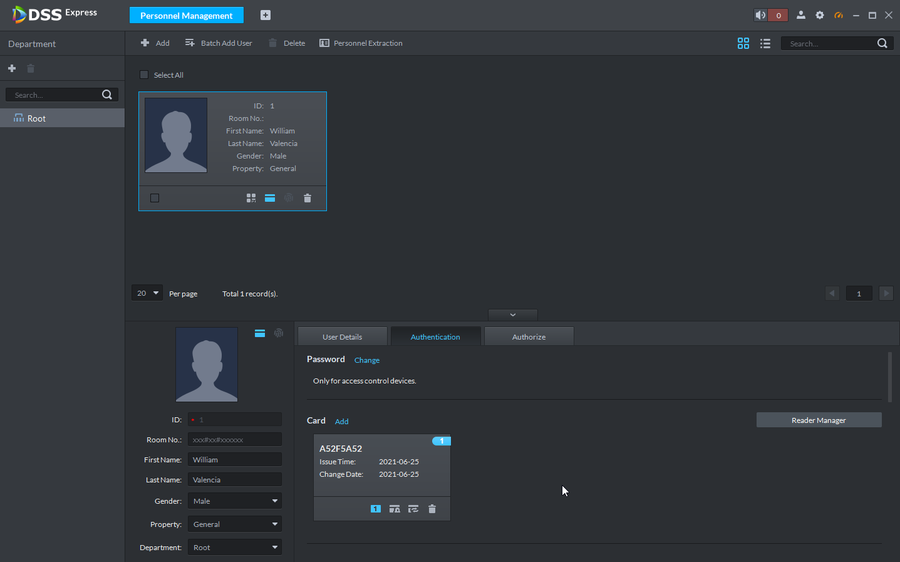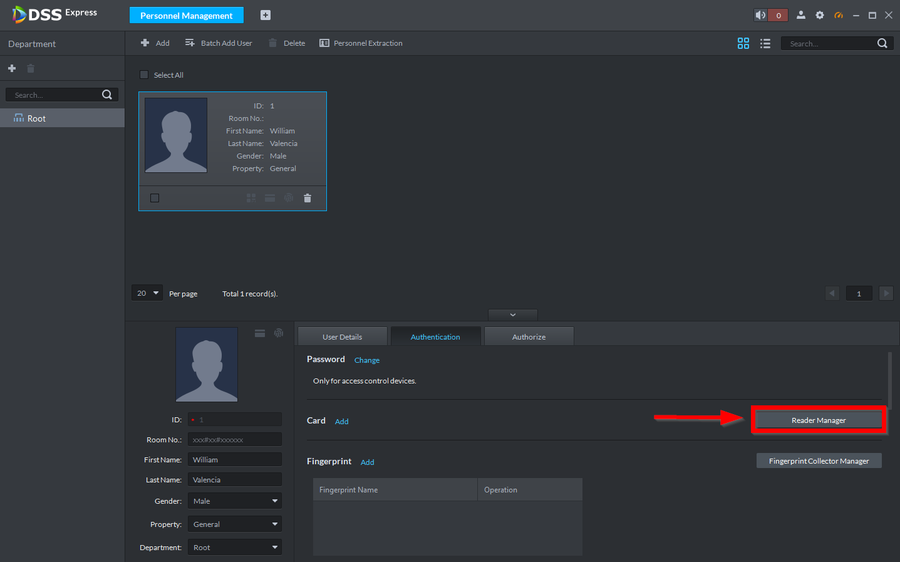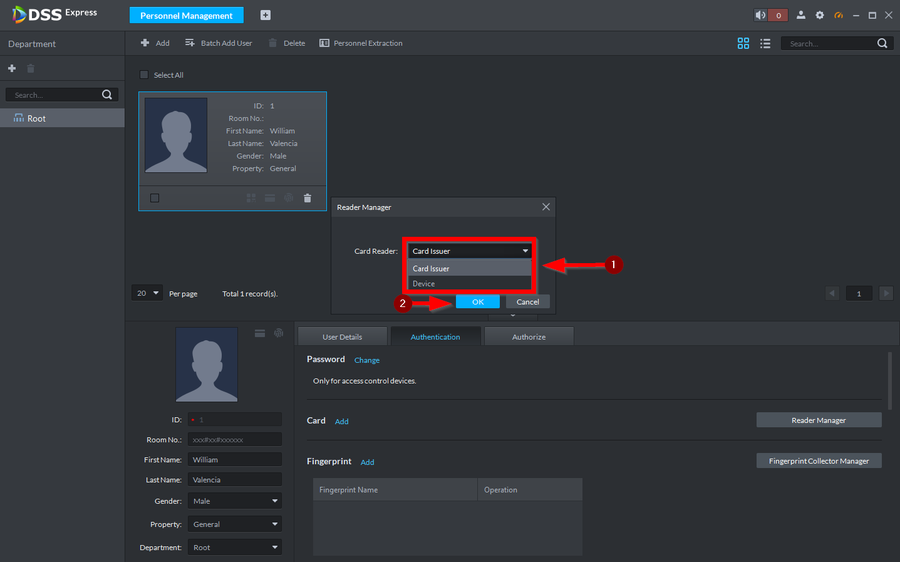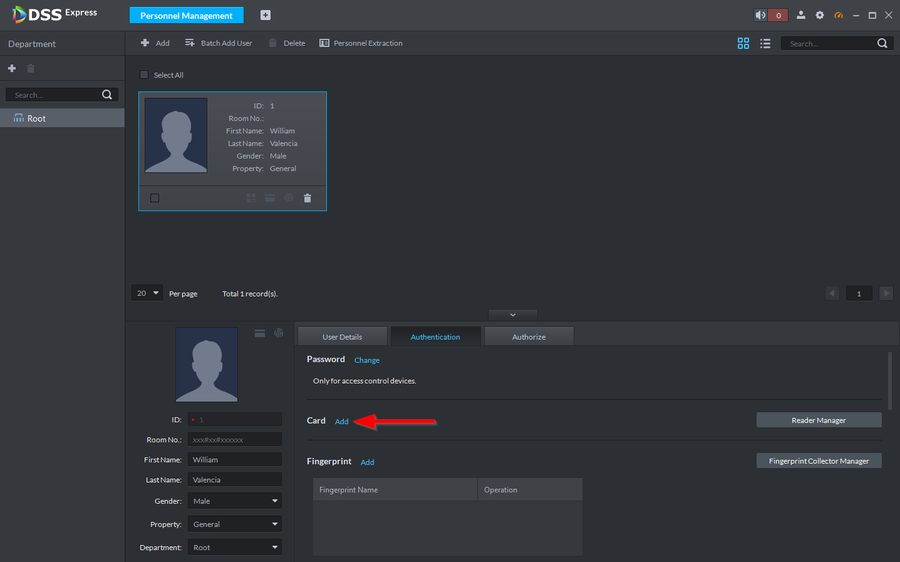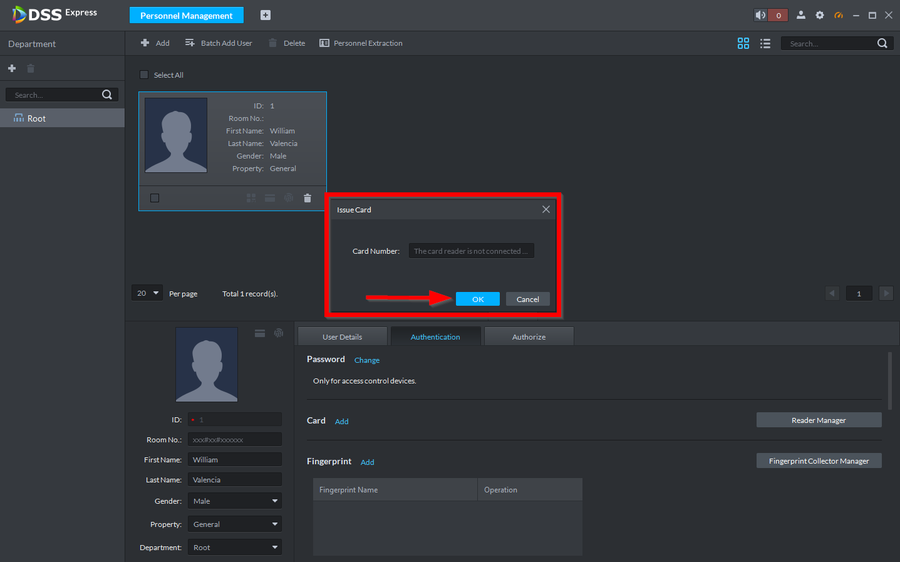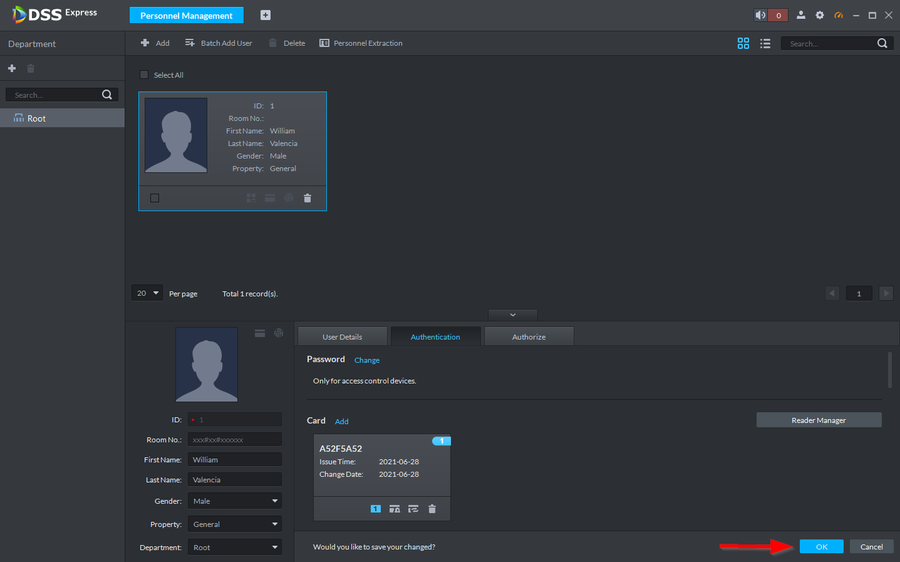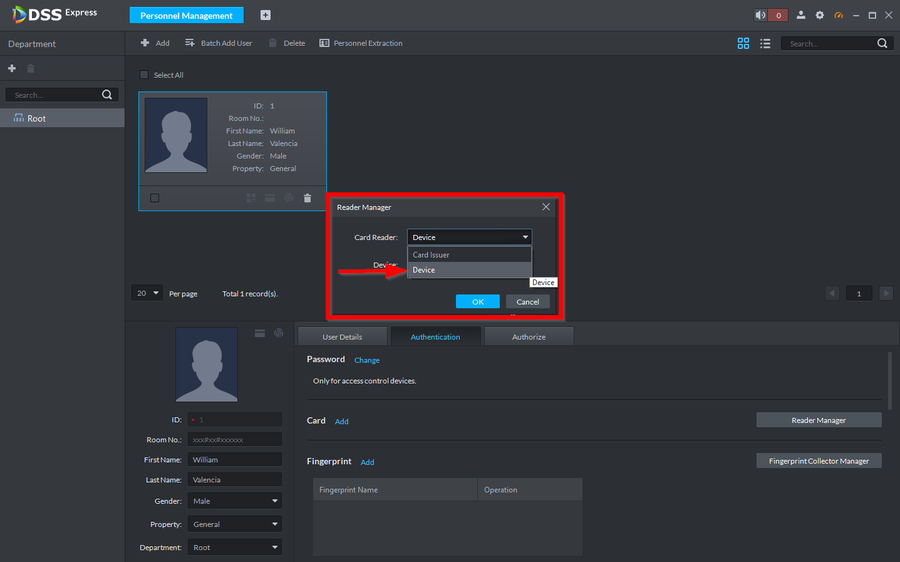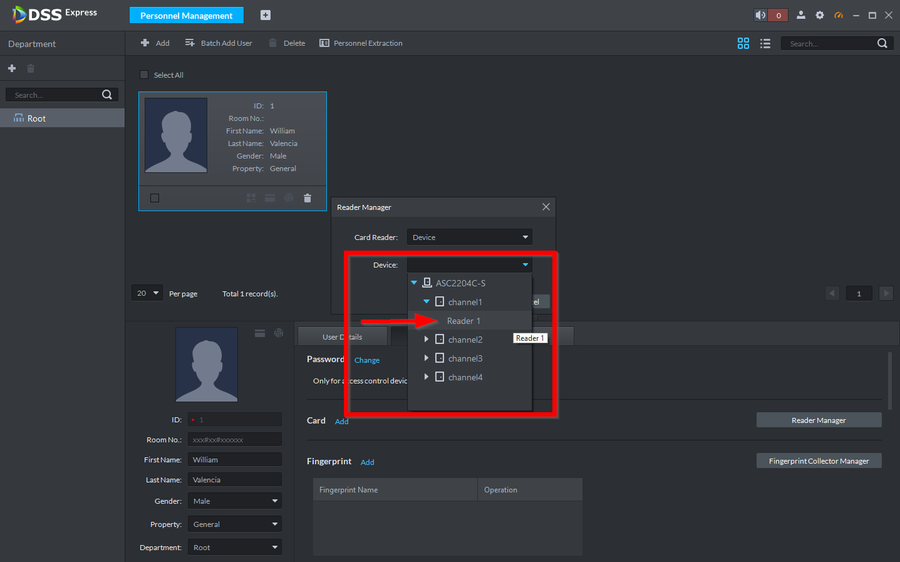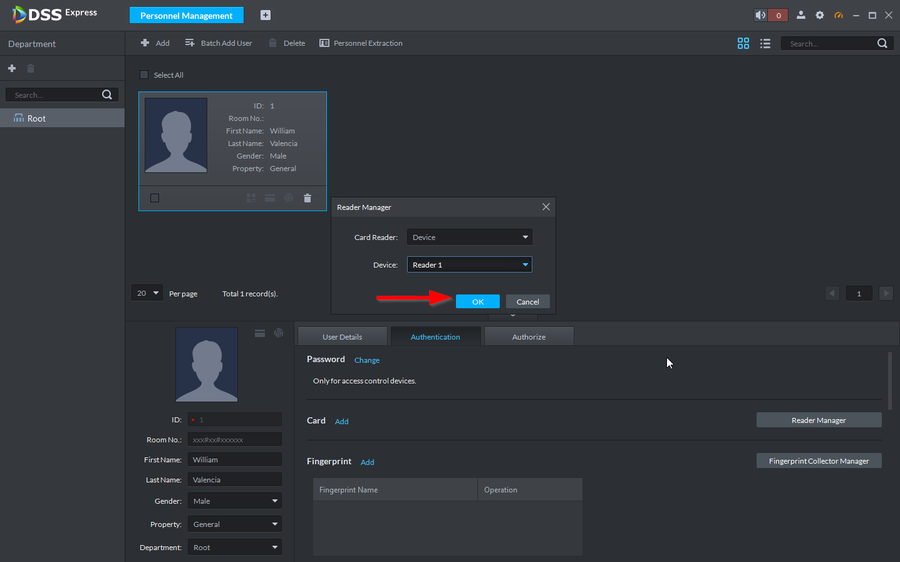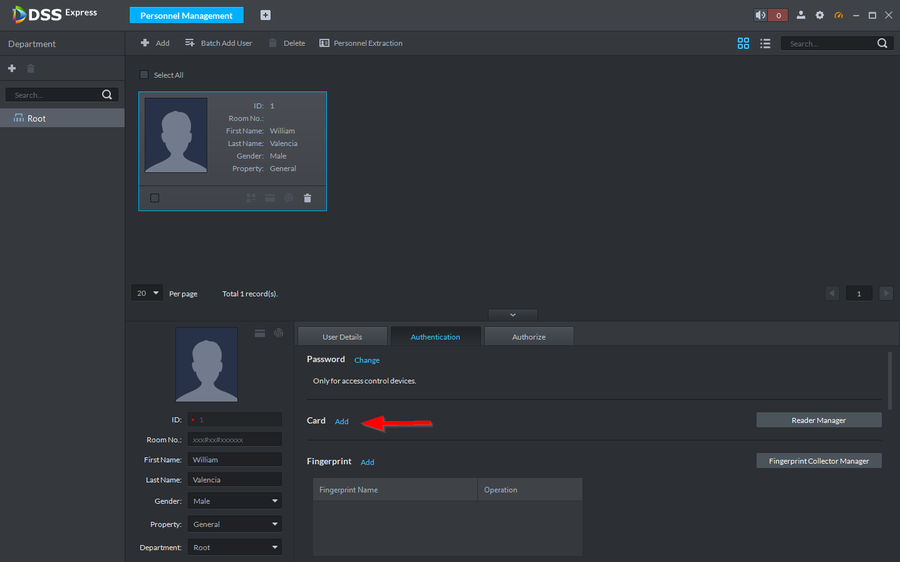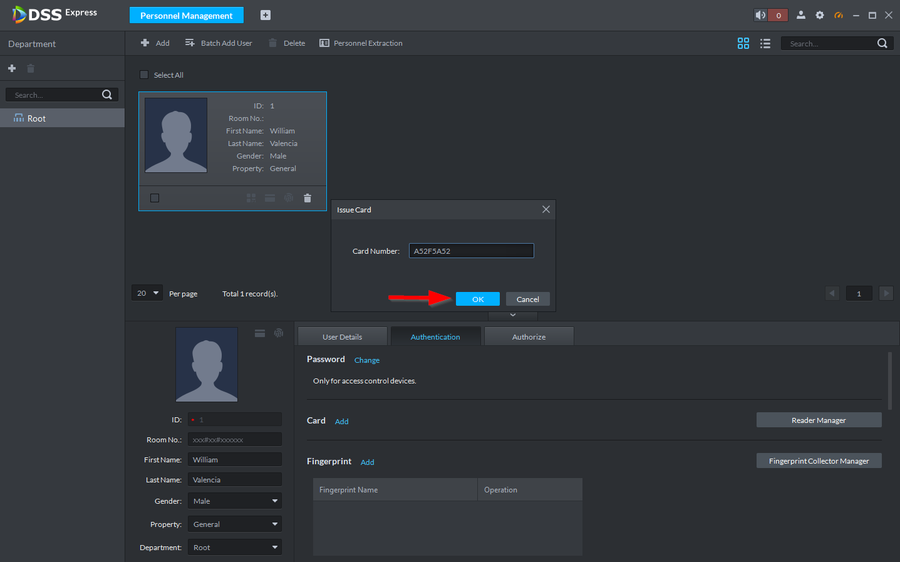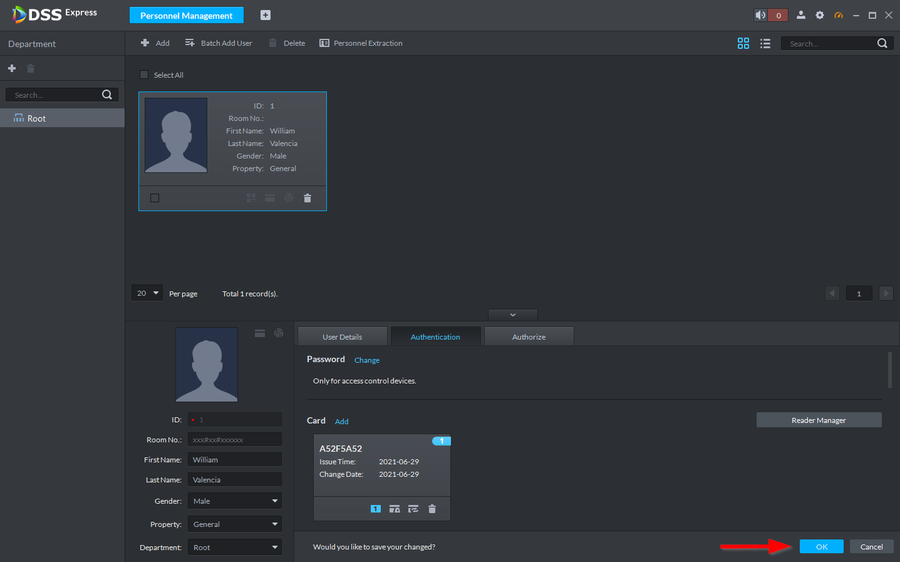Access Control/How to Add Cards to Users on DSSExpress
Contents
Description
There is three different methods to enter cards for users.
1. Manually Entering a Card number
2. Using a Card Enrollment Issuer like the ASM100
3. Using an existing Card Reader on the controller
This article will cover all three
Prerequisites
Optional Accessories

|
|---|
| ASM100 |
Step by Step Instructions
Manually Entering a Card
1. Go to Personnel Management
2. Double click on the user you want to add the card to.
3. Go to Authentication
4. Click on Add under the card section
5. Manually enter the Card Number and click on Ok
6. Make sure to save it by clicking on Ok on the bottom right.
7. The card has now ben added
Card Enrollment Issuer
1. On the same Personnel Management User select Reader Manager
2. Select Card Issuer to be able to add a card using the ASM100. Then click on OK
3. Click on Add
4. Make sure the card issuer is connected to the PC via USB and scan the card you'd like to add. Once scanned click on OK
5. Then click on OK To save the entry.
Card Reader on Controller
1. On the same Personnel Management User select Reader Manager
2. Under card reader select Device
3. Then select the reader on the controller you'll be using to enroll the card. In this tutorial we are using Reader 1
4. Click on OK to proceed
5. Now that the reader was selected, click on 'Add
6. Scan the card and the number will populate, Click on OK
7. Then click on OK to save