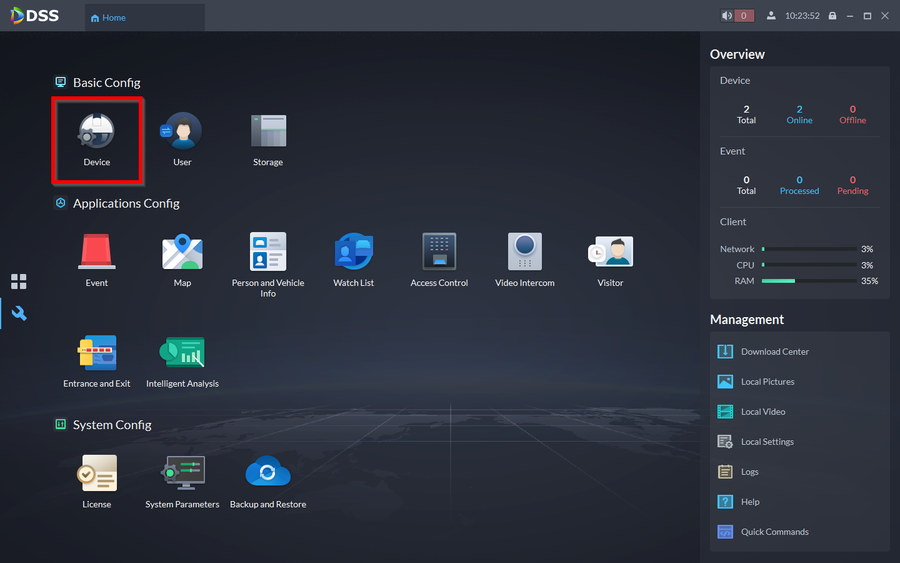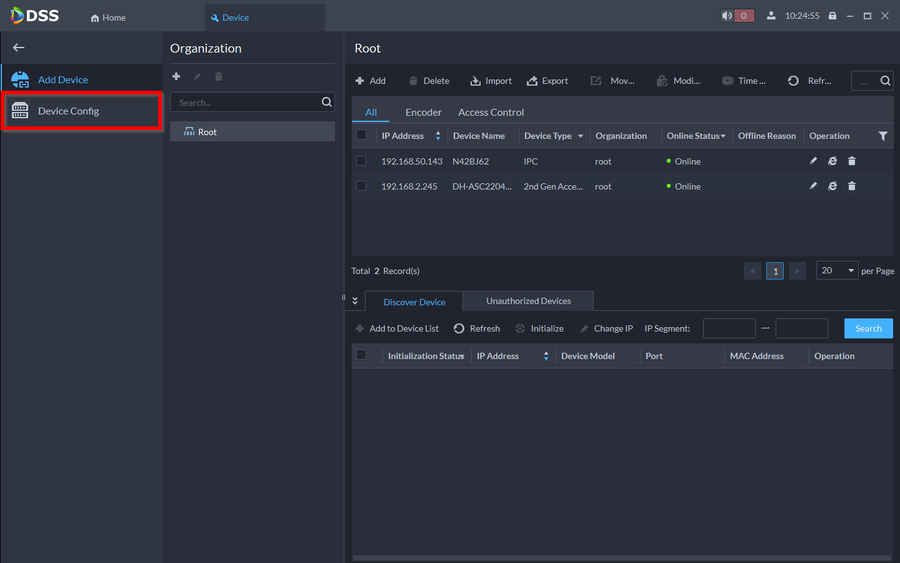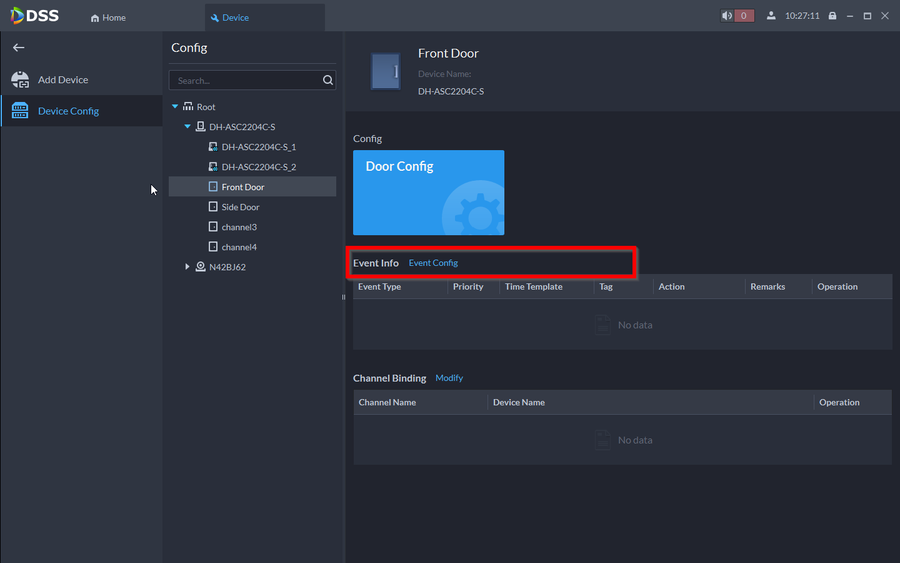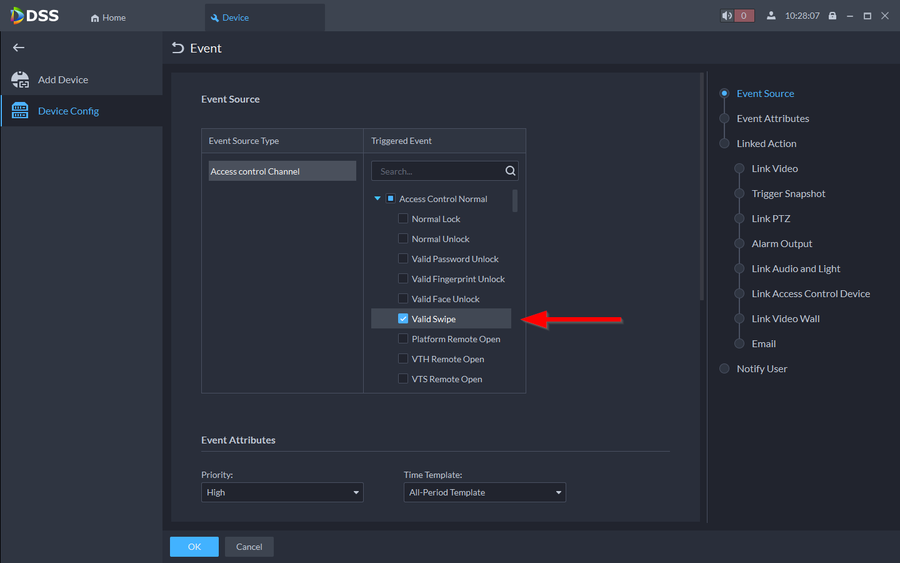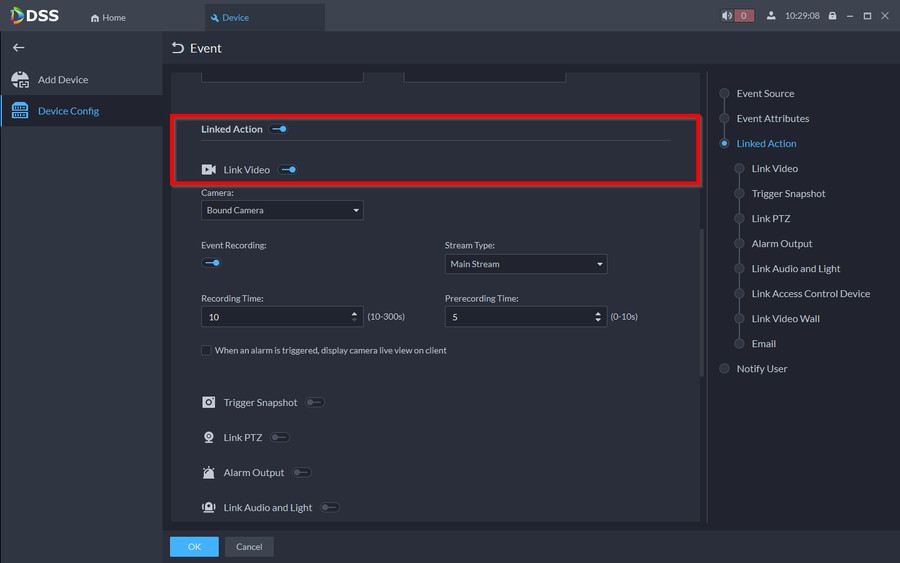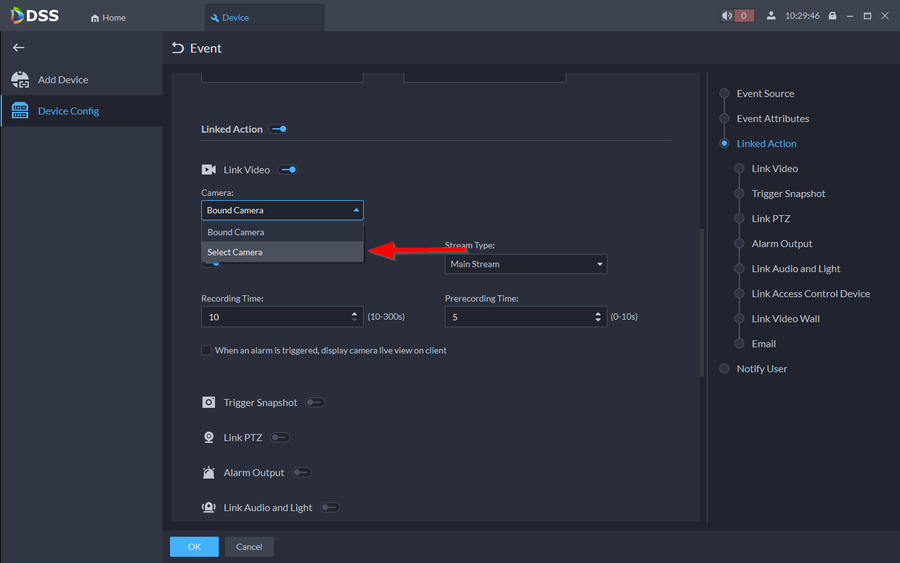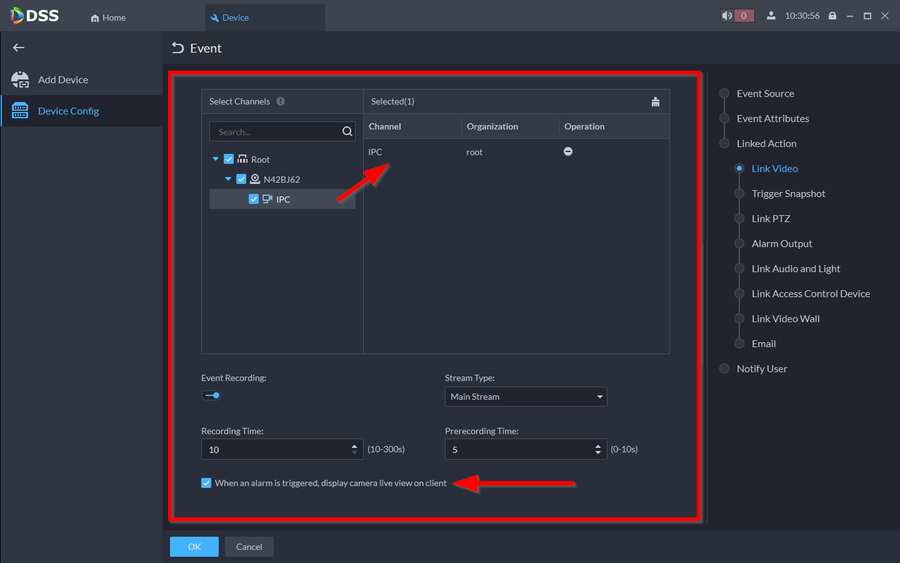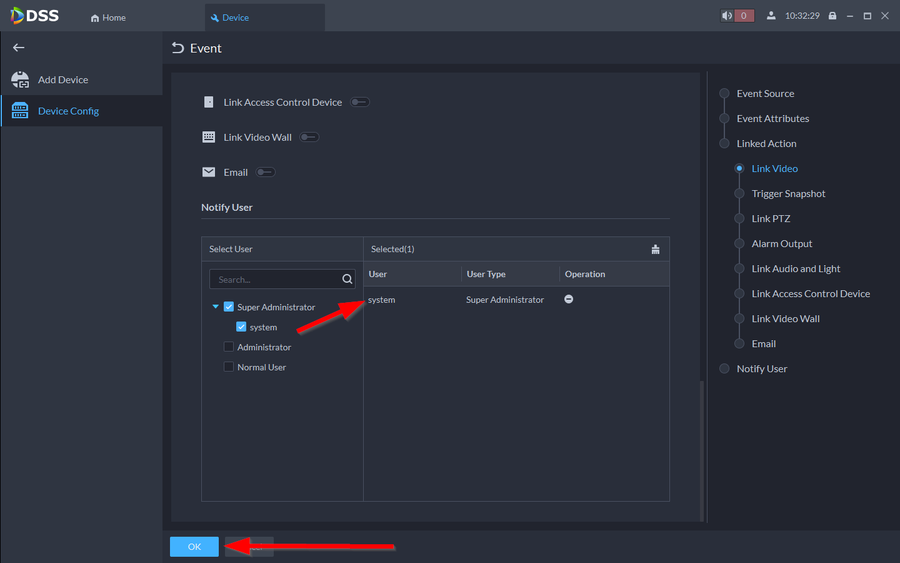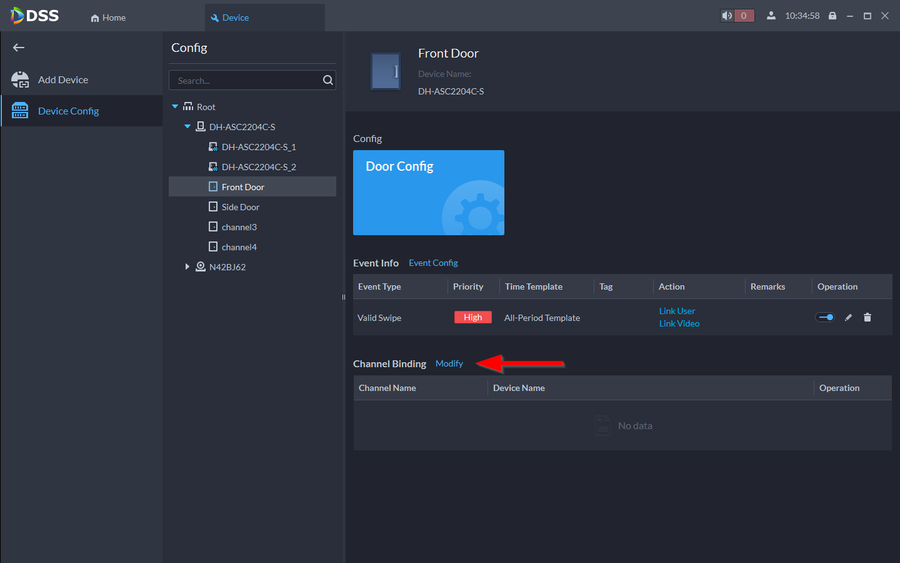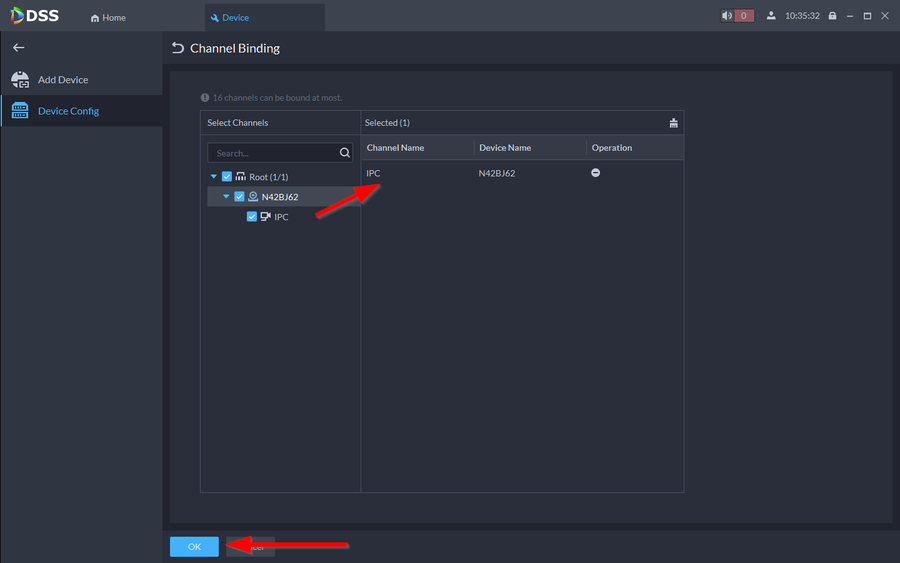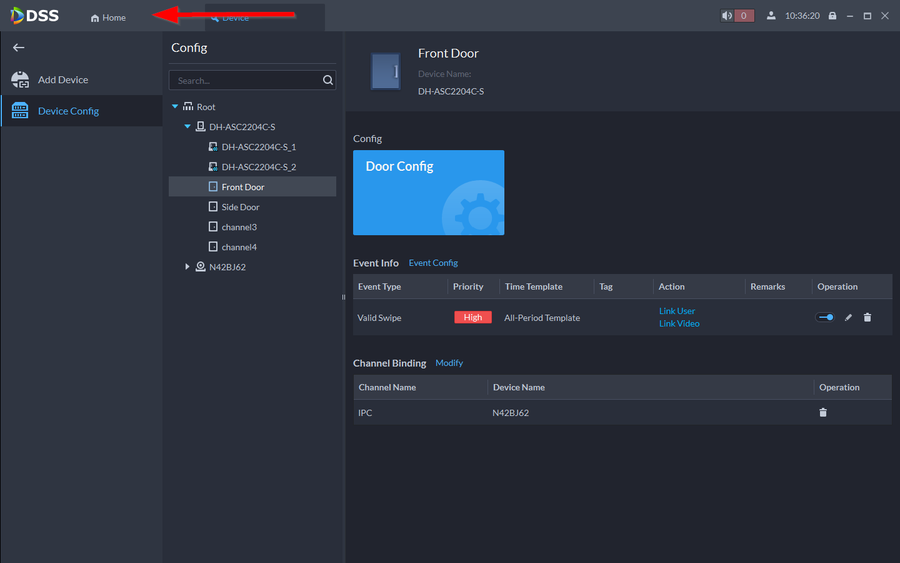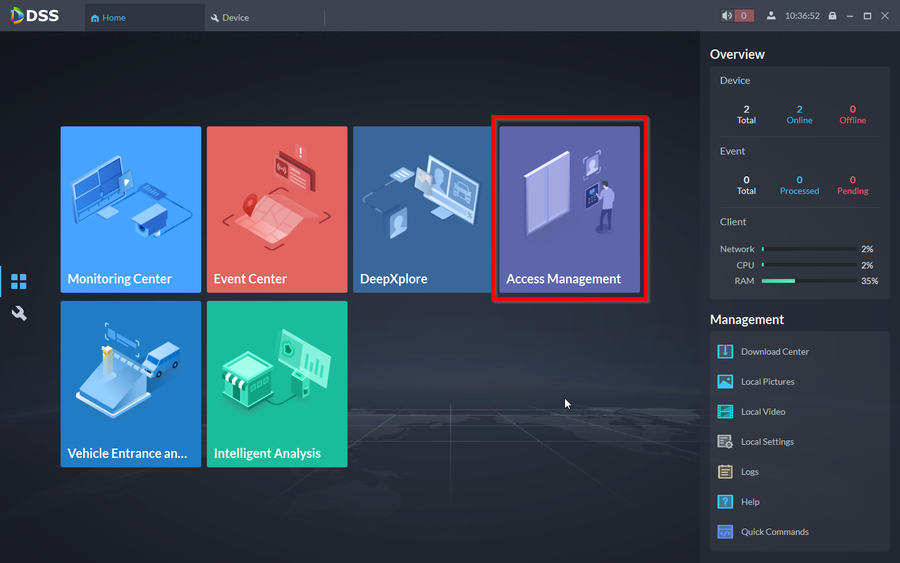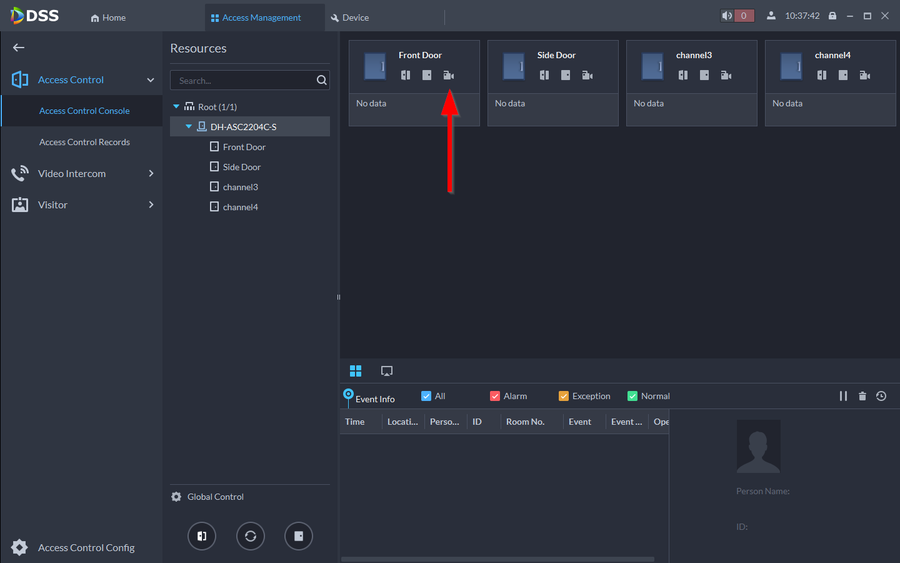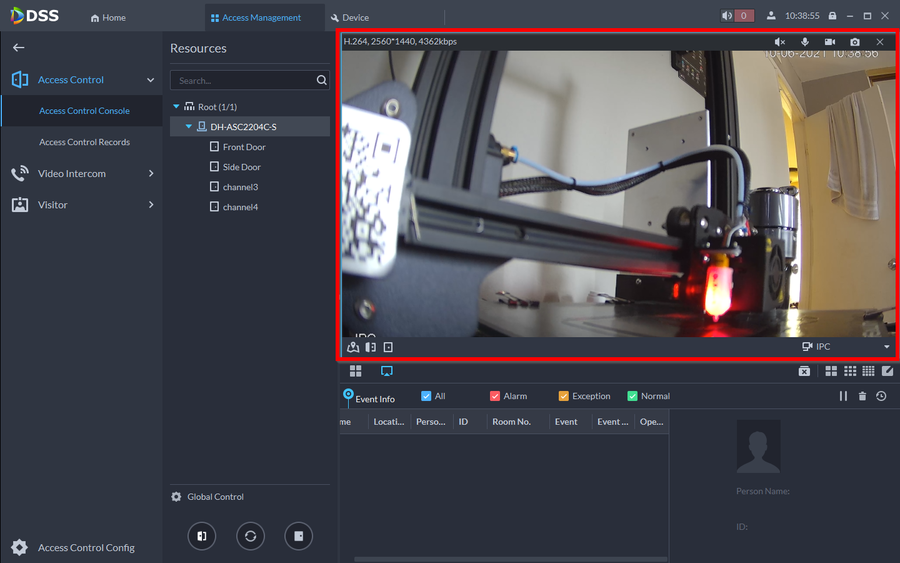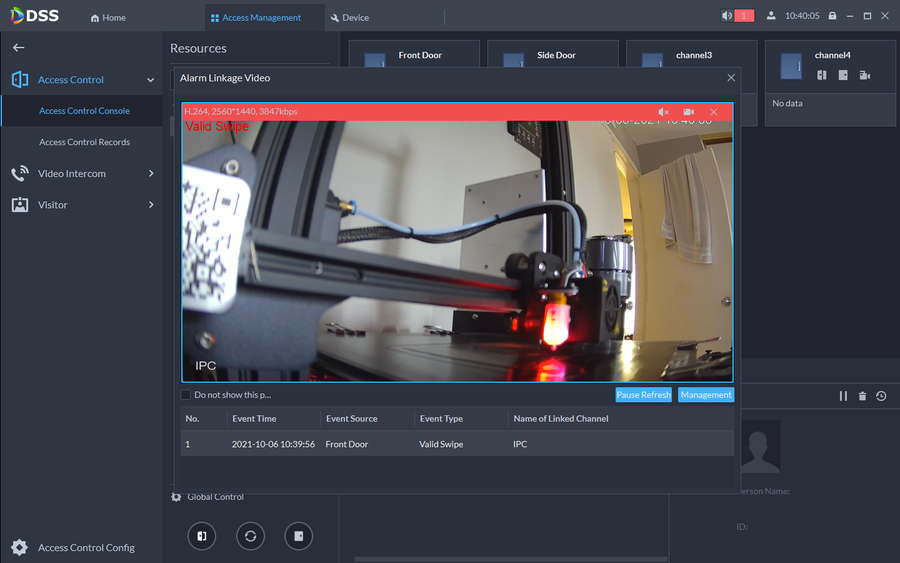Access Control/How to Integrate Dahua IPC to Access Control on DSSExpress V8
Description
Dahua Access Control can be integrated with other units through events or by binding an IP Channel to monitor on the Access Control Console. In this article we will be integrating the DH-ASC2204C-S with our N42BJ62 IP Camera by creating a Valid Swipe event and by binding the Video Channel.
Prerequisites
- IP Camera added on DSS Express V8
- Access Control added on DSS Express V8
Step by Step Instructions
1. Go to Device
2. Click on Device Config
3. Select the Door you want to link the IP Camera to. In this tutorial we will be using the Front Door.
4. Go to Event Config on Event Info
5. In this tutorial we will be using a Valid Swipe Event
6. Now we will link the Video Channel by scrolling down and enabling the Linked Action then enabling Link Video
7. Click on the drop down menu and go to Select Camera
8. Select the Camera and the video channel. We will also check the "When an alarm is triggered, display camera live view on client". This will make it so that the alarm will also pop up a window with the camera's live view (This is optional)
9. We now need to link the user that will be receiving this alert. We will use the main "system" user for this tutorial. Once selected click on OK
10. On this same Config Page we can link a video that we can have up on the Access Control Console and still manage the doors through the live view. We can do this by clicking on Channel Binding
11. Select the camera channel you would like to link and click OK
12. You can now see both your event and Linked Video Channel. Go to Home
13. Select the Access Management to get to your Console
14. You can now click on the Linked Video Channel to monitor the camera.
15. You can open the door by hovering over the live view and clicking on the "open door" icon.
16. You now also have a pop up live view anytime a valid card swipe is triggered. These events have to be manually cleared.