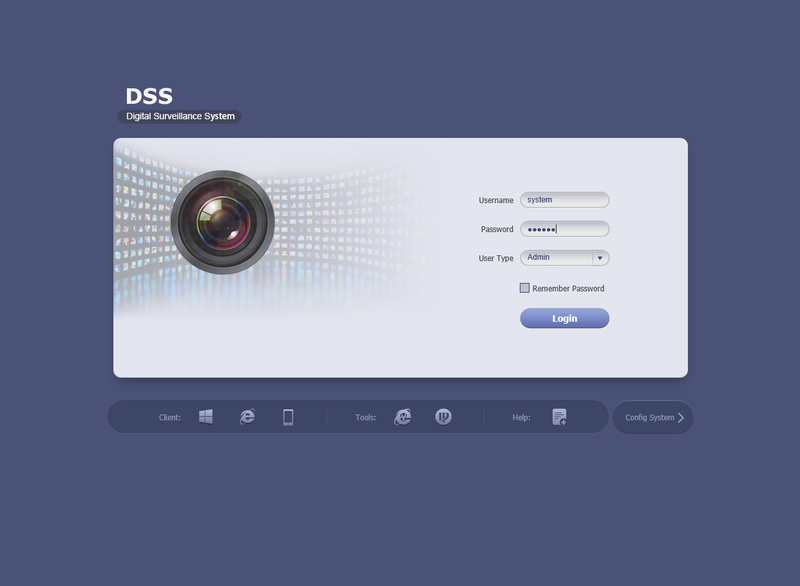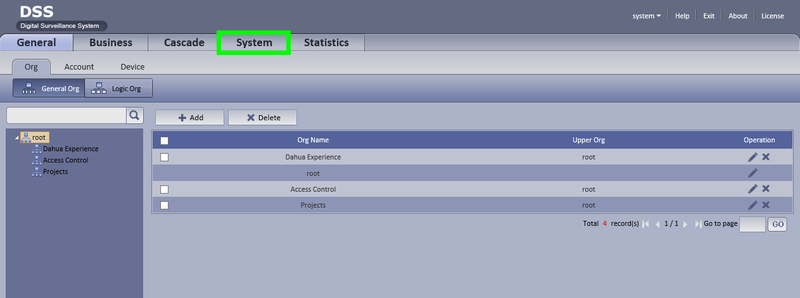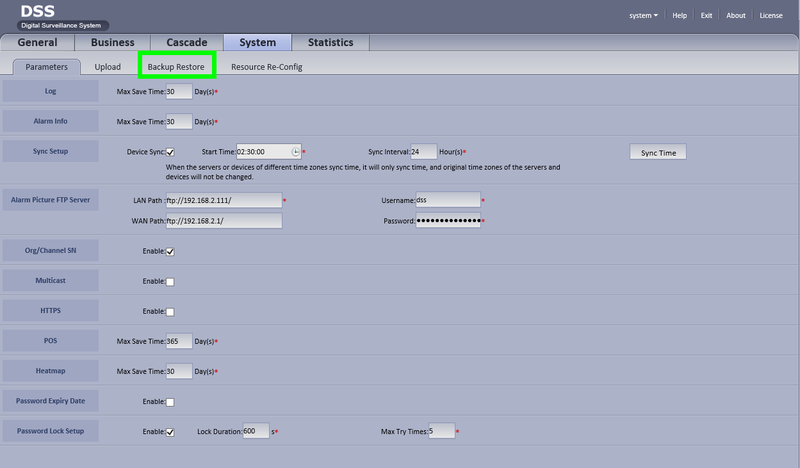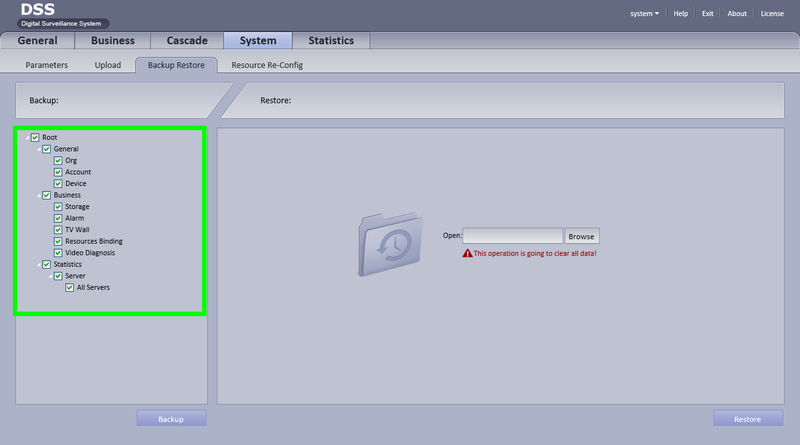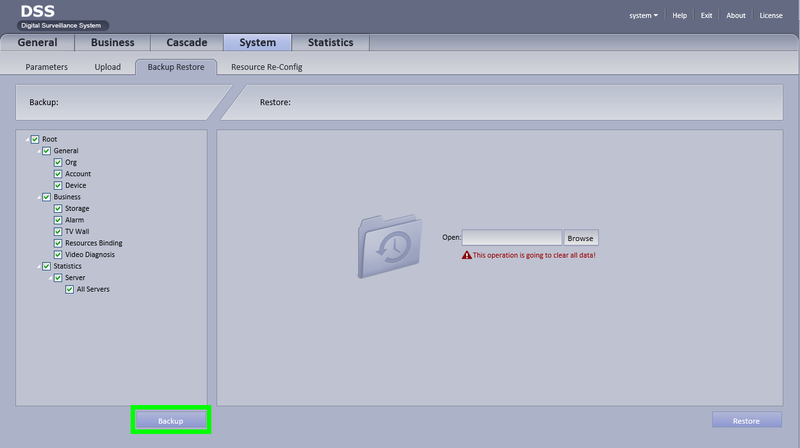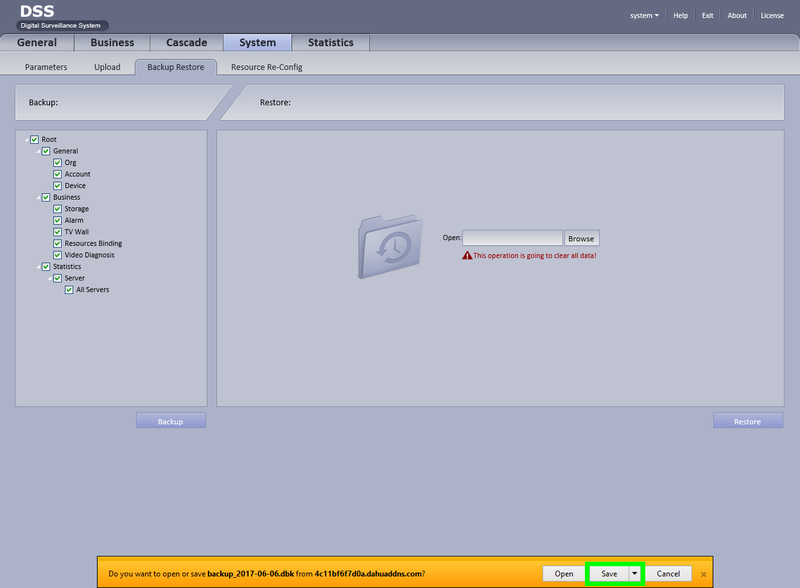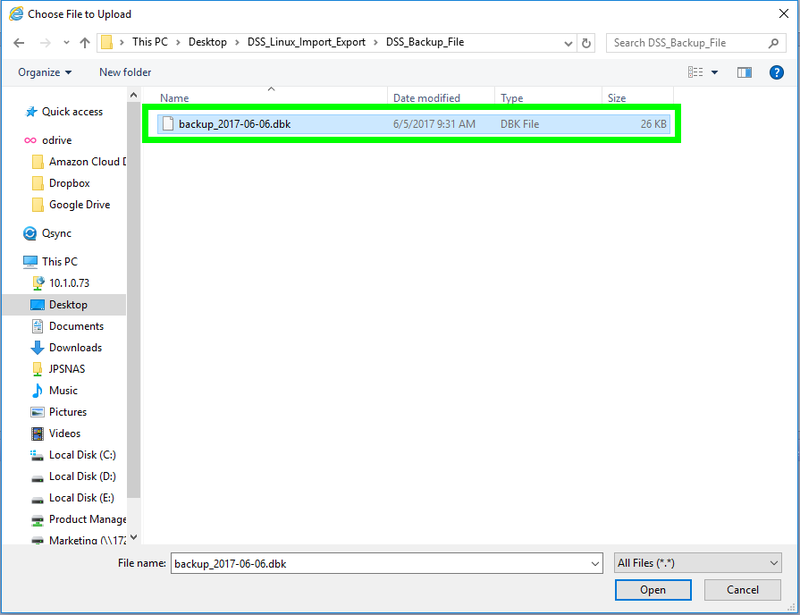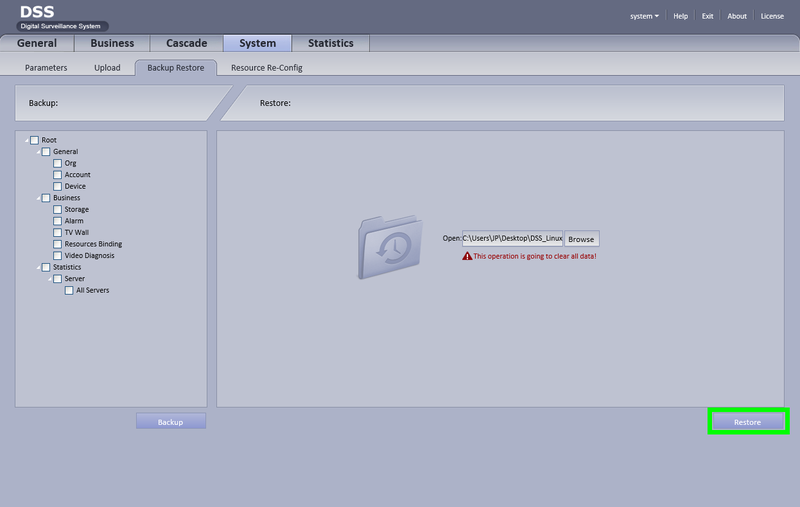CMS/DSS/Import Export Database
Contents
How to Import and Export DSS Database
Description
These instructions will show you how to import and export a DSS database so that you can backup the DSS information before making any changes.
Prerequisites
- DSS 4004 or DSS7016
- Access to the Admin page
Export: Video Instructions
Export: Step by Step Instructions
1. Login to the DSS Admin page using a URL similar to the following: http://IP_Address_of_DSS:HTTP_Port
Example: http://192.168.1.15:80
Default credentials:
User: system
Password: 123456
2. Click, "System"
3. Click, "Backup Restore"
4. Click the check boxes for the settings you wish to backup.
5. Click, "Backup"
6. Click, "Save"
Import: Video Instructions
Import: Step by Step Instructions
1. Login to the DSS Admin page using a URL similar to the following: http://IP_Address_of_DSS:HTTP_Port
Example: http://192.168.1.15:80
Default credentials:
User: system
Password: 123456
2. Click, "System"
3. Click, "Backup Restore"
4. Click, "Browse" under the, Restore, section.
5. Locate the *.dbk file that was previously exported, and click, "Open"
6. Click, "Restore" and wait until the system reboots automatically.