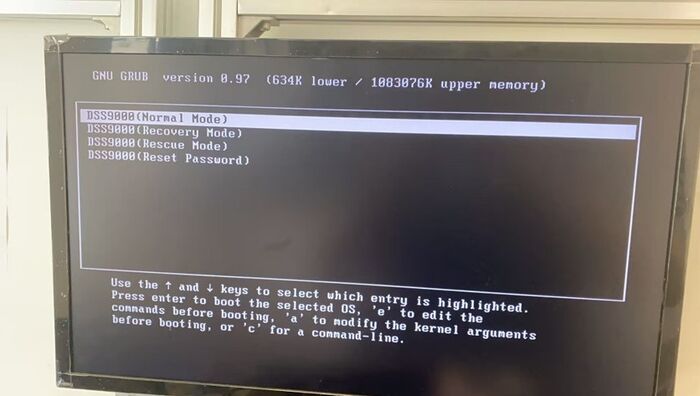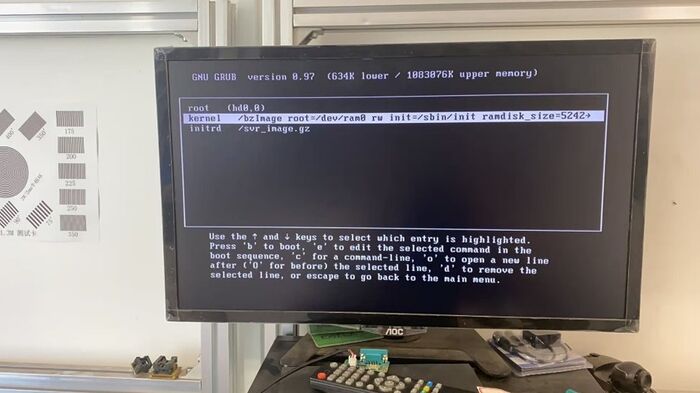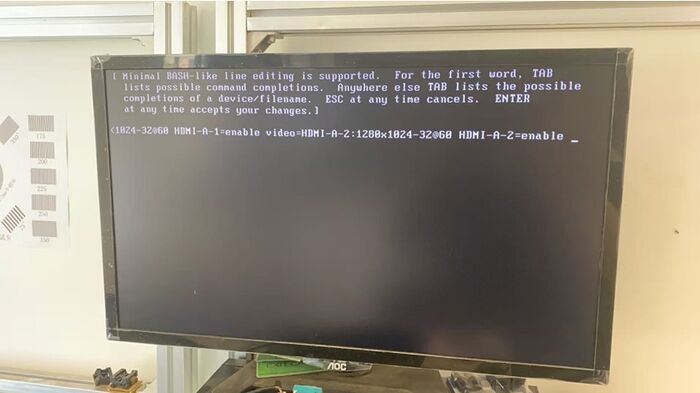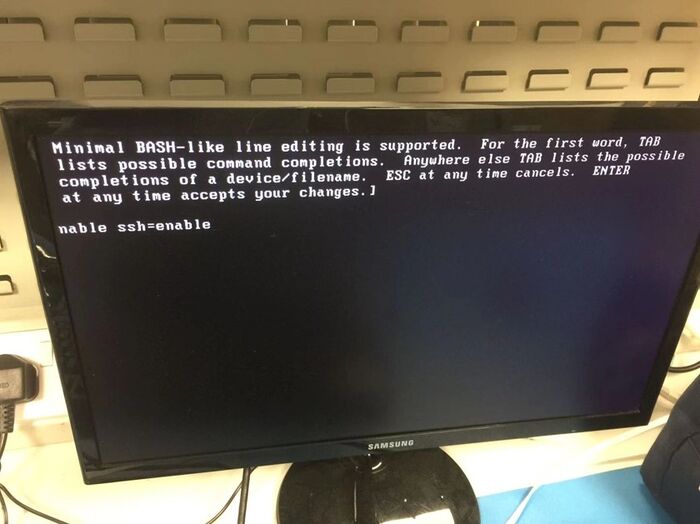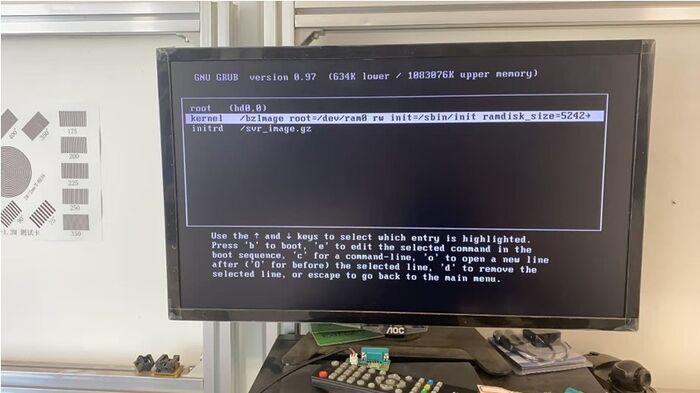CMS/DSS/Server Config
Description
Port 22 of DSS All-in one is disabled by default. It can be enabled on Web Config page. (https://DSSIP/config).
If the web service is abnormal and you cannot access the webpage of DSS All-in-one, you can still enable Port 22 in BIOS.
!Note: make sure that you only enable Port 22 when you need it.
Prerequisites
- DSS 4004/7016 Hardware
- A monitor
- A Keyboard
- The following commands are case sensitive.
Step by Step Instructions
1.Connect DSS All-in-one to a local monitor and a keyboard.
Then reboot the hardware.
2. Press e when you see Normal Mode pop up.
This command enables Editing Mode before booting.
3. After pressing e, you will access the next interface, where you will see an option beginning with kernel.
Manually select that option by using the keyboard, and press e.
This command initiates Editing.
4. After pressing e, you will see the next interface and here you can directly EDIT the text.
Add, at the end of the text: ssh=enable
Then press Enter to save the modification.
Please pay attention to the case of the letters.
This is what it looks like after adding ssh=enable
5. You will then return to the previous interface.
Press b to reboot DSS All-in-one.