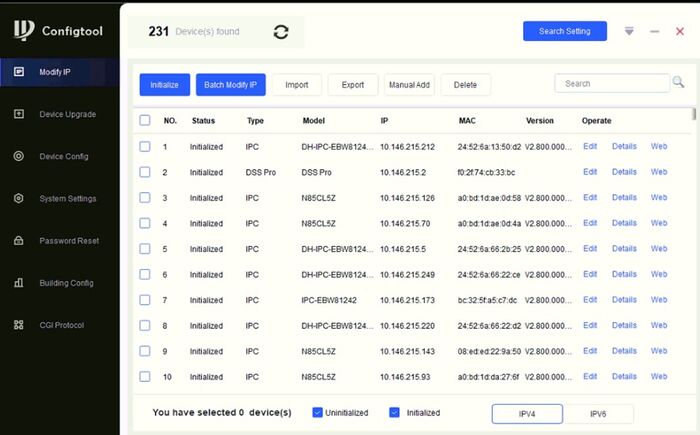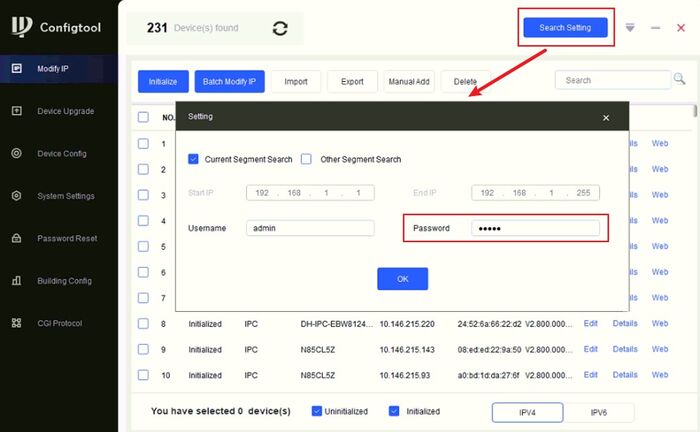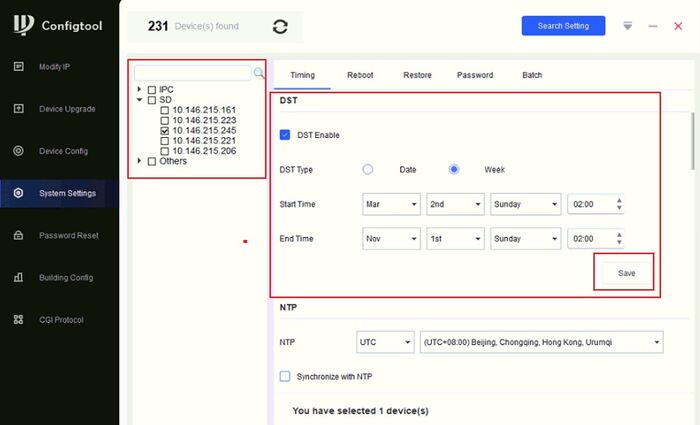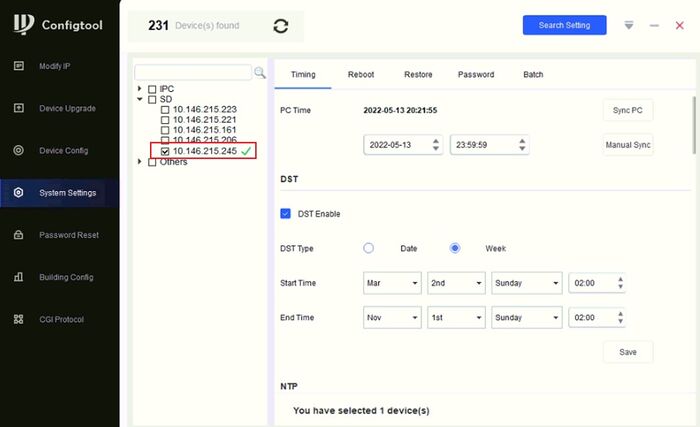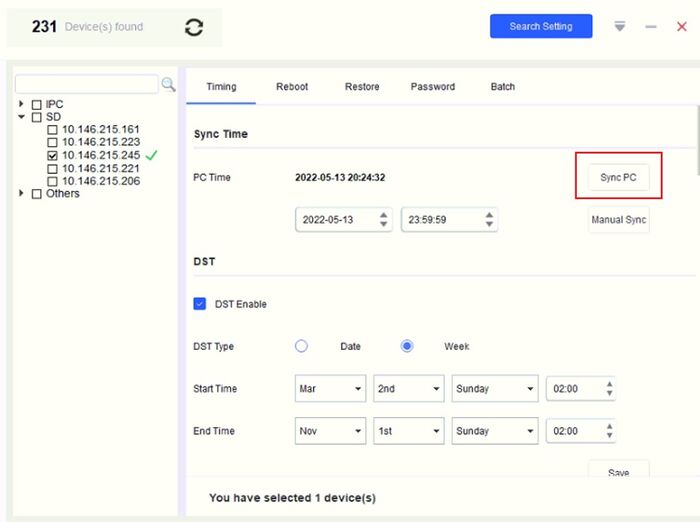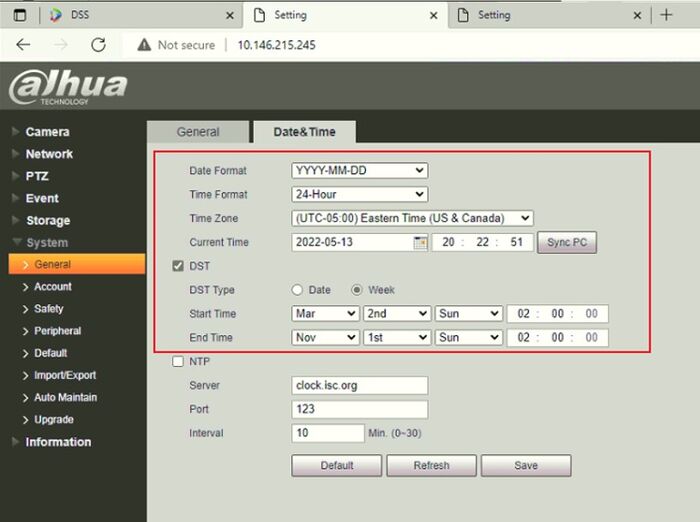ConfigTool/How to configure Device DST settings
Description
This guide will walk you through the process to configure DST settings for Dahua Cameras and Recorders in batches.
! Note: make sure the devices that you want to configure are in the same network.
Prerequisites
- ConfigTool
- The devices that you want to configure are in the same network.
Step by Step Instructions
1. Launch ConfigTool
2. Click on [Search Setting]on the right-upper corner and insert the device password on [Password].
If the password is not correct, no settings can be applied on devices.
3. Go to [System Settings], and select from the device list the devices whose DST settings you want to modify.
Check [DST Enable], and insert the exact information on the picture:
- DST Type: Week
- Start Time: Mar 2nd Sunday 02:00
- End Time: Nov 1st Sunday 02:00
If the DST settings are applied successfully on the device, you will see the green check mark next to the device IP.
Please try again, if it is a yellow warning mark.
4. After modifying DST settings, you should also re-sync the time of the devices, just to make sure that the Time is also correct.
This is because when DST is modified, cameras' time may jump one hour forward or backward!
This is crucial, therefore it is necessary to re-sync the time.
Click on [Sync PC], and when the green mark appears, then the Time of the devices is successfully synced.
5. In the end, go to the webpage of the camera, to double check if the setting is correct on the device end.