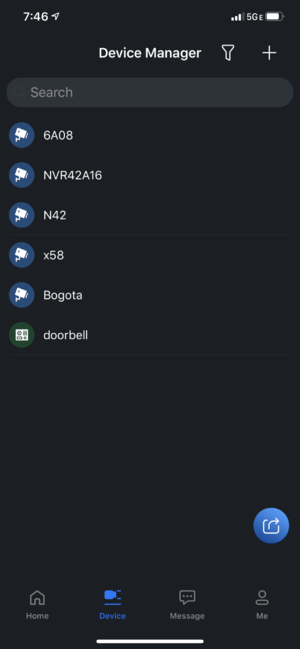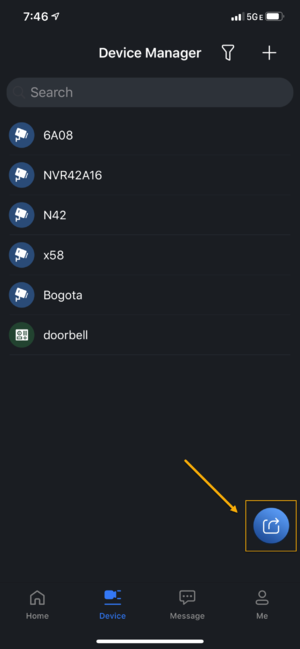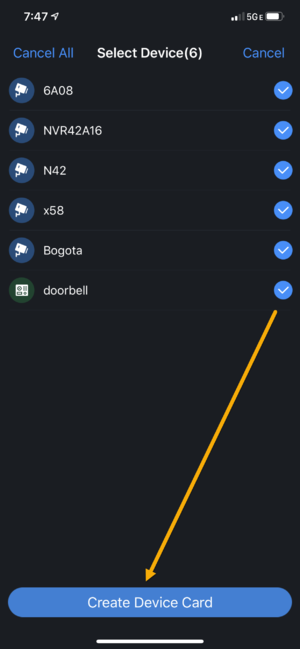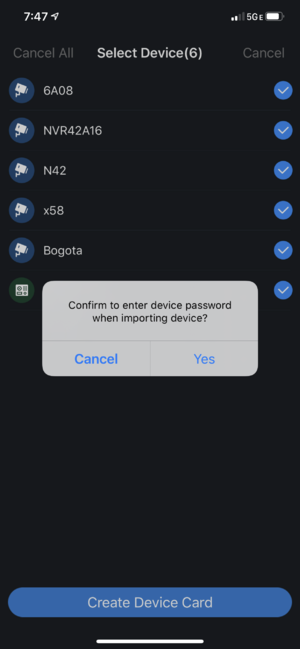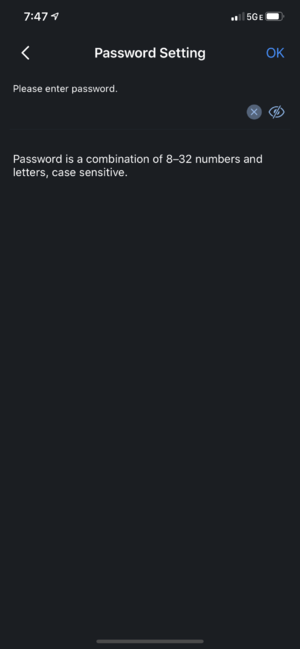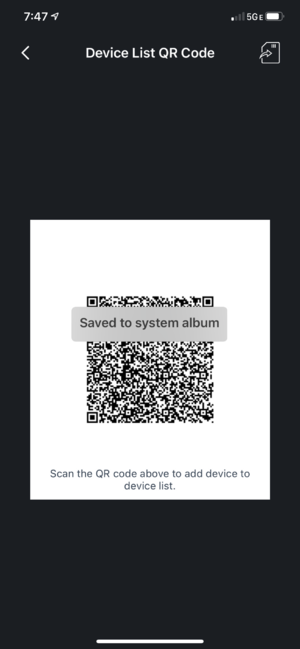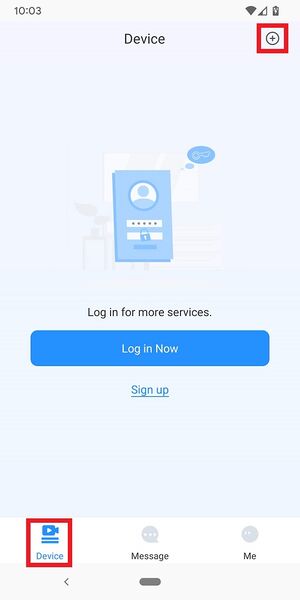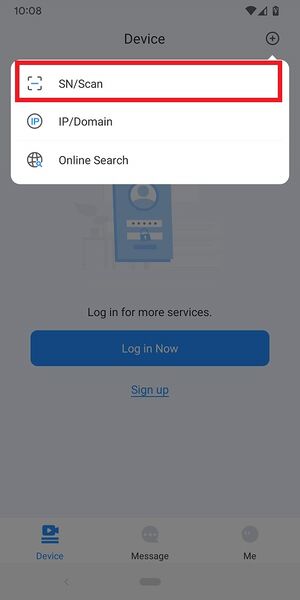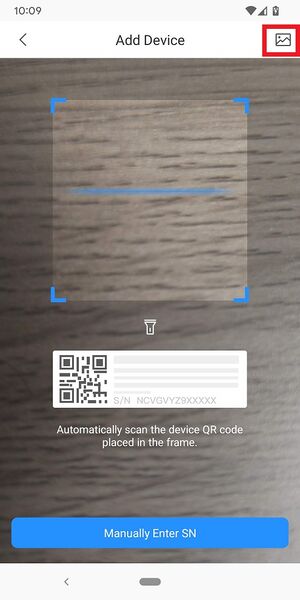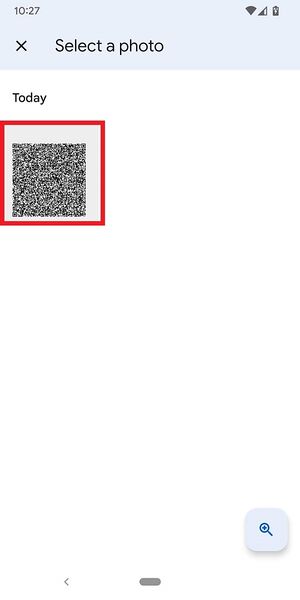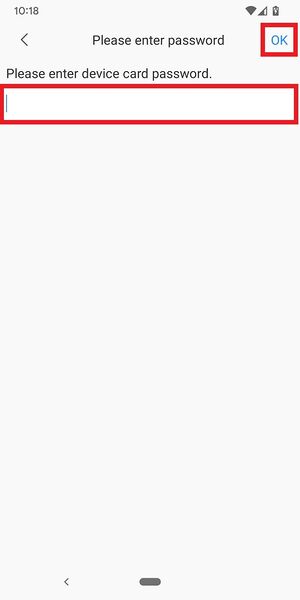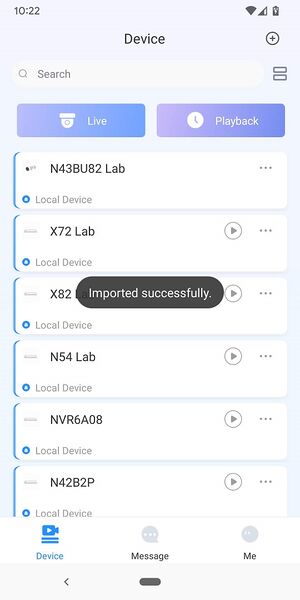DMSS/Export Import Device List
Contents
Export and Import Device List
NOTICE
Notice of Discontinuation of iDMSS and gDMSS
Description
This article is to show how to export device list from iDMSS/gDMSS Plus to the new DMSS app.
Prerequisites
- iDMSS/gDMSS Plus App
- DMSS App
- Dahua devices added to iDMSS or gDMSS Plus App
Video Instructions
Step by Step Instructions
1. Go to iDMSS/gDMSS Plus and press on Device menu.
2. Press on the Export button.
3. Select which device you would like to export (up to 10 devices). Then, press on Create Device Card.
4. You will see a pop-up message for an option whether you want to set the password for the device card or not.
If you do not wish to enter the card password when importing to DMSS app, you can click Cancel and then device card QR code will be generated (skip to step 8.)
5. if you press the option to enter the password, then the next page will ask you to enter the password, then press OK.
6. Device card is successfully created and QR Code is saved to the phone album.
7. Open DMSS and press + button from the Device menu.
8. Press SN/Scan.
9. Press on the Image button on the top right hand corner.
10. Locate the QR code device card that saved in the phone album.
11. Enter the password that you entered on the Step 6 and then press OK.
If you did not set the password, it will not prompt you to enter the password.
12. All devices are now successfully imported to the new DMSS app.