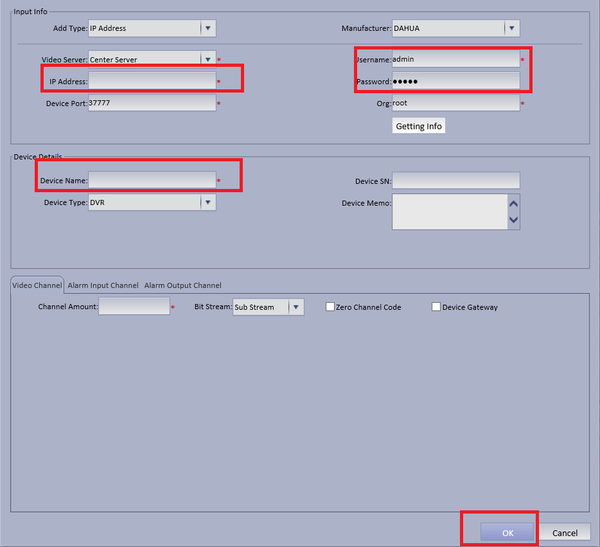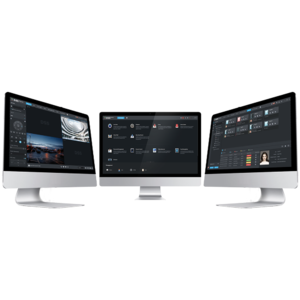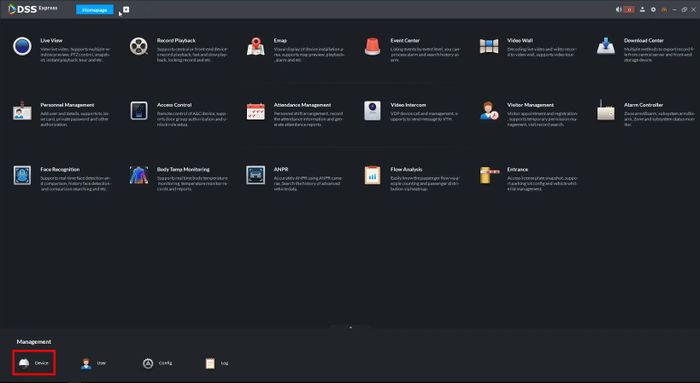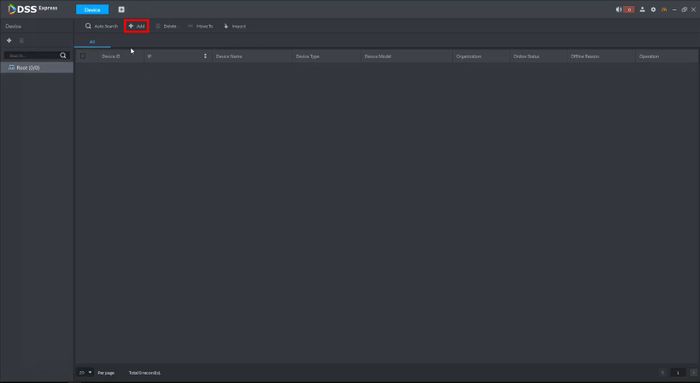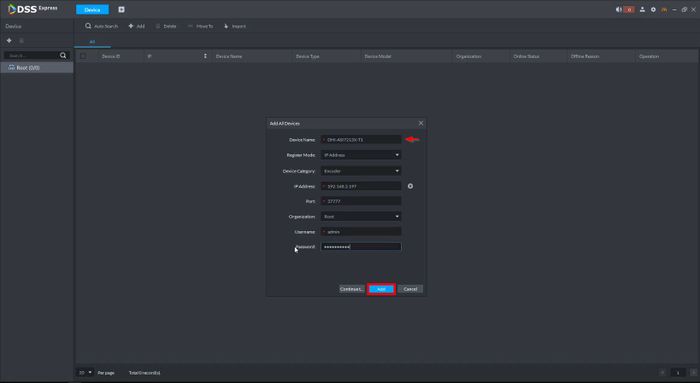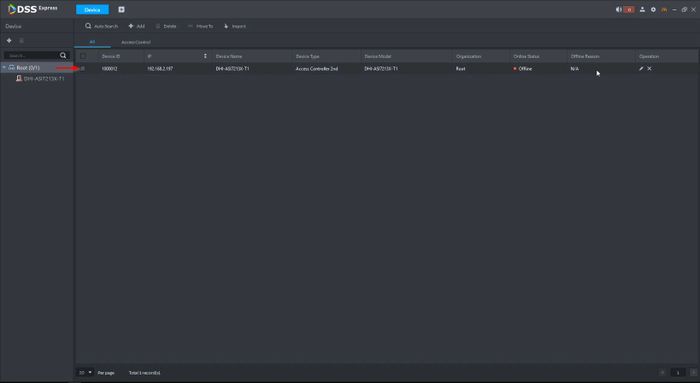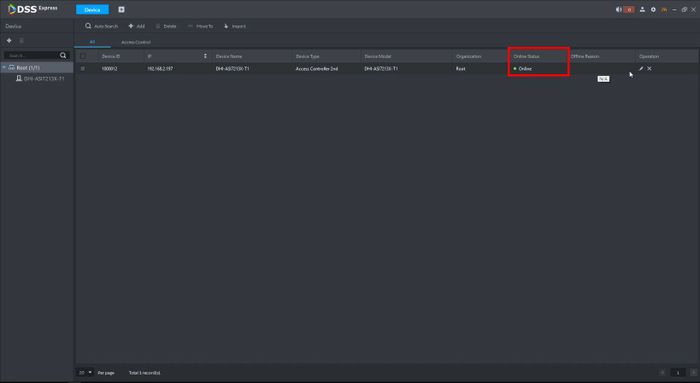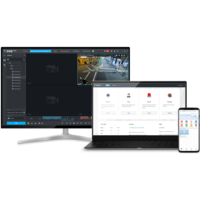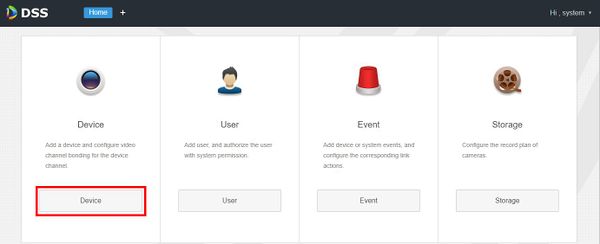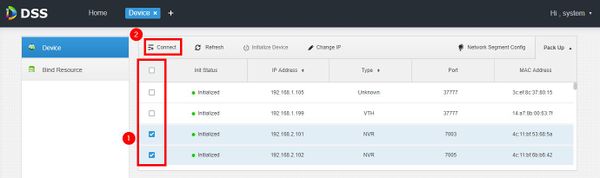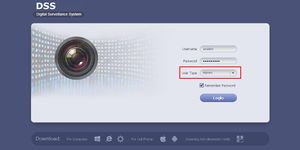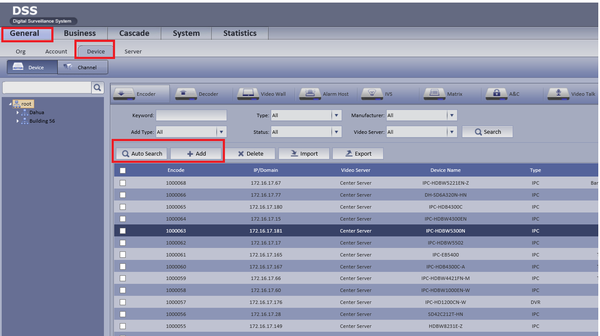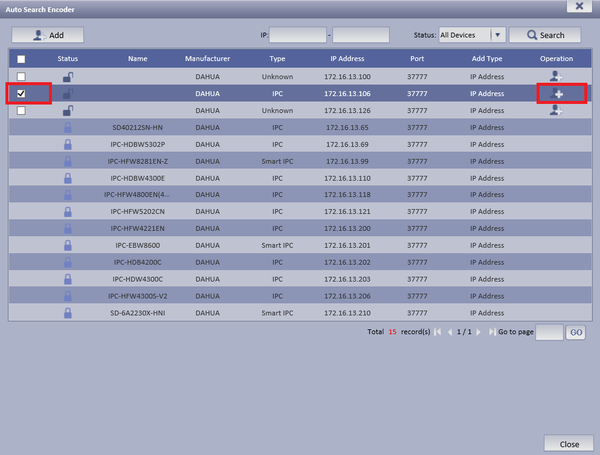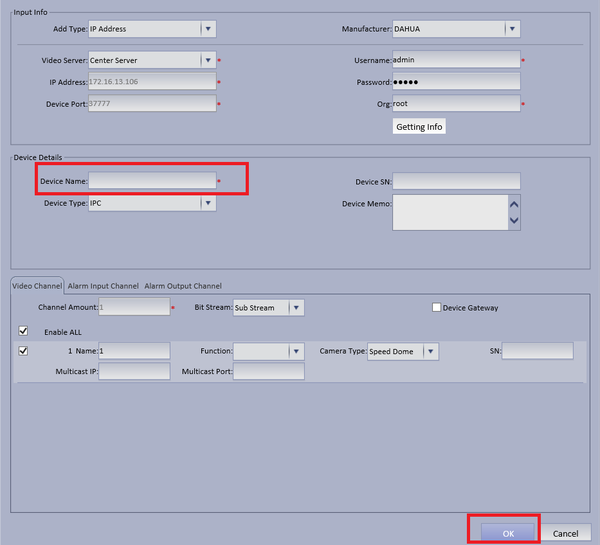DSS/Client/Add Device
Contents
How to Add Dahua Device to DSS
Description
This article is to show how to add Dahua device to DSS Products.
Prerequisites
- DSS
- Dahua IP Camera, Recorder, or Access Control Device that connected to the network
Video Instructions
Step by Step Instructions
1. Open a web browser and enter the IP address of the server. Enter the username/password and click Login.
2. Click Device
3. Devices local to the DSS server can be discovered in the top window.
Click Refresh to perform a manual search
4. To add discovered devices to DSS, check the box next to the device in the list then click Connect
5. The Batch Add interface will appear
Enter the username and password of the device(s) then click OK
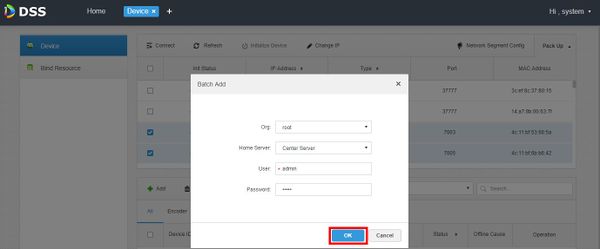
1. Select General ➞ Device ➞ You can choose either "Auto Search" to auto search for a IP camera or "Add" to Manually add a camera.
2. If Automatically searching for device choose Auto Search ➞ Choose and check mark device to be added ➞ Edit Operation by selecting the Add icon.
- Make necessary changes if needed ➞ Input Device Name ➞ Select OK
3. If Manually Adding Device Input IP Address of IP Camera ➞ Input correct credentials if not default ➞ Input Device Name ➞ Select OK.