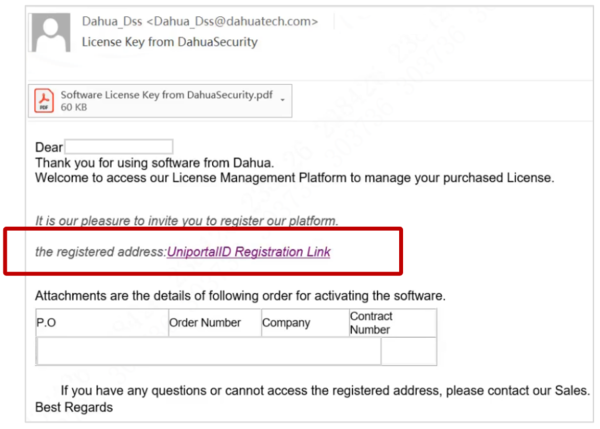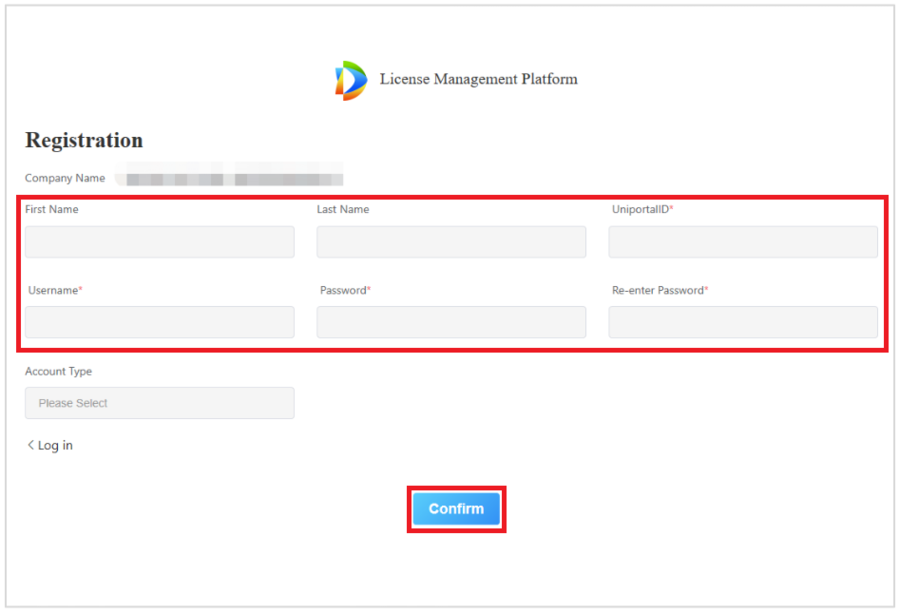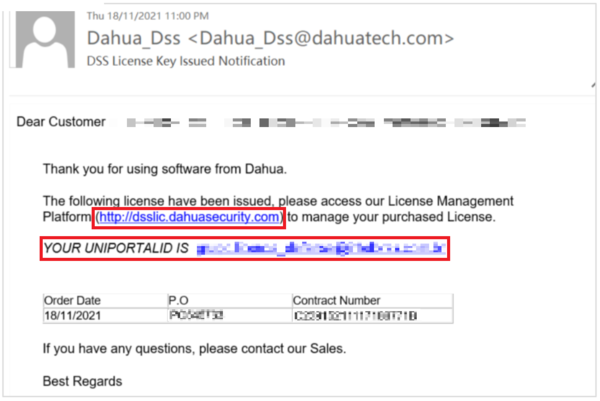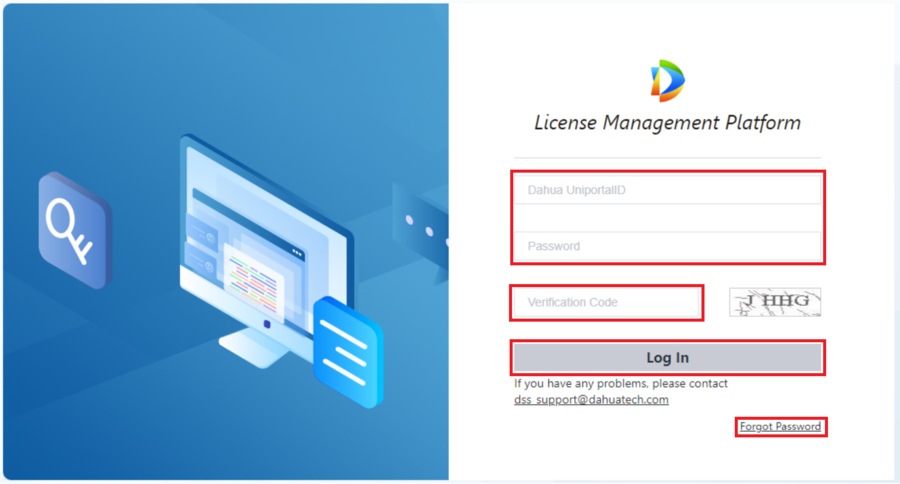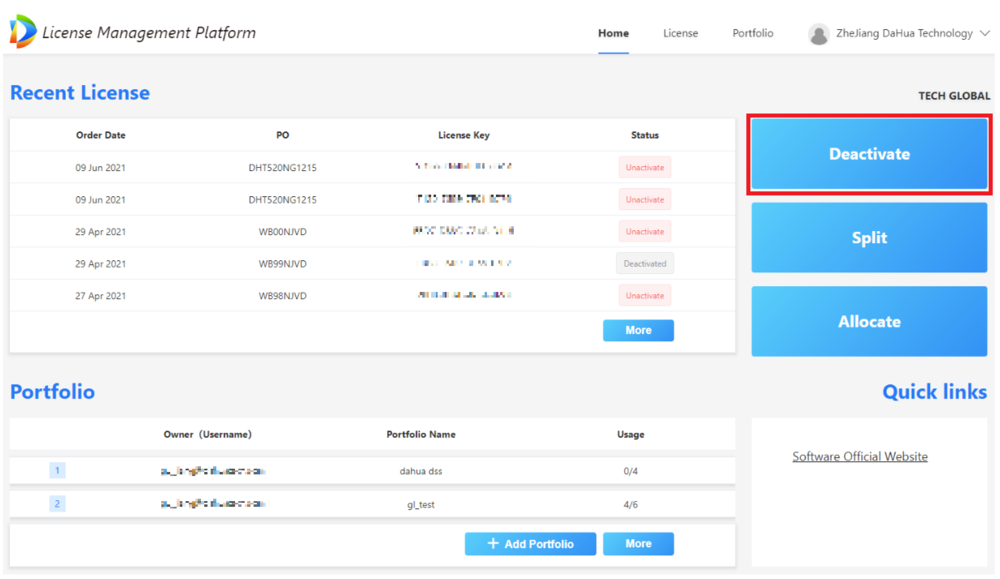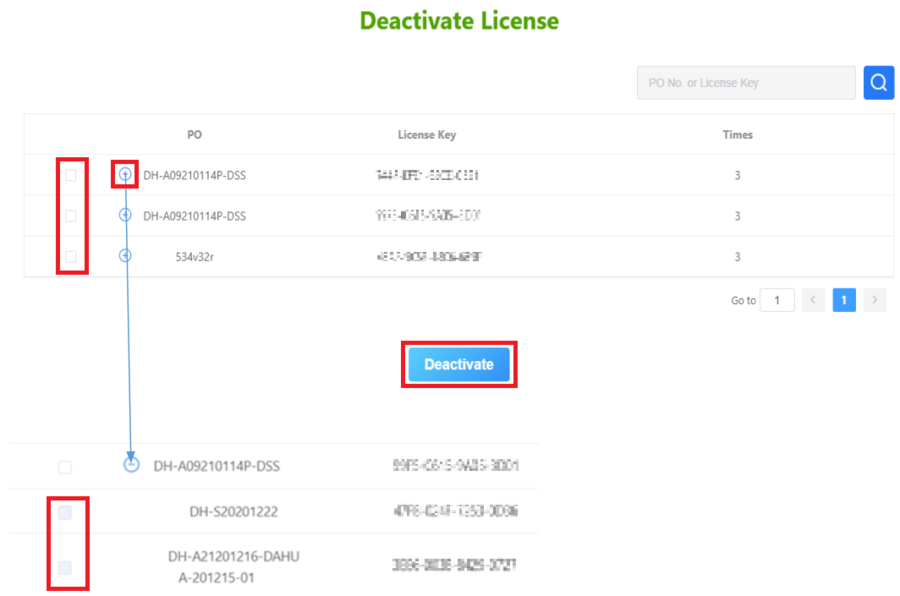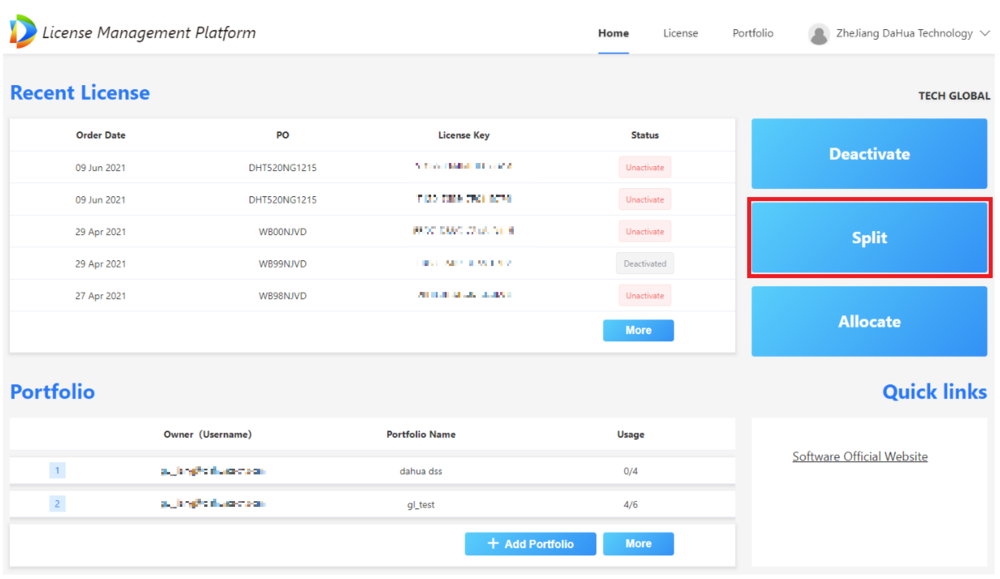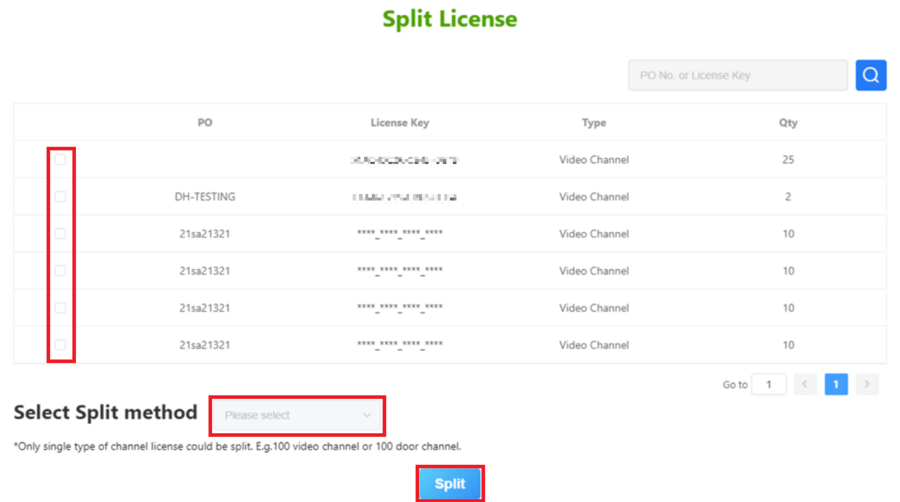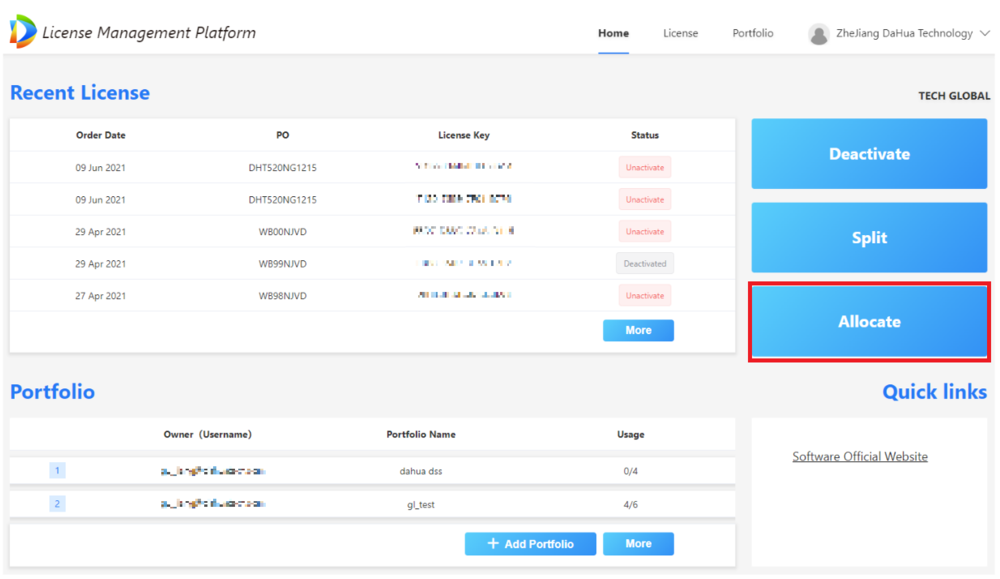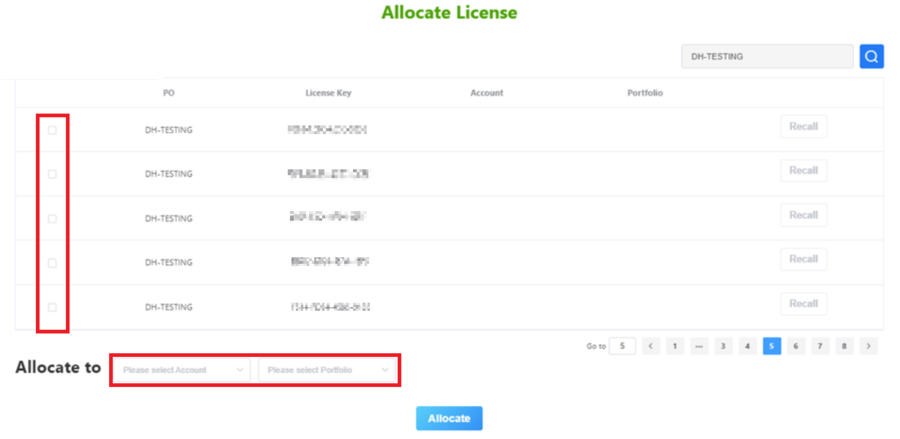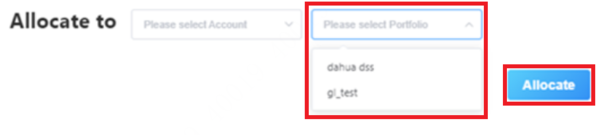DSS/License Management Platform/DSS License Management Platform Registration and License Management
Contents
DSS License Management Platform Registration and License Management
Description
This article will cover how to register an account and manage licenses on the DSS License Management Platform
Prerequisites
- DSS Software Order placed with Dahua Sales Team
Step by Step Instructions
Account Registration and Logggin In
1. When you place a DSS software order, you will recieve an email to register and log in to the platform. Click on the registration link in the email
2. On the registration page enter all the information for the Admin account:
First Name, Last Name, UniportalID, Username, and Password. (UniportalID is your email address, Username is to identify you as a specific user.)
Select the Account Type from the drop-down.
Then click on Confirm
3. After registering your account, you should get an email with a link to the login page for the License Management Platform.
Either click on the link in the email or navigate in a web browser to http://dsslic.dahuasecurity.com
4. Enter your UniportalID in the Dahua UniportalID field.
Enter your password in the Password field.
Enter the verification code that appears on the right in the Verification Code field.
Click on Log In.
(If you don't remember your password, you can click on Forgot Password at the bottom)
Deactivate Licenses
1. Once logged in, click on the Deactivate button on the right of the Home screen
2. You will see your licenses in the list.
They are labeled with their PO Number and License Key.
For licenses that are grouped together, click on the + button to the left to expand the list and see all the licenses.
Check the boxes next to the licenses you want to deactivate.
Click on Deactivate.
Those licenses will no longer be active.
Split Licenses
1. Once logged in, click on the Split button on the right of the Home screen
2. You can split software license channels when the following conditions are met:
- The license channel is a single type, for example 100 video channels or 100 door channels
- The number of channels generated after splitting 1 or more
- The license key must be Inactive
- The key you are splitting is the Primary Key. All licenses that have been split, cannot be split further
Check the box on the right for the licenses you want to split.
Select the split method from the Select Split method drop-down.
Click on Split
Allocate Licenses
1. Once logged in, click on the Allocate button on the right of the Home screen
2. You can allocate licenses to different users or portfolios with the following conditions:
- Only Admin users can allocate licenses to regular users
- Regular users can only allocate licenses to Portofolios they have created
- Each license can only be allocated to one Portfolio
Check the boxes on the left of the licenses you want to allocate.
Either choose a user account from the Account drop-down or a portfolio from the Portfolio drop-down.
Click on Allocate